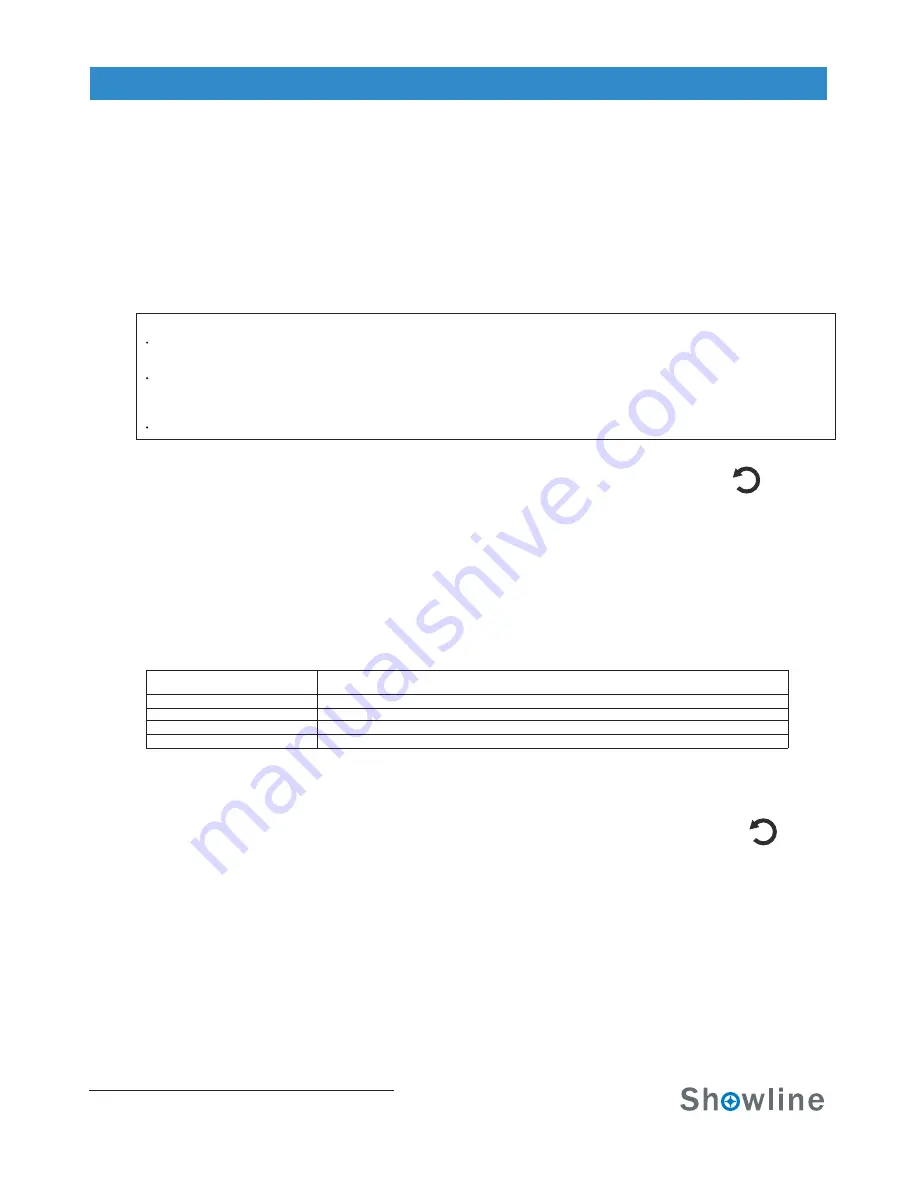
To edit and save a Step:
Edit Rainbow:
Strobe/Timing
Step 1. Select Edit Step or New Step from the Edit User Chase menu.
Step 2. The top left field indicates the preset or color filter to be used for the step. When set to OFF no preset or
color filter is to be used. Use LEFT and RIGHT buttons to scroll through all presets and color filters.
Step 3. Use the Up and Down keys to scroll through the output parameters. Once a parameter is selected, use the
left and right arrow buttons to make adjustments.
If security features are enabled, the Up and Down arrows will have no effect. See “Settings/Security” on page 13.
Fixtures with multiple pixel control include a parameter titled “Pixel” that allows you to independently adjust the
output of each individual pixel or the entire fixture.
Depending on the DMX map set assigned the DMX menu, different either RGBW or HSIC parameters will be available.
Step 4. Once all values are adjusted as desired, press the Check Mark button to return to the
Step 5. Continue editing steps as needed. When complete, press the Return to Main Menu
button or up one level (as shown to the right). to exit the Edit User Chase window.
Step 6. The user chase is now saved and can be recalled via the menu or DMX.
Notes:
An additional option in the Edit User Chase options is to have the fixture generate a multi-colored chase using
different pixels from the fixture. When you select Rainbow from the Edit Step window the Edit Rainbow window
will display the following options.
Table 5: Edit Rainbow parameters
Parameter
Direction
Mode
Select either right or left to define the direction the rainbow effect runs.
Select from Mode 1 / Mode 2.
Number of Color
Select the number of colors used in the rainbow effect. (37 colors available in total)
Current Color
Will display the values of the current color selected. Press the Check Mark button to edit the selected color.
Description
Use the Up and Down buttons to select parameters and the Left and Right buttons to assign the settings. When
finished, press the Check button to exit the menu level.
The bottom of the Edit Rainbow window displays a graphical representation of the current
rainbow effect. When finished editing the Rainbow, press the Main Menu button (as shown
to the right). You will be asked to confirm that you wish to save the rainbow. Select Yes to
save and return to the Edit a Chase window.
The Strobe/Timing menu allows you to assign strobe and timing values from the menu system. These settings are
instantly applied to any active Preset, Color filter, or Chase.
Use the Up and Down buttons to select parameters and the Left and Right buttons to adjust the currently selected
parameters. The adjustable parameters are described in Table 6 on page 13.
Operation and Programming
Installation & User’s Manual
SL BEAM 500 FX LED Luminaires
14
Edit User Chase screen.
Return to Main
Menu Button
Return to Main
Menu Button
















































