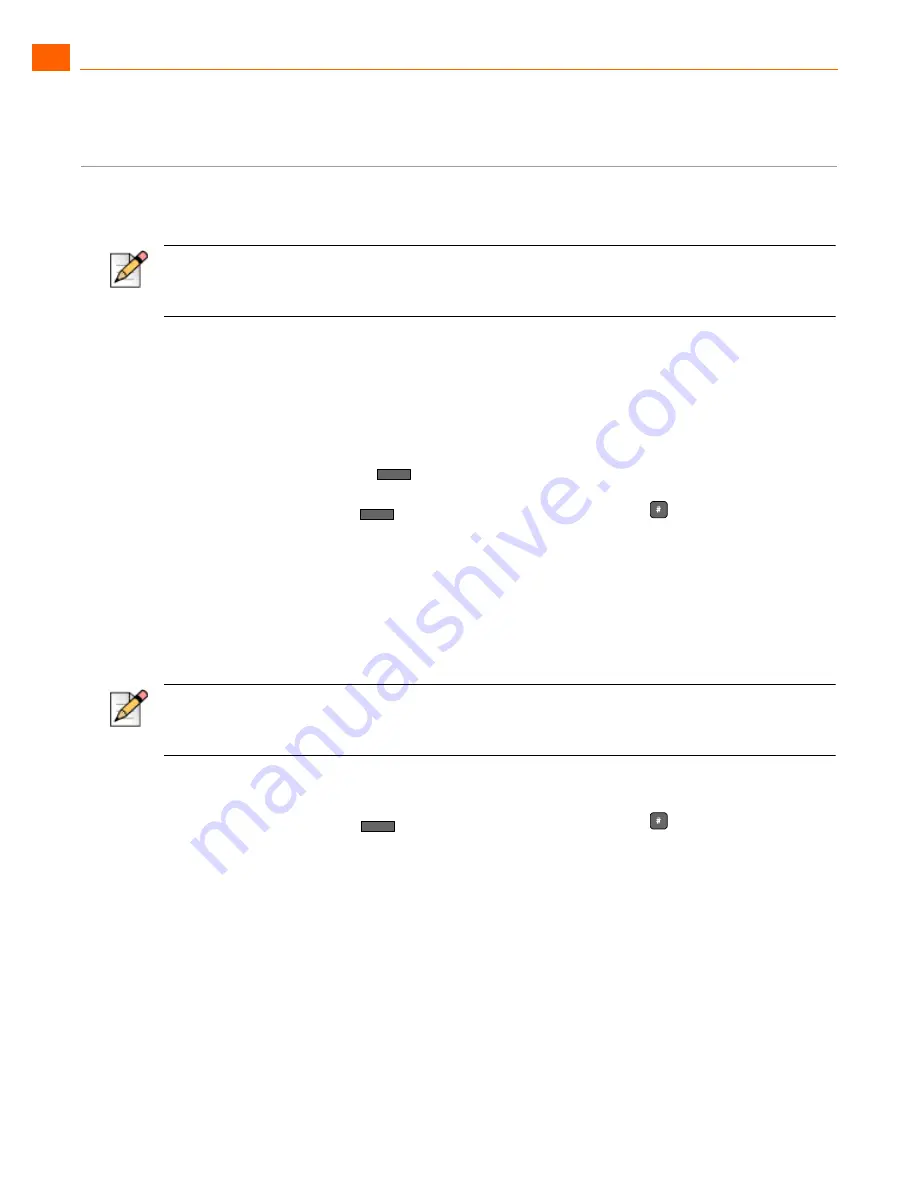
26
User Guide
ShoreTel IP Phone 565g
ShoreTel IP Phone 565g
OPTIONS
1
OPTIONS
Changing Availability States and Forwarding
You can set one of five distinct Availability states for your extension, including four “Do Not Disturb”
options to forward incoming calls or send them to voice mail. You can record personal greetings, which
are linked to the active Availability state.
By default, your phone is set to
Available
, which allows you to answer all incoming calls. Other states
include
In a Meeting
,
Out of Office
,
Vacation, Do Not Disturb
, and
Custom
settings.
You can use the Options button
to select the desired state by doing the following:
Press the Options button
, followed by your password and then
.
Verify that the
1. Availability
is highlighted, then press the
Edit
soft key.
Scroll to the desired Availability state (shown below).
When the desired state is selected, press the
OK
soft key and then the
Done
soft key.
You can also change the call forward destination for each Availability state.
Press the Options button
, followed by your password and then
.
Verify that the
1. Available
is highlighted then press the
Edit
soft key.
Scroll to the desired Availability state and press the
Edit
soft key.
Enter the desired number and press the
OK
soft key.
Changing Automatic Off Hook Preference
ShoreTel users who frequently use a headset may want to use the Automatic Off Hook Preference
feature to select which audio path is automatically activated when placing or receiving calls. You can
control the call activity with the ShoreTel Connect client.
Note
Use the ShoreTel Connect client to configure the states with different call forwarding destinations and
personal greetings.
Note
You can "one-touch" toggle between Available and In a Meeting by using the Avail soft key (located on
the phone display) without having to log in under the Options button.
Options
Options
Options






























