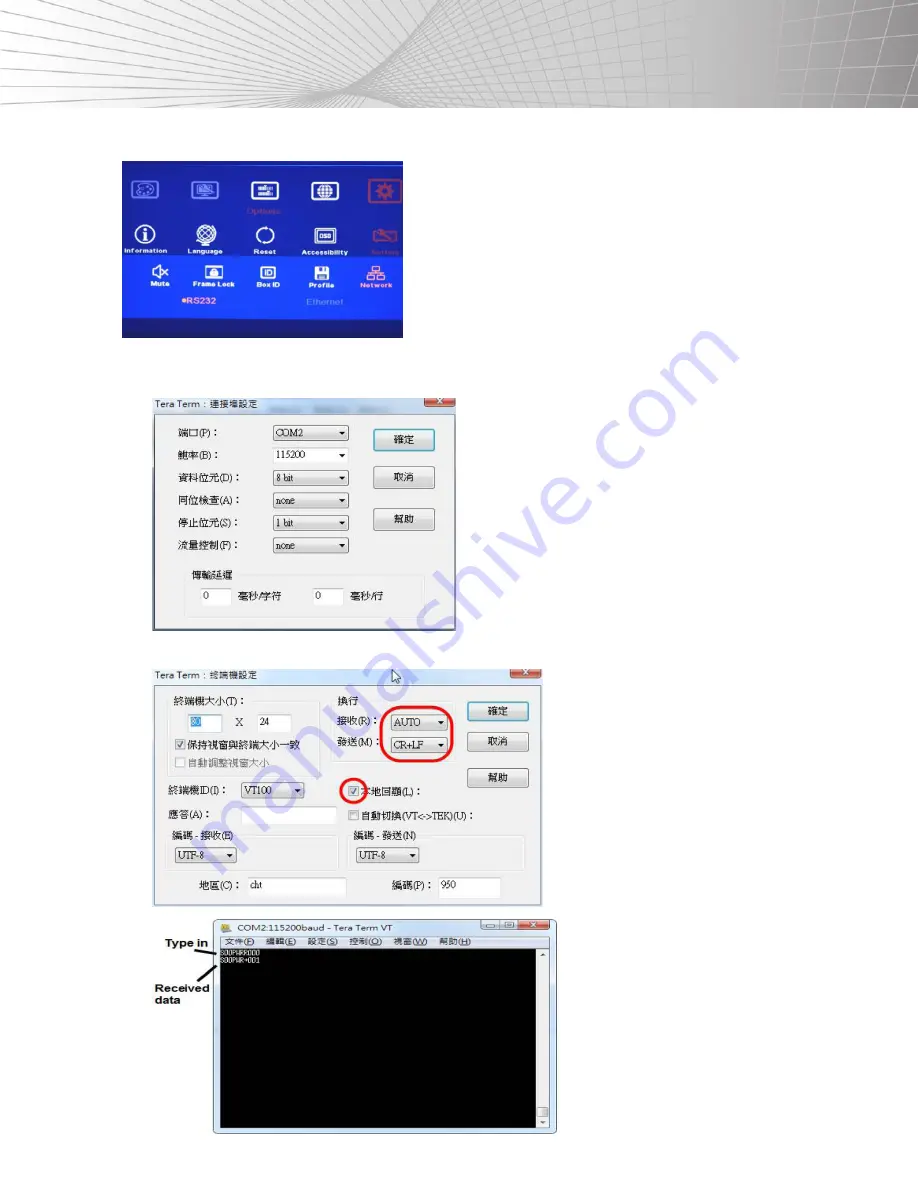
47
SETTINGS
5. [NETWORK]
•
RS-232 can only be used under this menu.
•
Users can use external UART to Ethernet converters to control the SB-
3403 through the Ethernet control system.
•
Users can use a simple button type RS-232 controller to switch among
the different Profile settings.
RS-232 Setting:
a. Serial Port Setup
b. Terminal Setup
Содержание SB-3403
Страница 1: ...SB 3403 4TV VIDEO WALL CONTROL BOX INSTRUCTION MANUAL ...
Страница 55: ...THIS PAGE IS INTENTIONALLY LEFT BLANK ...






















