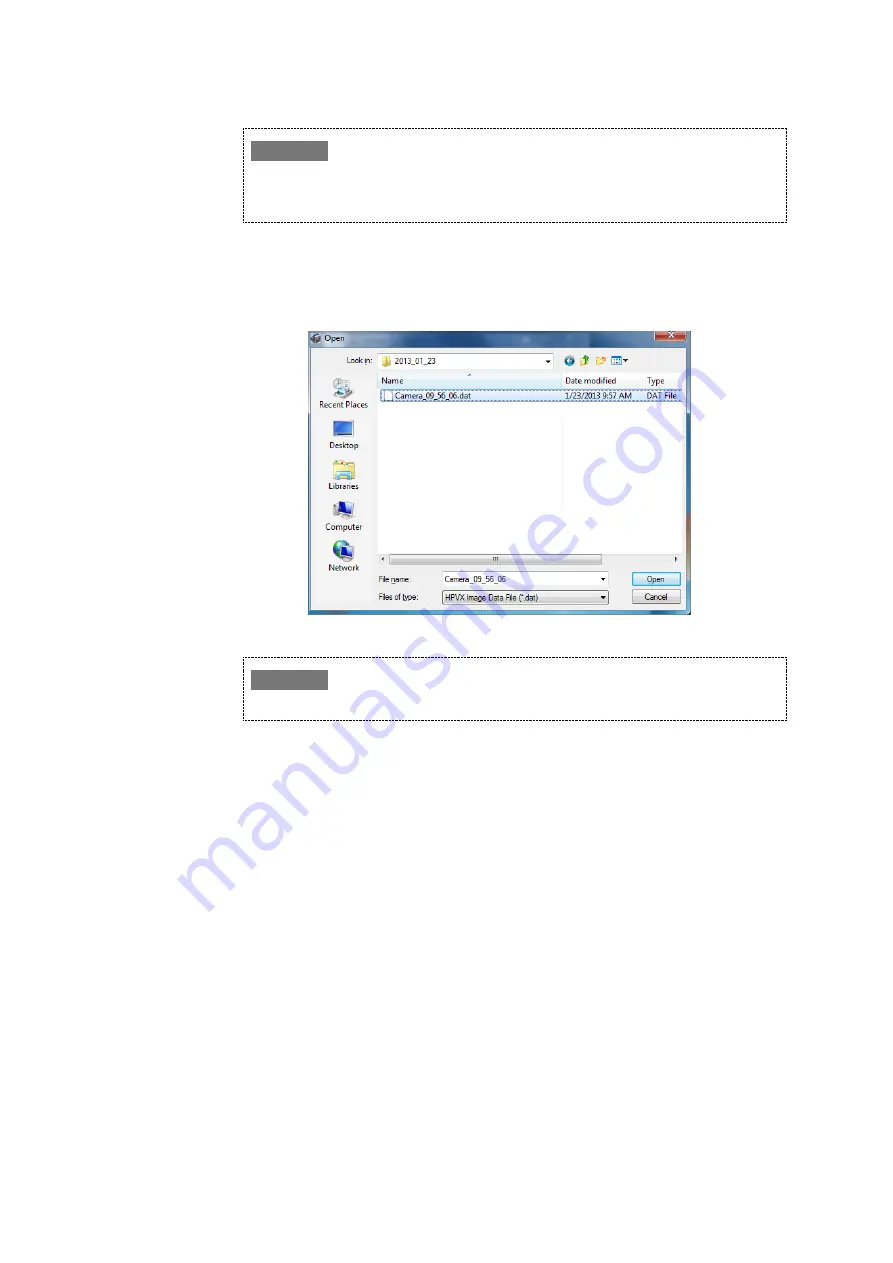
62
If the Viewer window is not interlocked to the camera and the recorded image is not displayed,
the confirmation window in Fig. 5-19 is not displayed. In that case, the recorded image is
displayed unconditionally in the currently active Viewer window.
Clicking [Yes] or [No] displays a window for opening files (Fig. 5-25).
Select the desired image file to display and click [Open] to display the selected image
file in a Viewer window.
To abort the operations, click [Cancel].
Fig. 5-25 Window for Opening Files (OPEN)
Up to eight Viewer windows can be displayed simultaneously.
Saving files [SAVE]
Clicking [Save] displays a window for saving files.
For details, see 5.6.2 Saving Image Files.
Converting files [CONVERT]
Clicking [Convert] displays a window for converting files (Fig. 5-26).
Select the image file to convert and then click [Convert]. (Multiple image files can be
selected by holding down the [Ctrl] key and right-clicking on the desired files.)
In the [Convert Type] field, select the type of file to convert (BMP, JPEG, AVI(8-bit),
AVI(24-bit), TIFF, or TIFF (16-bit).
Converted image files are saved to the respective folders listed in Fig. 5-23, in 5.6.2
Saving Image Files.
To abort the operations, click [Cancel].
✐
Note
✐
Note






























