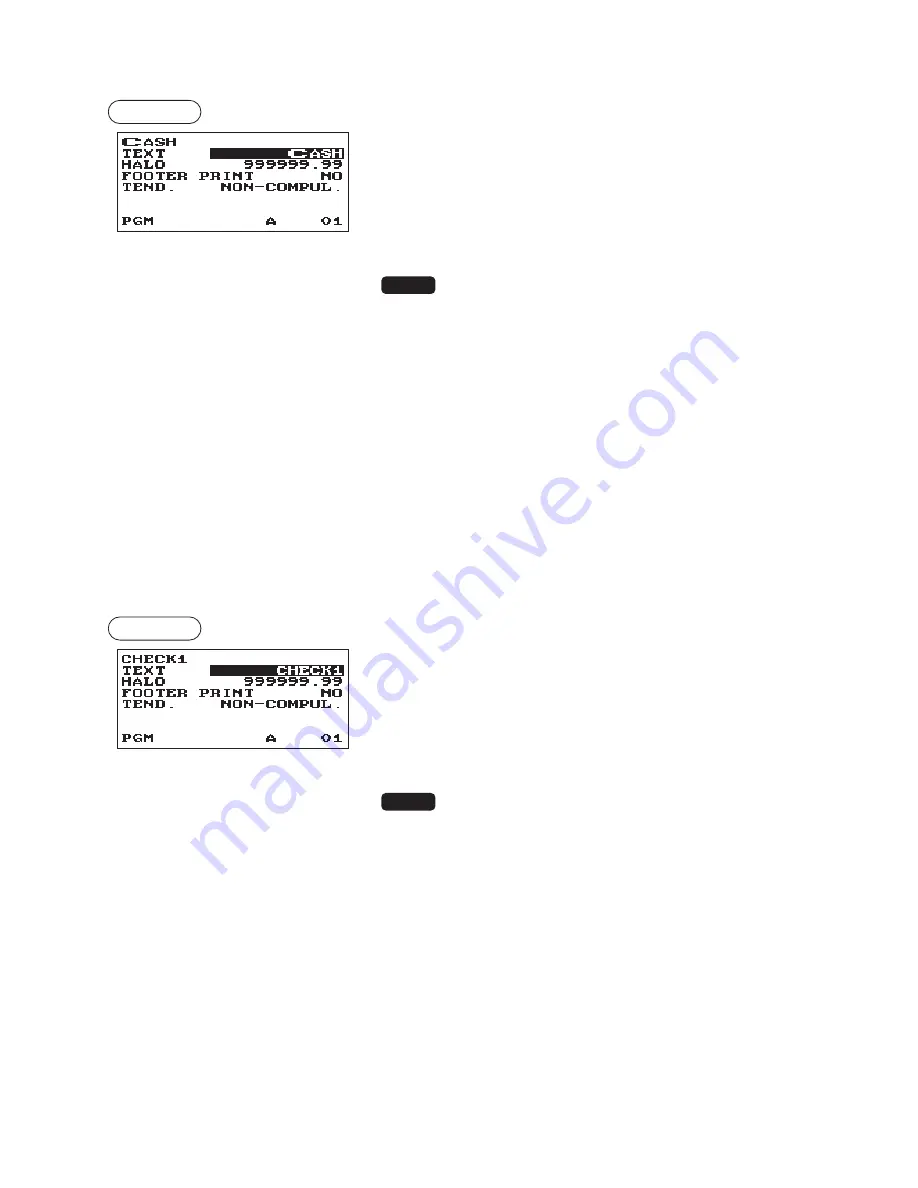
82
■
Cash key (Cash)
Procedure
Program each item as follows:
• TEXT (Use the character entry)
Description for the cash key. Up to 12 characters can be
entered.
• HALO (High Amount Lockout) (Use the numeric entry)
This function is intended for prevention of accidentally entered
unreasonably amounts.
Limit amount: 0.00 to 999999.99
NOTE
In the initial programming, the HALO function is
programmed as "INVALID".
• FOOTER PRINT (Use the selective entry)
This item decides whether or not your register should print a
message at the foot of a receipt when a specified cash key is
used.
YES: Enables footer printing on the receipt.
NO: Disables footer printing on the receipt.
• TEND. (Use the selective entry)
NON-COMPUL.: Non-compulsory amount tendered entry.
COMPULSORY: Compulsory amount tendered entry.
■
Check key (Check1, Check2)
Procedure
Program each item as follows:
• TEXT (Use the character entry)
Description for the check key. Up to 12 characters can be
entered.
• HALO (High Amount Lockout) (Use the numeric entry)
This function is intended for prevention of accidentally entered
unreasonably amounts.
Limit amount: 0.00 to 999999.99
NOTE
In the initial programming, the HALO function is
programmed as "INVALID".
• FOOTER PRINT (Use the selective entry)
YES: Enables footer printing on the receipt.
NO: Disables footer printing on the receipt.
• TEND. (Use the selective entry)
NON-COMPUL.: Non-compulsory amount tendered entry.
COMPULSORY: Compulsory amount tendered entry.
Содержание XE-A307
Страница 1: ...XE A207 XE A27 ELECTRONIC CASH REGISTER FULL DETAILED INSTRUCTION MANUAL MODEL XE A307 ...
Страница 11: ...11 RS232 Connector SD Card Slot RS232 connector RS232 SD card slot Refer to the SD CARD Mode section ...
Страница 117: ...117 Function text Report type Function Text ...
Страница 119: ...119 Optional Item Setting Report type ...
Страница 120: ...120 Report Report type Setting Item Message Report type Receipt logo text ...
Страница 121: ...121 Device configuration Report type Setting Item Tax rate Report type Tax no Tax system Rate Lower taxable amount ...
Страница 122: ...122 AUTO key Report type AUTO key text Key operation AUTO key no ROM version Report type ...
Страница 144: ...144 ...
Страница 146: ...XE A207 XE A27 ...






























