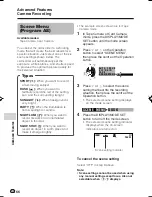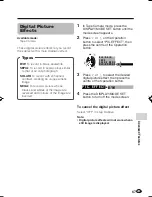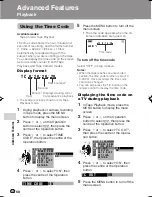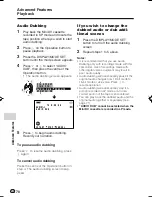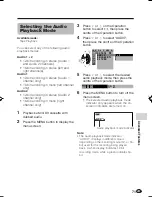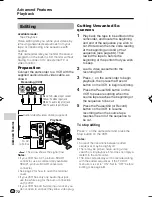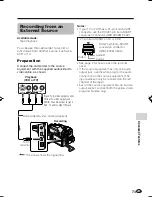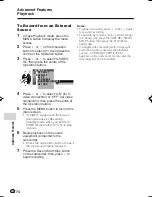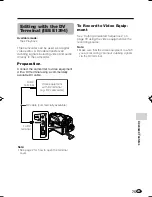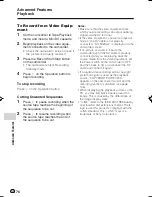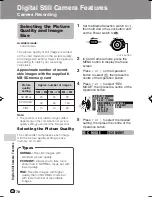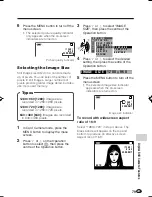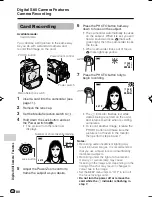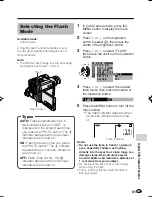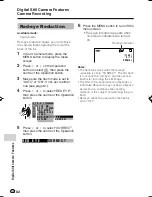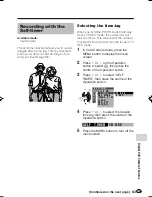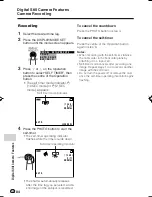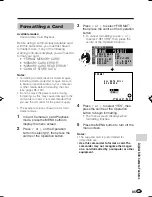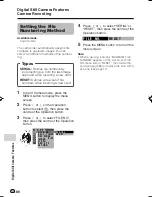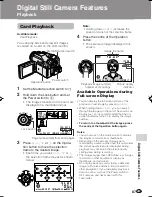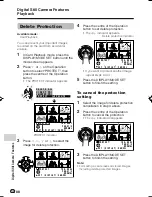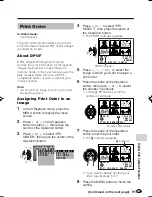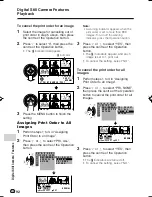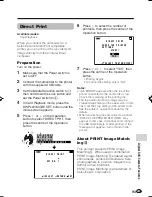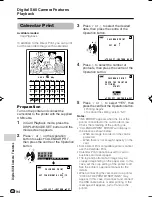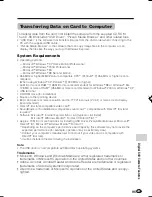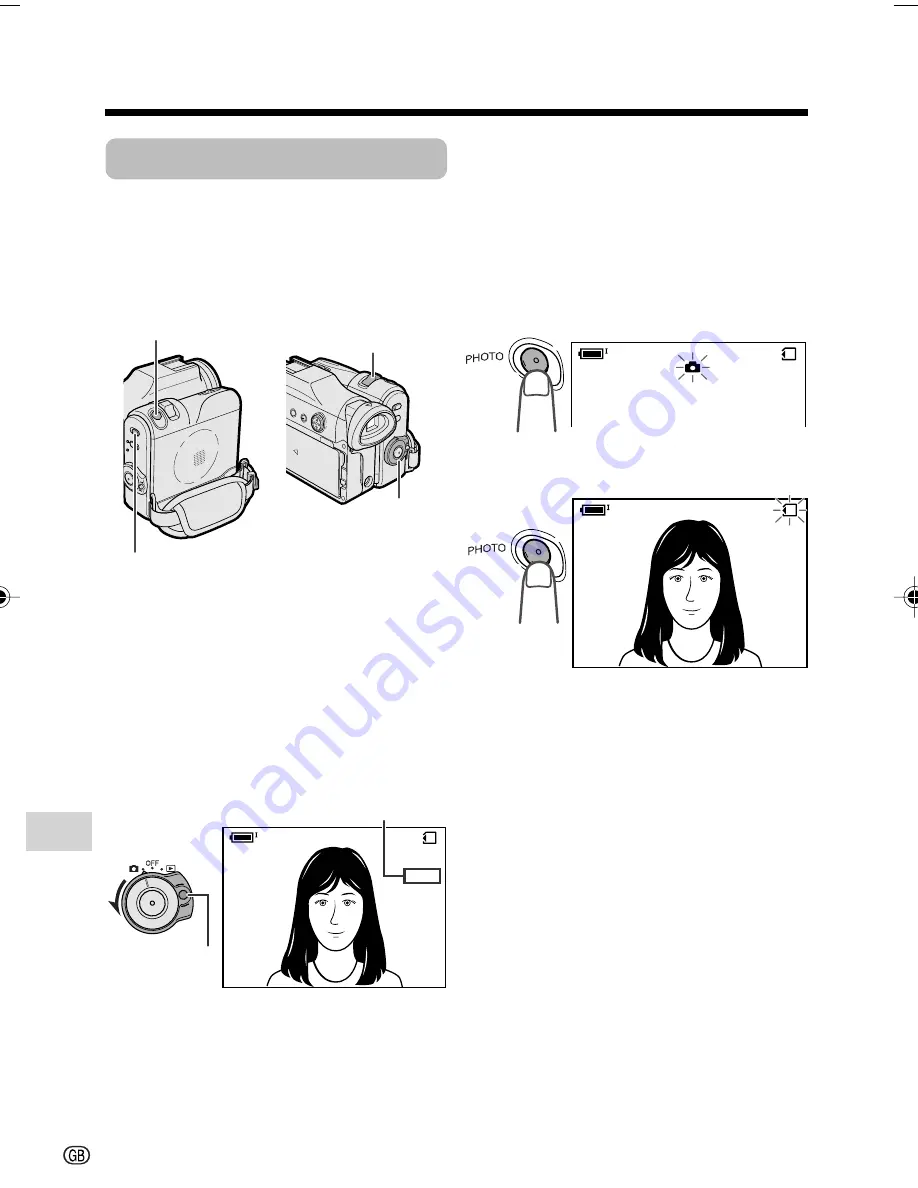
Digital Still Camera Features
Camera Recording
80
Digital Still Camera Features
Number of shots taken/remaining
Power switch
Media Selection switch
PHOTO button
Lock button
Power Zoom control
Card Recording
Available mode:
Card Camera
You can take a still picture in the same way
as you do with a standard camera and
record that image on the card.
1
Insert a card into the camcorder (see
page 11).
2
Remove the lens cap.
3
Set the Media Selection switch to
u
.
4
Hold down the Lock button and set
the Power switch to
v
.
• The picture from the lens now
displays.
5
Adjust the Power Zoom control to
frame the subject as you desire.
6
Press the PHOTO button half-way
down to focus on the subject.
• The camcorder automatically focuses
on the subject. When it is set, you will
hear a sound and see
T
mark with
green light, then the camcorder locks
the focus.
• When camcorder locks out of focus,
T
mark lights up yellow.
7
Press the PHOTO button fully to
begin recording.
• The
S
indicator flashes red while
data is being recorded on the card,
and returns to white when recording
completes.
• To record another image, release the
PHOTO button and make sure the
picture is not frozen in the monitor,
then perform steps 6 and 7.
Notes:
• Recording under insufficient lighting may
result in blurred images. It is recommended
that you use a tripod to record insufficiently
illuminated subjects.
• Recording under the light of a fluorescent,
mercury, or sodium lamp may cause
flickering in the image and, depending on the
timing of the shot, may result in changes to
colour hue in the image.
• Set the BEEP menu item to “OFF” to turn off
the focus locking sound.
•
Do not turn the power off or remove the
card while the
S
indicator is flashing in
step 7.
0
8
2
1
]
[
/
9 1 1
NORMA L
A U T O
0
8
2
1
]
[
/
9 1 1
N ORMA L
0
8
2
1
]
[
/
9 1 1
NORMA L
A U T O
VL-Z950S-GB-078-086
04.2.3, 11:39 AM
80