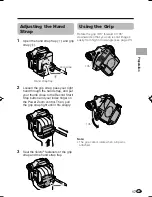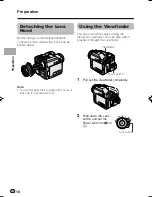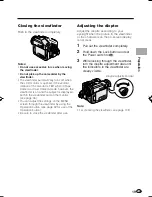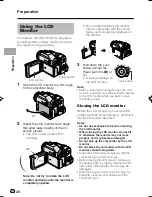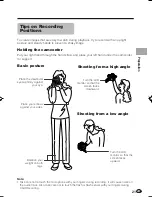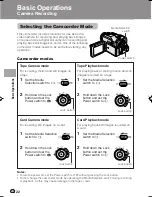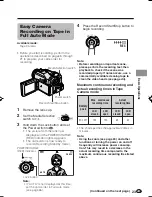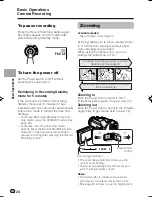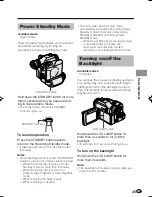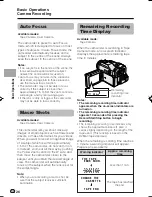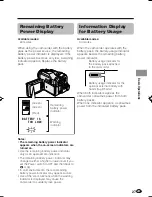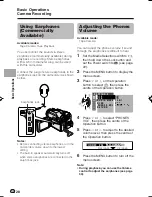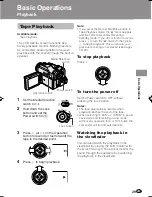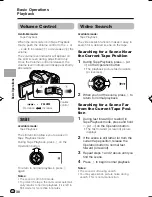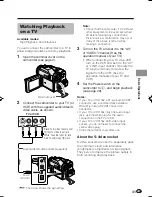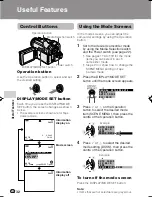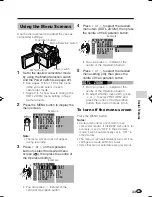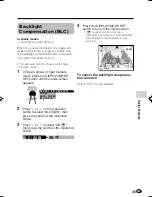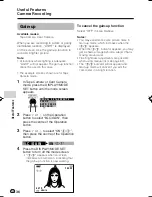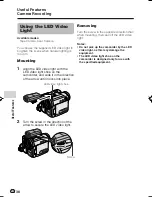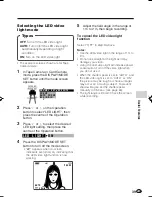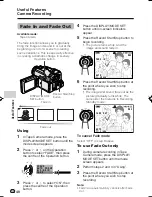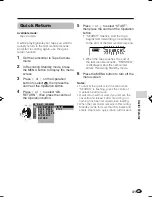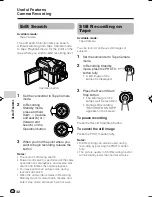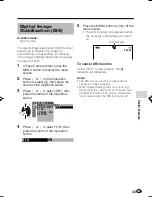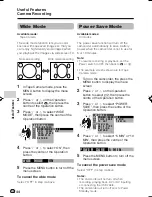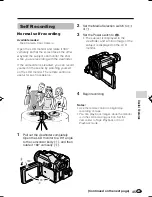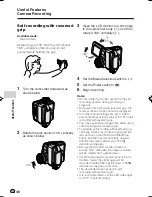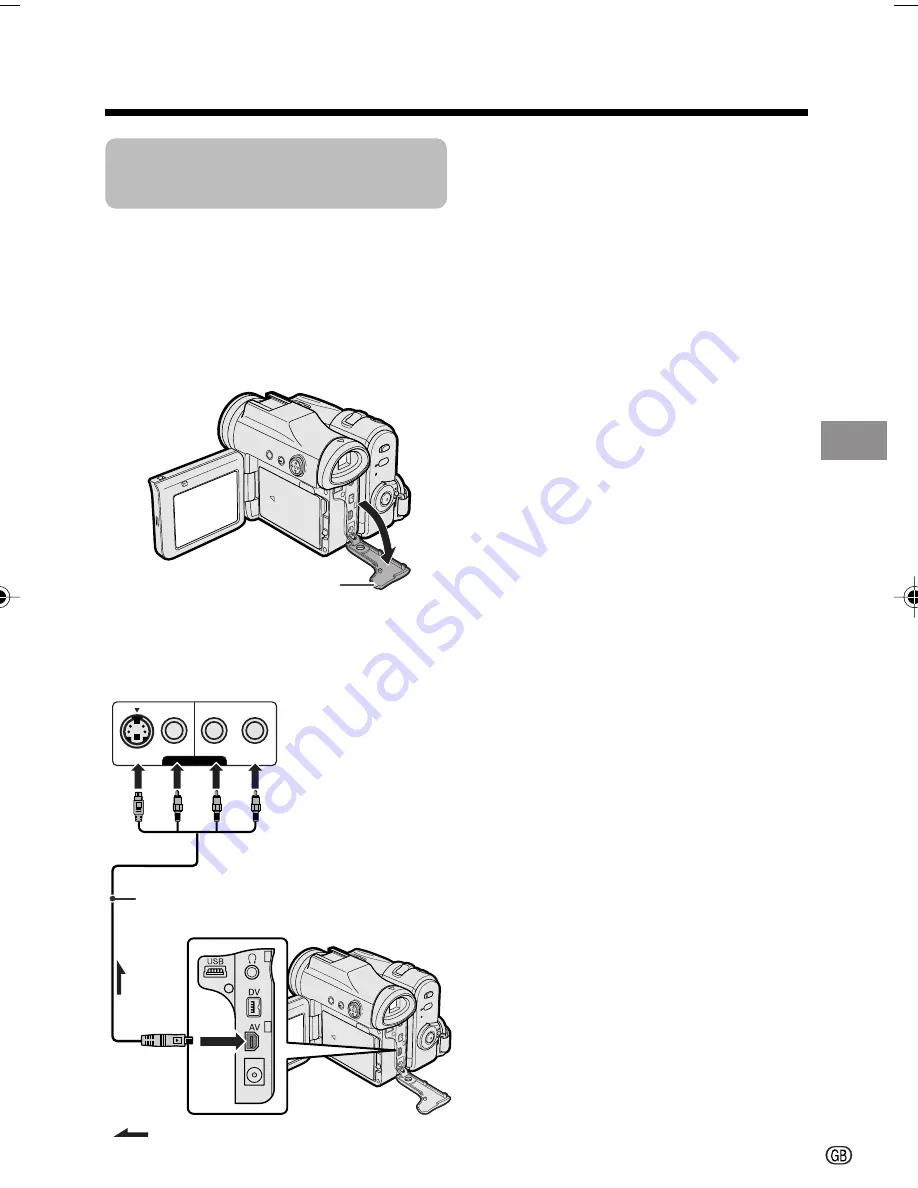
31
Basic Operations
Watching Playback
on a TV
Available modes:
Tape Playback, Card Playback
You can connect the camcorder to a TV to
allow a larger audience to enjoy playback.
1
Open the terminal cover on the
camcorder (see page 2).
2
Connect the camcorder to your TV (or
VCR) with the supplied audio/video/S-
video cable, as shown.
About the S-video socket
S-video sockets are used to separately pass
the chroma (colour) and luminance
(brightness) components of video signals.
They serve to improve the picture quality in
both recording and playback.
Note:
• Check that the camcorder, TV, VCR and
other equipment to be used are turned
off before making any connections.
Picture noise or malfunction may occur
if any of the above is left on while
making a connection.
3
Turn on the TV and set it to the “AV”
or “VIDEO” channel. (See the
operation manual of your TV.)
• When connecting to a TV via a VCR,
turn on the VCR and set it to the “AV”
or “LINE” input channel. Operate the
TV as you normally do to view the
signal from the VCR. (See the
operation manuals of your TV and
VCR.)
4
Set the Power switch on the
camcorder to
w
, and begin playback
(see page 29).
Notes:
• If your TV or VCR has a 21-pin Euro-SCART
connector, use a commercially available
RCA/21-pin Euro-SCART conversion
connector.
• If your TV or VCR has only one audio input
jack, use the white plug for the audio
connection on the TV or VCR.
• If your TV or VCR has an S-video input
socket, you do not need to connect the
yellow video plug.
• Close the terminal cover after use.
VIDEO
S-VIDEO
L-AUDIO-R
(MONO)
AV-IN
:
Terminal cover
To AV
terminal
Black: To S-video input socket
Yellow: To video input jack
White: To audio input (L) jack
Red: To audio input (R) jack
Audio/video/S-video cable (supplied)
The arrow shows the signal flow.
TV or VCR
VL-Z950S-GB-022-031
04.2.3, 11:34 AM
31