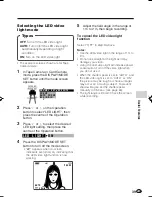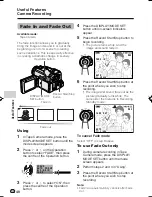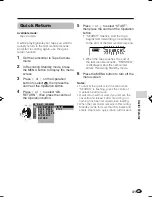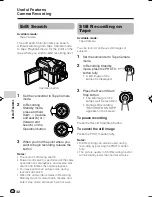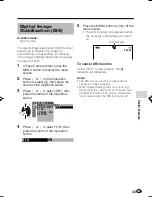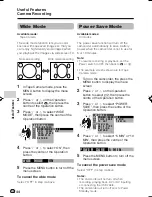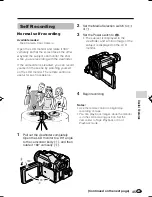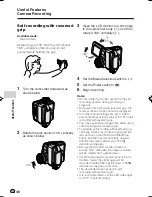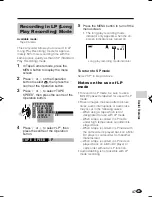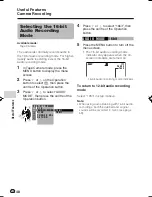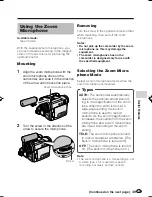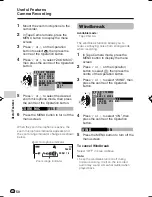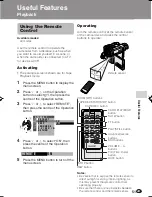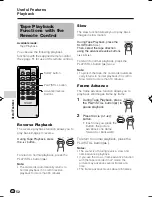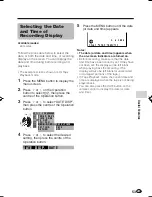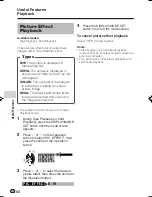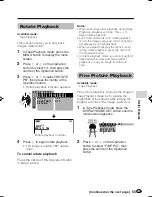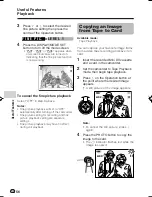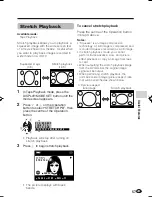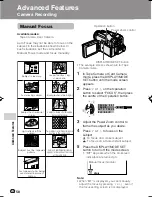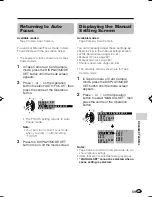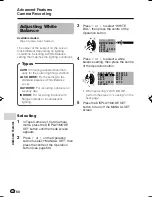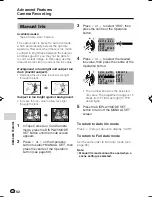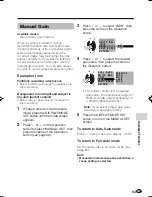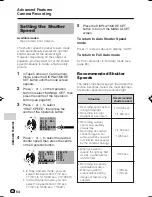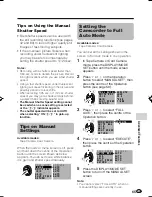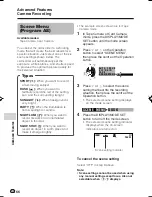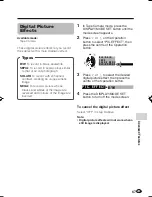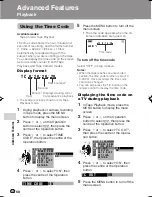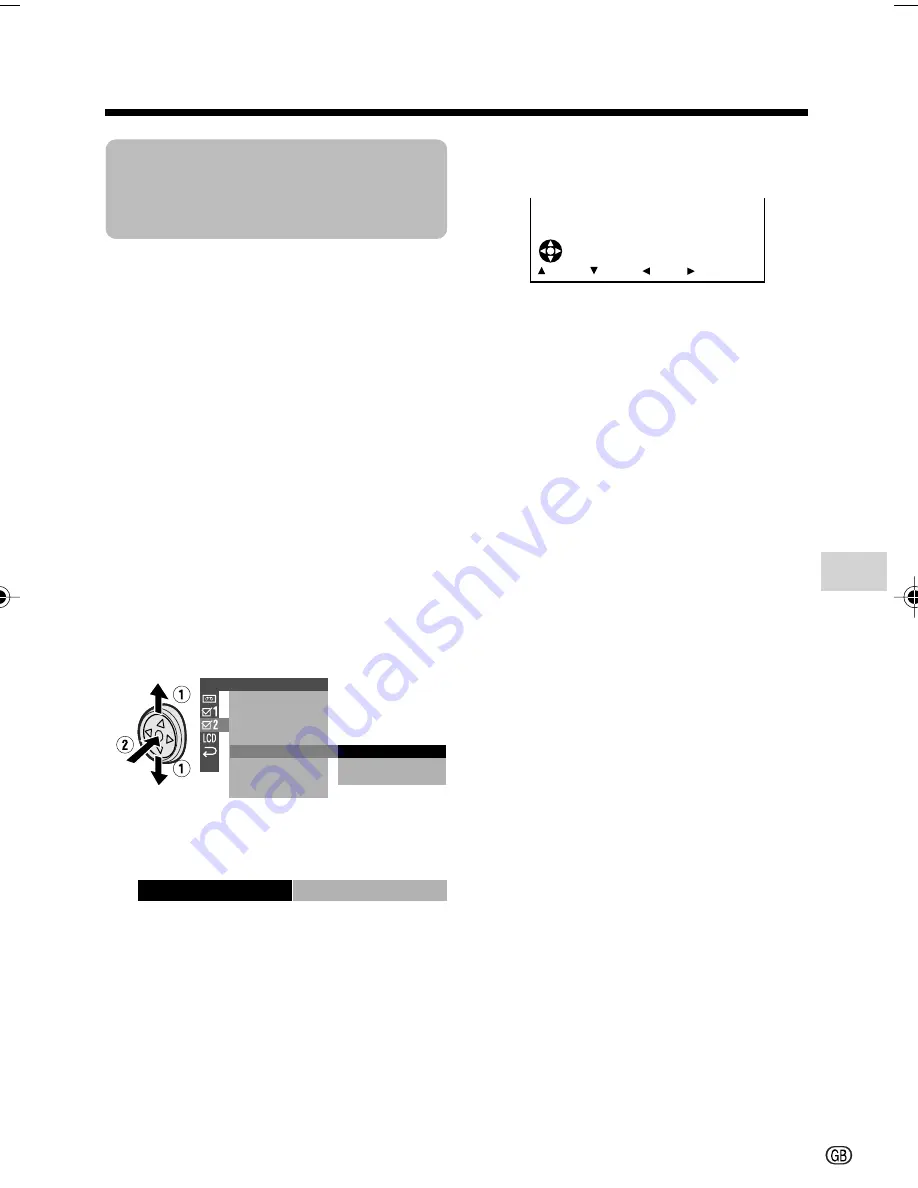
53
Useful Features
Selecting the Date
and Time of
Recording Display
Available modes:
All modes
Follow the procedure below to select the
date, or both the date and time, of recording
display on the screen. You can display the
date and time during both recording and
playback.
• The example screens shown are for Tape
Playback mode.
1
Press the MENU button to display the
menu screen.
2
Press
l
or
m
on the Operation
button to select
~
, then press the
centre of the Operation button.
3
Press
l
or
m
to select “DATE DISP.”,
then press the centre of the Operation
button.
4
Press
l
or
m
to select the desired
setting, then press the centre of the
Operation button.
5
Press the MENU button until the date
(or date and time) appears.
Notes:
•
The date (or date and time) appears when
the on-screen indicators are turned on.
• Before recording, make sure that the date
and time have been correctly set. If they have
not been set, the display will be left blank
when playing back the recording. (The
display will also be left blank for unrecorded
or damaged portions of the tape.)
• In Tape Playback mode, the current date and
time are displayed when the tape is not being
played back.
• You can also press the DATE button on the
remote control to display the date (or date
and time).
O T H E R S 2
D A T E D I S P .
R E T U R N
T I ME
POW E R S A V E
C O D E
T C O U T
S E T T I N G
1 2 H 2 4 H
/
D A T E
D A T E
O F F
+ T I ME
5
0
0
2
.
6
.
2
F F
R EW
S T O P
P L A Y
DATE D I S P.
DA T E
VL-Z950S-GB-051-057
04.2.3, 11:37 AM
53