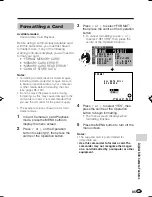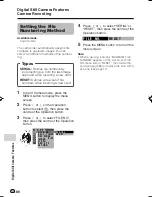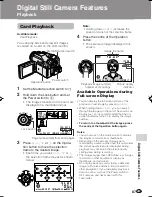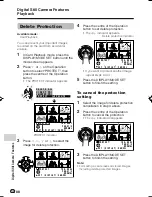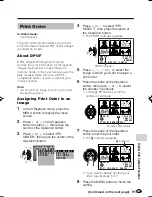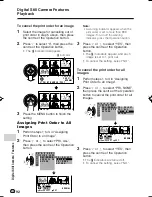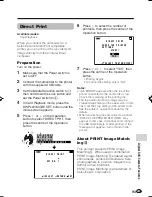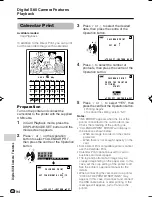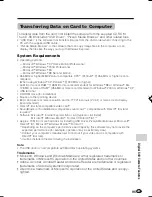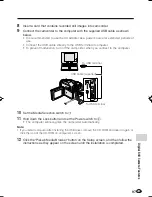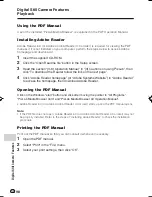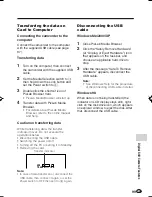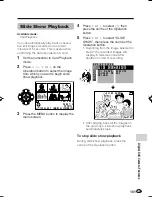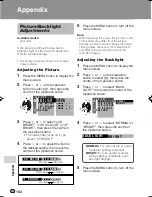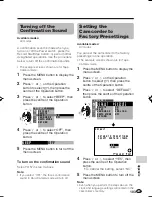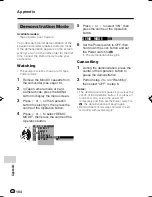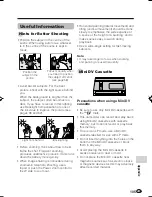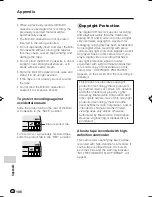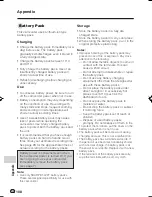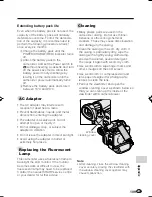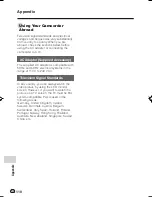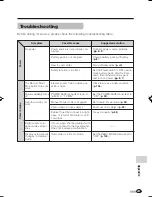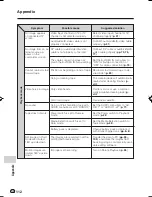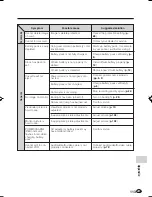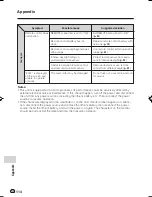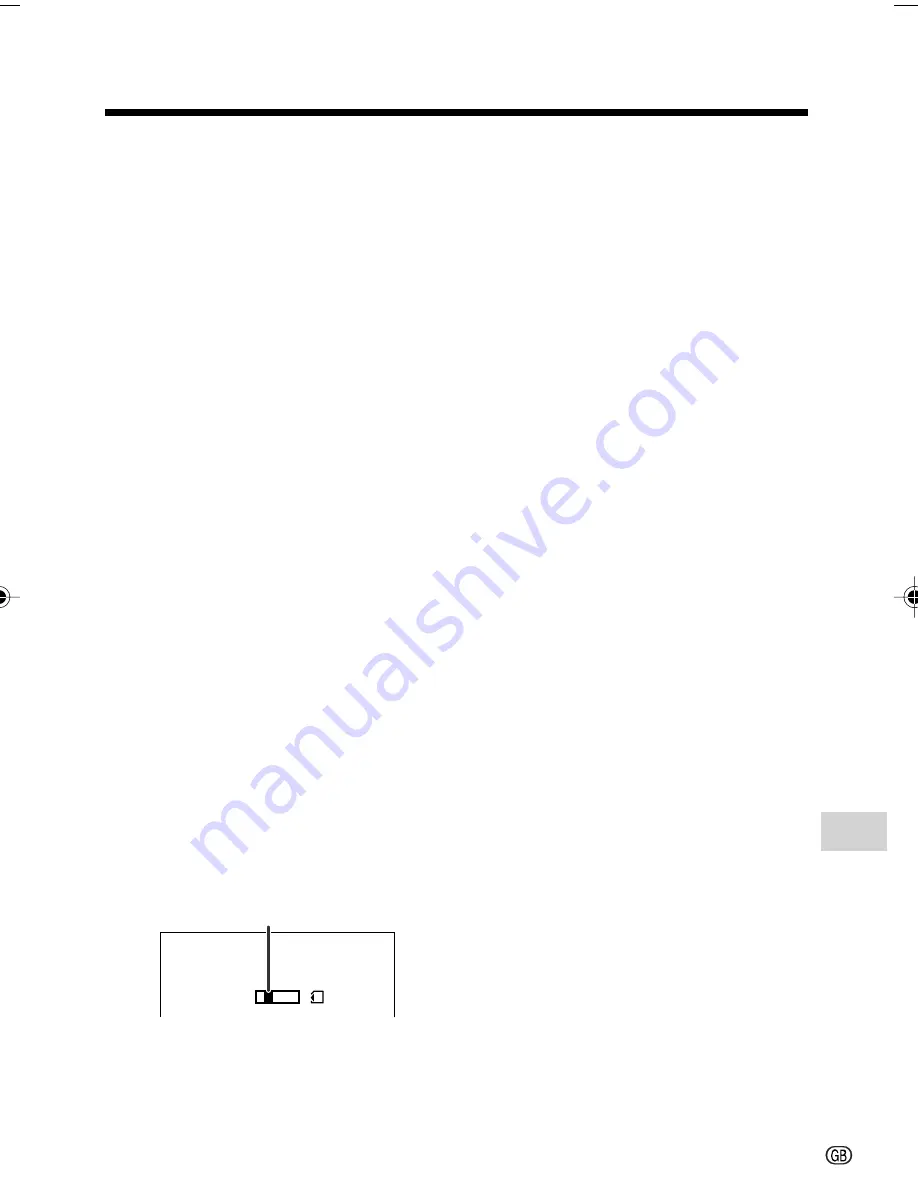
99
Digital Still Camera Features
Transfer indicator
Transferring the data on
Card to Computer
Connecting the camcorder to the
computer
Connect the camcorder to the computer
with the supplied USB cable (see page
97).
Transferring data
1
Turn on the computer, then connect
the camcorder with the supplied USB
cable.
2
Set the Media Selection switch to
u
,
then hold down the Lock button and
set the Power switch to
w
.
3
Double click the shortcut icon of
PixLab Browser Ver4.
• PixLab Media Browser will start up.
4
Transfer data with PixLab Media
Browser.
• For details about PixLab Media
Browser, refer to the online manual
and help.
Caution on transferring data
While transferring data, the transfer
indicator moves. Do not execute the
operations below.
• Disconnecting the USB cable
• Switching the power on/off
• Turning off the PC or setting it to Standby
• Removing the card
Note:
• In case of data transfer error, disconnect the
USB cable, then connect it again, or set the
Power switch to OFF, then set it to
w
again.
U S B
T R A N SM I T T I N G
Disconnecting the USB
cable
Windows Me/2000/XP
1
Close PixLab Media Browser.
2
Click the “Safely Remove Hardware”
(or “Unplug or Eject Hardware”) icon
that appears on the task bar, and
choose an applicable hard drive to
stop.
3
After the message “Safe To Remove
Hardware” appears, disconnect the
USB cable.
Note:
• See Windows Help for the procedure
of disconnecting USB cable in detail.
Windows 98
When data is not being transferred (the
indicator on LCD display stays still), right-
click on the disk drive icon, which appears
on explorer window, to eject the disk. After
that, disconnect the USB cable.
VL-Z950S-GB-087-101
04.2.3, 11:41 AM
99