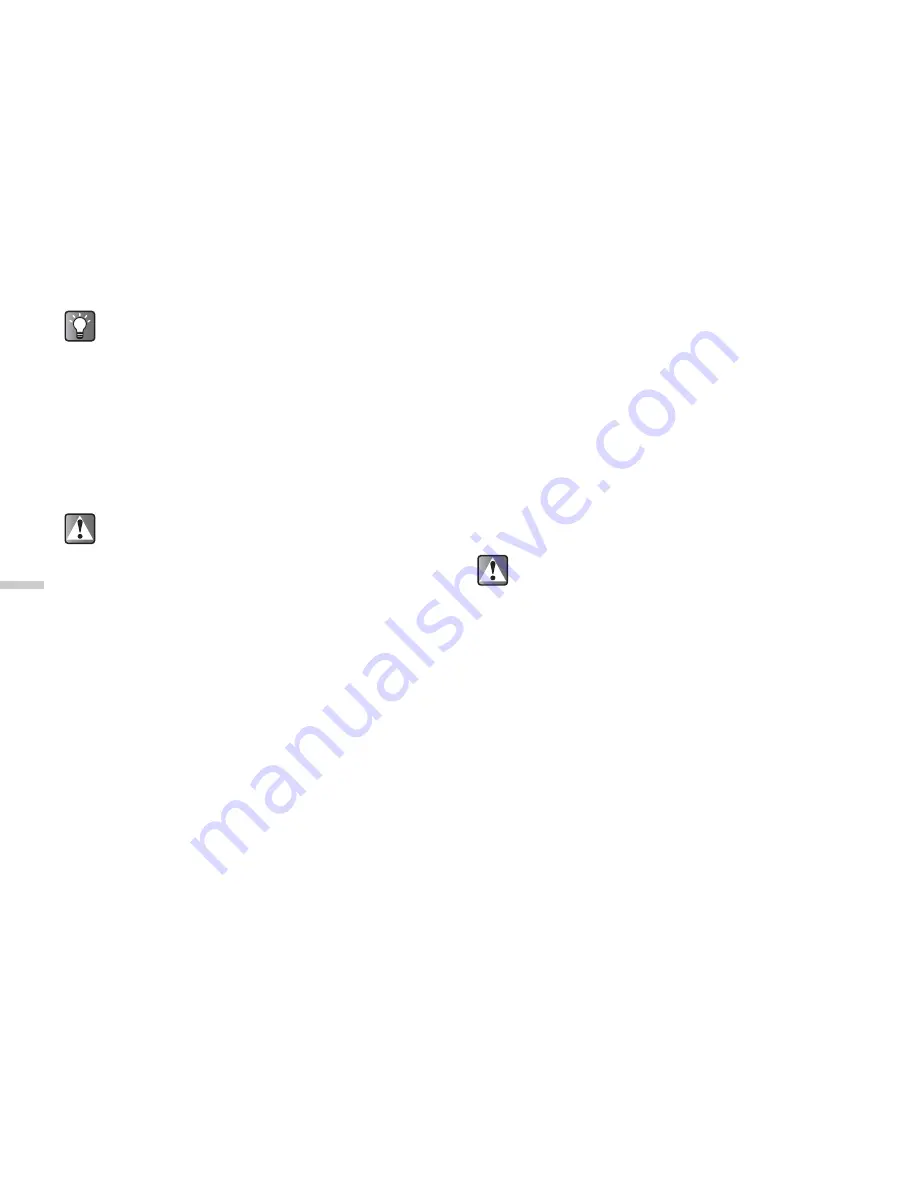
12-88
En
jo
y
ing
M
u
lt
i M
e
d
ia
Editing Pictures
You can edit pictures by retouching, adding frames or
stamps or rotating. Also, you can adjust the size of the
picture or rename the picture file.
To retouch pictures
1
At the main menu, select in the following order:
“My Contents”
→
“Pictures”
→
“My pictures.”
The thumbnail index for “My pictures” appears.
2
Press
a
,
b
,
c
or
d
to select an image in the
thumbnail index you wish to retouch and press
B
.
The selected picture is displayed.
3
Press
C
[Options].
The “Options” menu appears.
4
Press
a
or
b
to highlight “Edit picture” and
press
B
.
5
Press
a
or
b
to highlight “Retouch” and press
B
.
6
Press
a
or
b
to highlight one of the options
below and press
B
.
The “Retouch” options:
Sepia, Sparkling, Ripples, Tile, Emboss, Oil
painting, Clear frame, Round frame, Soft frame,
Zigzag frame
7
The selected option is confirmed on the display.
Press
B
to apply.
If you wish to cancel, press
A
[Cancel].
To add a frame to pictures
1
At the main menu, select in the following order:
“My Contents”
→
“Pictures”
→
“My pictures.”
The thumbnail index for “My pictures” appears.
2
Press
a
,
b
,
c
or
d
to select an image in the
thumbnail index you wish to add a frame to and
press
B
.
The selected picture is displayed.
3
Press
C
[Options].
The “Options” menu appears.
If you wish to view the full size image of the picture
before setting it as the wallpaper, press
B
to
display the image in step 2 above before pressing
C
[Options]. Then select “Wallpaper” in the
“Options” menu.
The picture size may be changed after the editing
operation.
When you retouch a picture, a new retouched
picture is created as the other file and the original
picture is saved.






























