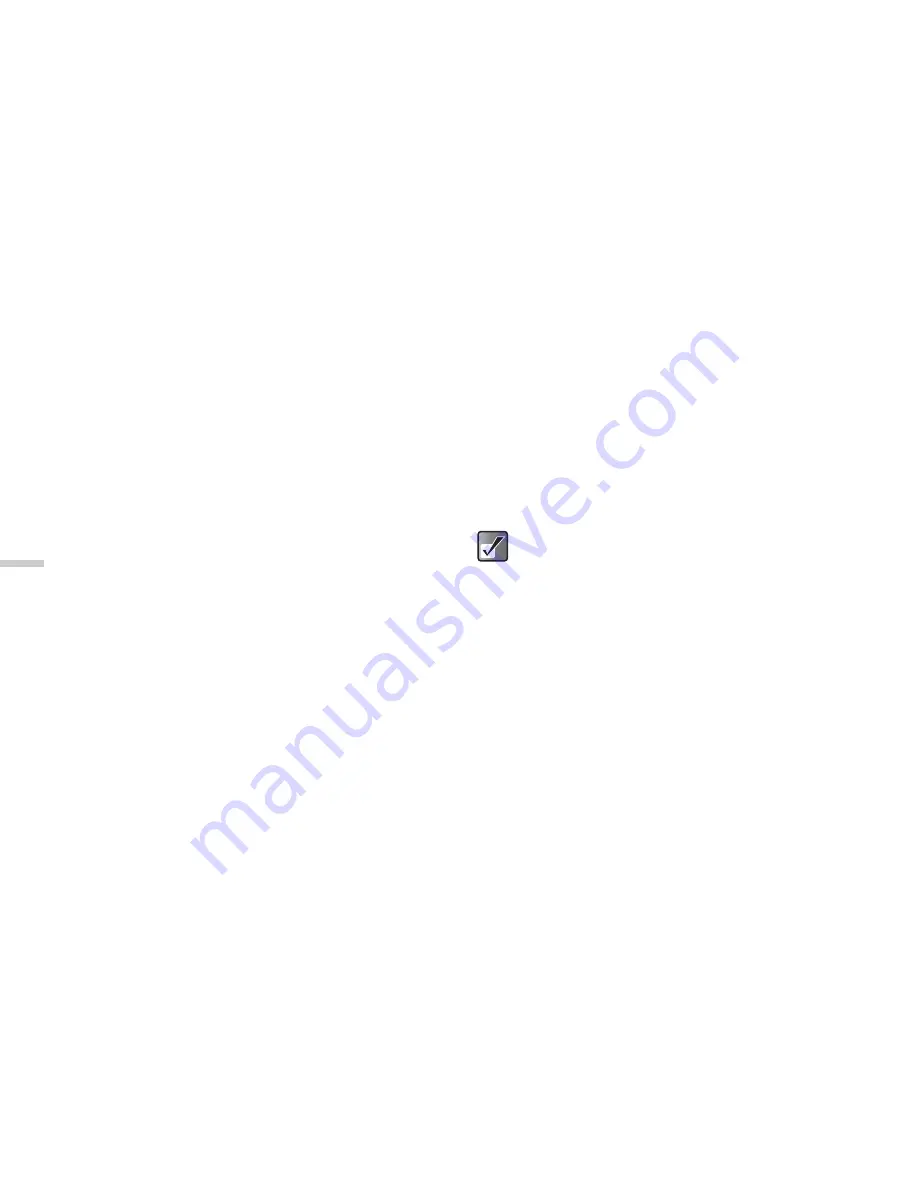
11-84
Usi
n
g
th
e M
essag
e S
e
rvi
c
e
2
Press
a
,
b
,
c
or
d
to highlight “Messages”
and press
B
.
The “Messages” menu appears.
3
Press
a
or
b
to highlight “Cell Broadcasts” and
press
B
.
The “Call Broadcasts” menu appears.
4
Press
a
or
b
to highlight “On/Off” and press
B
.
5
Press
a
or
b
to highlight “On” to set the cell
broadcasts on or “Off” to set it off and press
B
.
Reading Cell Broadcast Messages
1
When you receive a cell broadcast message,
press
B
.
A popup is displayed over the standby screen.
2
Press
a
or
b
to scroll through the message.
3
When you finish reading, press
B
.
Subscribing to Cell Broadcasts
Select the page of the cell broadcast message that you
want.
1
At the main menu, select the following order:
“Messages”
→
“Cell Broadcasts.”
2
Press
a
or
b
to highlight “Settings” and press
B
.
3
Press
a
or
b
to highlight “Set info subjects”
and press
B
.
4
Press
a
or
b
to highlight “Add/Remove” and
press
B
.
5
Press
a
or
b
to highlight the page you wish to
view and press
B
.
When you have finished viewing, press
A
[Back].
Setting Languages
You can select and change the language for the
broadcast message display.
1
At the main menu, select the following order:
“Messages”
→
“Cell Broadcasts.”
2
Press
a
or
b
to highlight “Settings” and press
B
.
You can set a maximum of four subjects for
subscription in step 5.
When you cannot find the page you wish to
view in the list that appears in step 5, select
“Create subject” in step 4 and enter the subject
code to add a page. For details on the subject
code, contact your service provider.






























