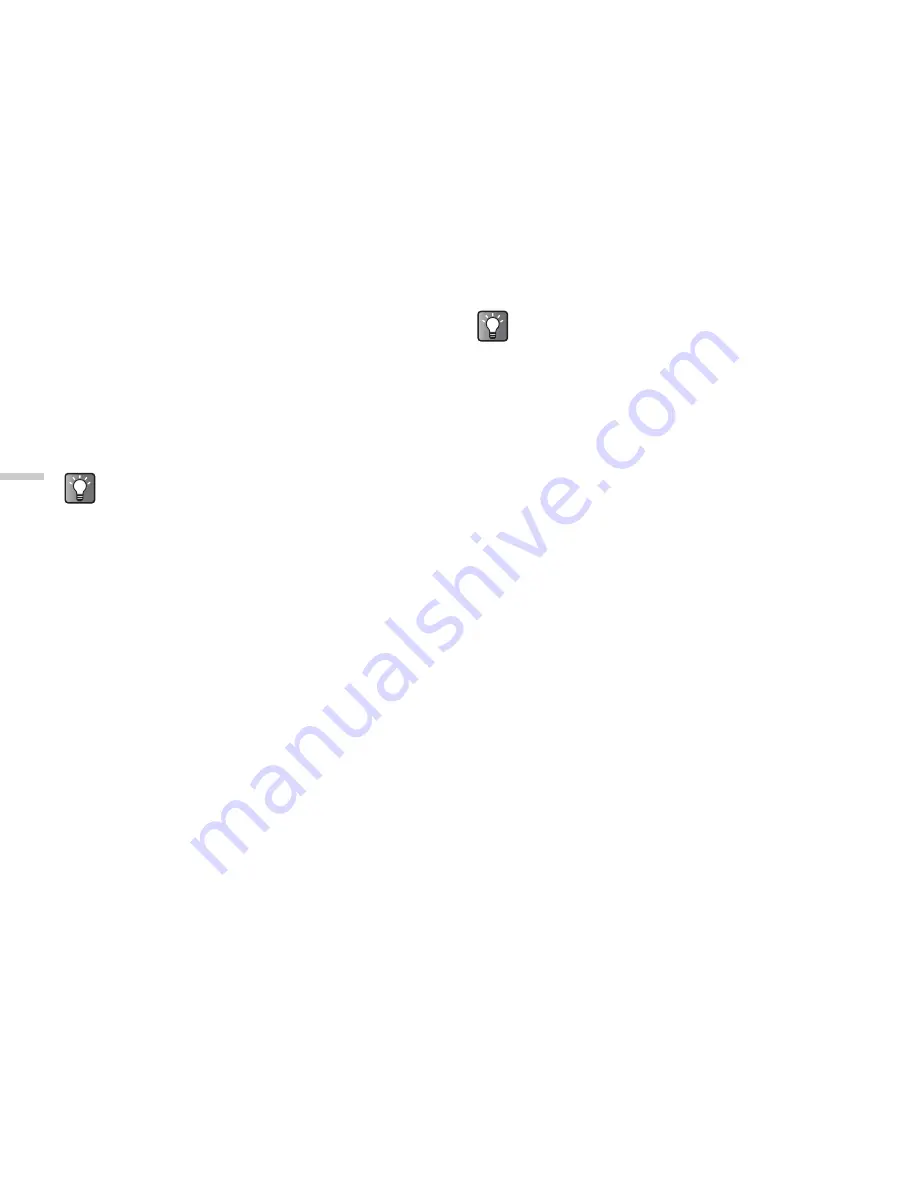
7-48
Usi
n
g
th
e
C
a
mera
3
Press
a
or
b
to highlight “Change view finder”
and press
B
.
The main display is turned off and the image
through the camera lens appears in the external
display.
When taking a picture or stopping a video recording,
the view finder automatically switches to the main
display.
Sending Pictures/Video Clips
You can send your saved pictures/video clips to other
handsets via Picture message.
1
After taking a picture or recording video, press
C
[Options]. Press
a
or
b
to highlight “Send via
Picture message” in the “Options” menu and press
B
.
For information on how to send pictures or video
clips, refer to the page 12-91 for sending pictures
and page 12-100 for sending video clips.
Shooting and Sending a Picture/Video
Function
After taking a picture or recording video, you can send it
directly from “Create picture/video” mode via Picture message.
1
After taking a picture or recording video, press
B
.
The “Send to” list appears.
The last address where the message was sent is at
the top of the list.
2
Press
a
or
b
to highlight the phone number or
E-mail address of the recipient.
If you cannot find the phone number or E-mail
address that you wish to send the picture to, select
“Others…” and enter the necessary information.
You can also change the view finder by pressing
P
(
X
) in “Create picture/video” mode.
If you select “Send to My Album” or “Send to My
Journal” instead of “Send via Picture message”
in step 1, you can send pictures or video clips
to the “My Album” or “My Journal” on the
Internet for preservation. For information on the
“My Album” and “My Journal,” refer to “Sending
Pictures to My Album or My Journal” on
page 12-92 and “Sending Videos to My Album
or My Journal” on page 12-100.
If you wish to send a picture or video directly
from “Create picture/video” mode after taking a
picture or recording video, refer to “Shooting
and Sending a Picture Function” below.






























