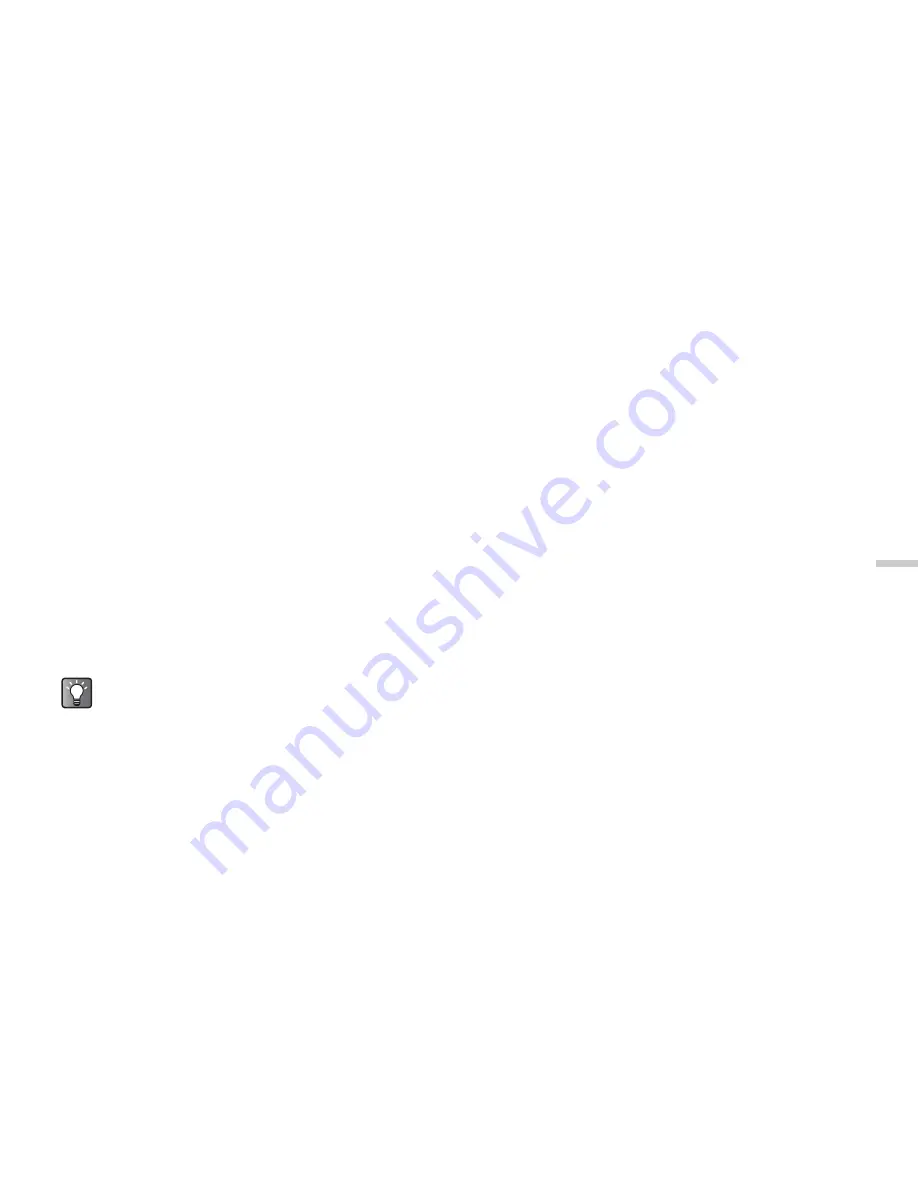
11-77
Usi
n
g
th
e M
essag
e S
e
rvi
c
e
1
At the main menu, select in the following order:
“Messages”
→
“Text message.”
2
Press
a
or
b
to highlight “Inbox,” “Drafts” or
“Sent” and press
B
.
3
Press
a
or
b
to highlight the message that
contains the phone number you wish to extract
and press
B
.
4
Press
C
[Options].
The “Options” menu appears.
5
Press
a
or
b
to highlight “Extract numbers”
and press
B
.
Phone numbers embedded in the message appear.
6
Press
C
[Options].
7
Press
a
or
b
to highlight “Call” and press
B
.
The handset starts to call the number.
Saving the Phone Number or E-mail
Address of a Sender
1
At the main menu, select in the following order:
“Messages”
→
select “Text message,” “Picture
message” or “E-mail”
→
“Inbox.”
2
Press
a
or
b
to highlight the message from the
sender you wish to save.
3
Press
C
[Options].
The “Options” menu appears.
4
Press
a
or
b
to highlight “Save to Contacts”
and press
B
.
For information on how to enter a name and other
information, refer to “Saving Information to the
Contacts List” on page 9-56.
Deleting Messages
1
At the main menu, select in the following order:
“Messages”
→
select “Text message,” “Picture
message” or “E-mail.”
2
Press
a
or
b
to highlight “Inbox,” “Drafts,”
“Sent” or “Outbox” and press
B
.
If you select “Text message” in step 1, you cannot
select “Outbox” in this step.
3
Press
a
or
b
to highlight the message you
wish to delete and press
C
[Options].
The “Options” menu appears.
4
Press
a
or
b
to highlight “Delete” and press
B
.
The confirmation screen appears.
If you select “Extract URL” in step 5 above, you
can extract the URL of a web site.






























