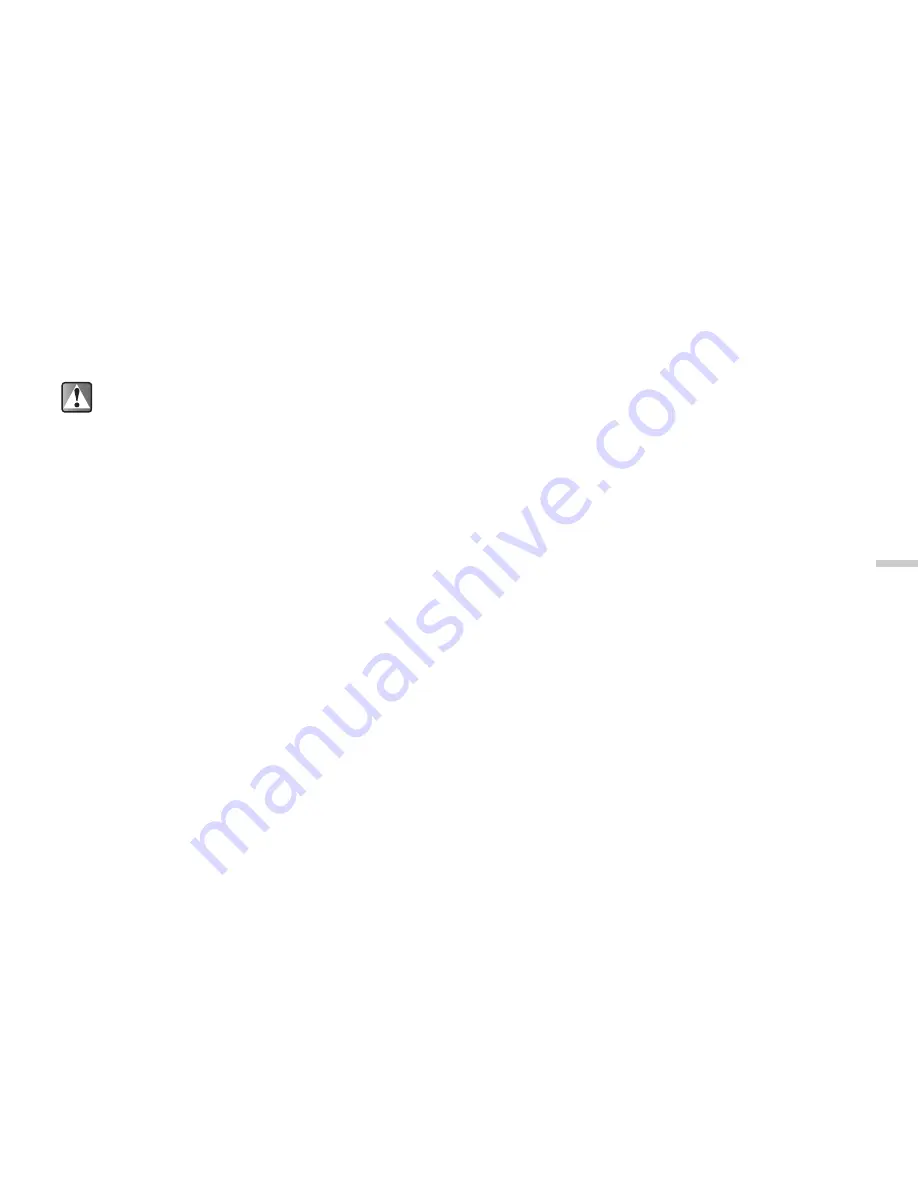
11-73
Usi
n
g
th
e M
essag
e S
e
rvi
c
e
To attach data (for Picture message only)
You can send pictures, sounds and video clips saved in
the handset by attaching them to Picture message.
1
At the main menu, select in the following order:
“Messages”
→
“Picture message”
→
“Create
message”
Enter the phone number or E-mail address and
press
B
.
2
Press
C
[Options].
The “Options” menu appears.
3
Press
a
or
b
to highlight “Attach picture,”
“Attach sound” or “Attach video” and press
B
.
The list of “My pictures,” “My sounds” or “My videos”
appears.
4
Press
a
,
b
,
c
or
b
to highlight the file you
wish to attach and press
B
.
The selected picture, sound or video clip is
attached. Press
B
to return to the message edit
screen.
If you wish to remove the attached data, press
a
or
b
to highlight the file name you wish to remove and
press
C
[Options]. Then select “Remove” from the
“Options” menu. Press
C
[Yes] to remove or press
A
[No] to cancel.
To send a message using the message template
(for Picture message only)
You can send message templates with an image and
voice attached.
1
At the main menu, select in the following order:
“Messages”
→
“Picture message”
→
“Message
template.”
2
Enter the phone number or E-mail address and
press
B
.
3
Press
a
or
b
to highlight a template you wish
to send and press
B
.
To set the slide show on and off (for Picture
message only)
This function enables you to create messages that have
up to 10 slides. Each slide can contain one picture, one
sound file and up to 1000 characters of text (up to the
message total of 295 kbytes).
When attaching video clips, “Slide show” is set
to “Off” automatically.
EVA (e-Animation file) cannot be attached to
the message.






























