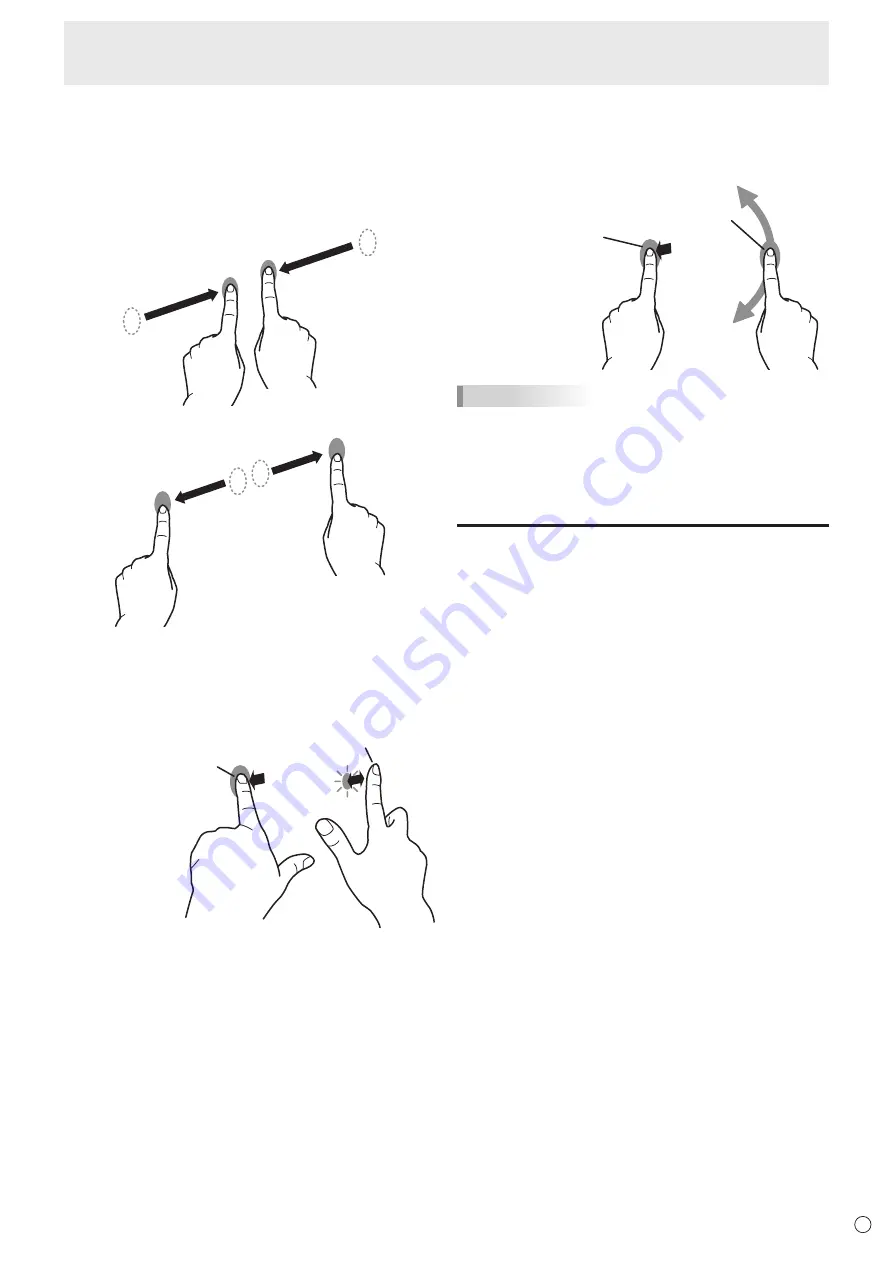
23
E
Touch action
n
Finger actions
Zoom
Use in a screen that is capable of enlargement/reduction.
Touch the screen with two fingers and move your fingers
closer together to reduce the view, or apart to enlarge the
view.
Reduction
Enlargement
Press-and-tap
Same action as right-clicking a mouse.
With one finger touching the screen, tap once (single tap) with
another finger.
With one finger touching
Tap once (single tap) with another finger
Rotate
Use this action in a screen that is capable of image rotation.
Touch the center point of the rotation with one finger. While
holding that finger still, move another finger in the desired
direction of rotation.
With one finger touching
Move another finger in the
desired direction of rotation
TIPS
• The screen may not respond correctly in the following cases:
Touch gesture is too quick
The distance between the two points is too short
The two points intersect
• Operation with the touch pen is not possible.
Other functions
In Windows 8.1/10, input panel functions can be used.
In Windows 7, touch pointer and input panel functions can be
used.
For information on these functions, see Windows Help.
Touch pointer :
A translucent image of a mouse appears near the point
touched. The left/right buttons of the image can be clicked
to perform the same actions as left/right clicking a mouse.
Input panel :
A software keyboard and an input panel with handwriting
recognition appear on the screen.
Windows 8.1/10 and Windows 7 (excluding Starter), the ink
function of Microsoft Office can be used.
Handwritten comments can be written, and handwriting can
be recognized.
For details, see Microsoft Office Help.






























