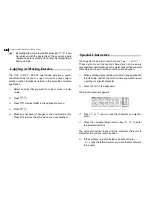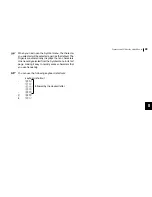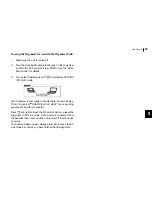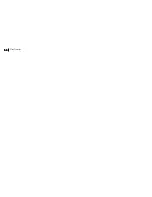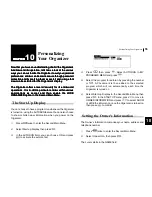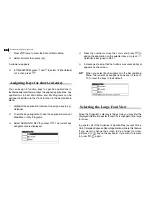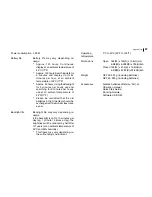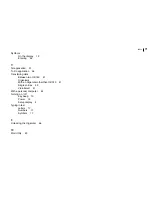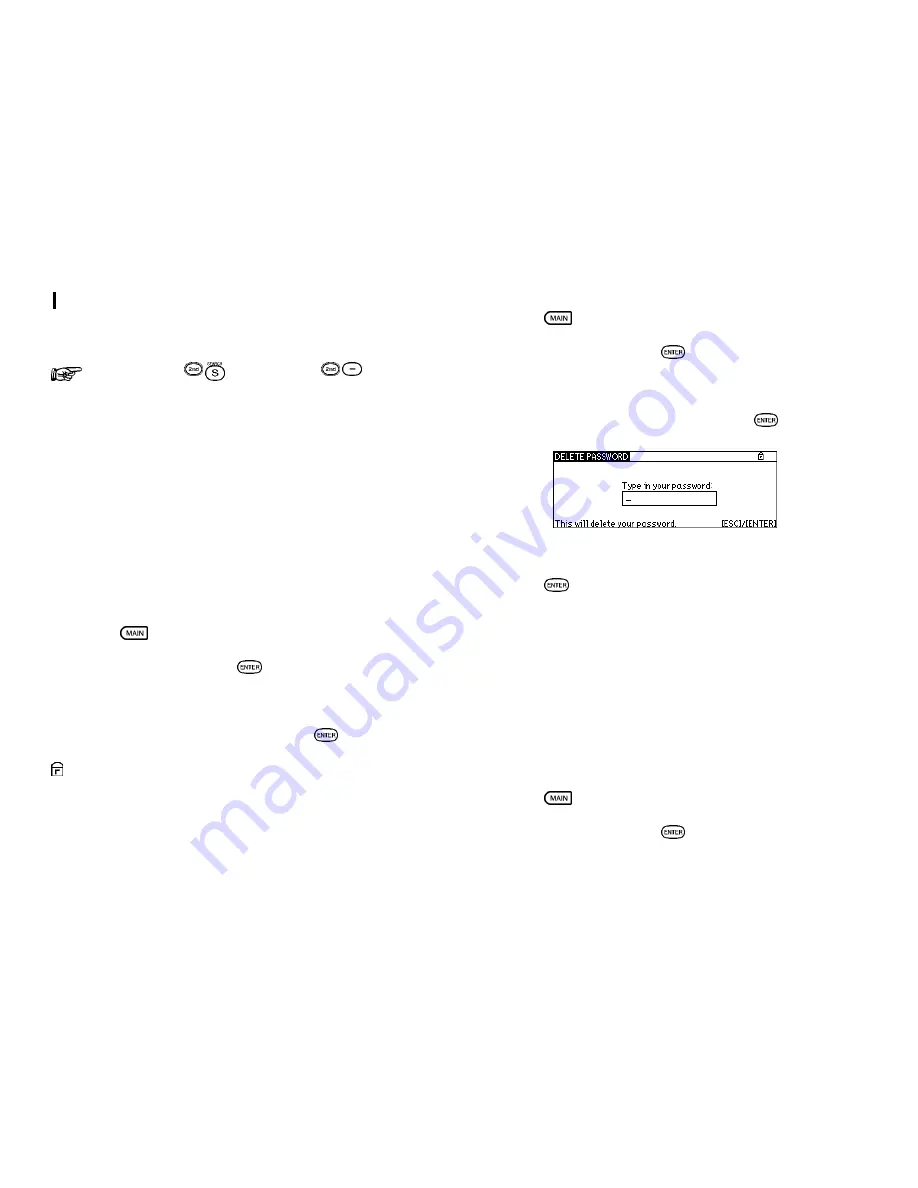
Personalizing Your Organizer
58
58
58
58
58
secret. For a full explanation of what to do if this occurs,
see below, p.56.
You can press and then press to find only
those entries marked as secret once the Organizer is
unlocked (see p.19).
Automatic Relocking
Once a password has been registered, even if you unlock the
Organizer using the procedure above, the Organizer will
automatically lock itself each time you turn it off. This automatic
relock feature protects your secret data in case you forget to
relock the Organizer. The feature remains in effect as long as a
password is registered. To disable this feature, the password
must be deleted once the Organizer is unlocked.
You can also lock the Organizer yourself at any time:
1.
Press
twice to enter the Second Main Menu.
2.
Select Secret then press
.
The SECRET submenu appears.
3.
Select LOCK ORGANIZER and press
.
appears at the top right corner indicating that the Organizer
is now locked.
Changing or deleting the password
To register a new password, the current one must first be
deleted.
1.
Press
twice to enter the Second Main Menu.
2.
Select Secret then press
.
The SECRET submenu appears.
3.
Select DELETE PASSWORD then press
.
4.
Enter your password exactly as you registered it.
5.
Press
.
A message appears indicating that the Organizer is unlocked.
Entries that were marked as secret can be accessed until a
new password is registered (to register a new password, use
the procedure for Registering a password on p.56).
If you forget your password...
If you have forgotten your password, the only way you will be
able to delete it and continue to use the Secret function is to
delete all entries marked as secret.
1.
Press
twice to enter the Second Main Menu.
2.
Select Secret then press
.
The Secret submenu appears.
Содержание OZ730 Operation
Страница 31: ...Time Management 30 30 30 30 30 ...
Страница 51: ...Features and Utilities for Added Power 50 50 50 50 50 ...
Страница 55: ...Data Transfer 54 54 54 54 54 ...