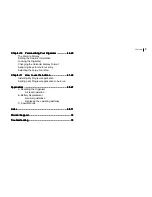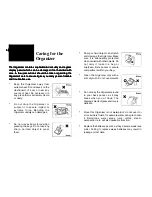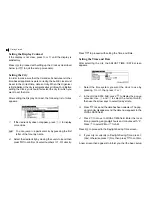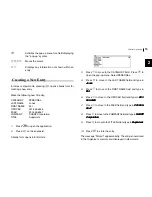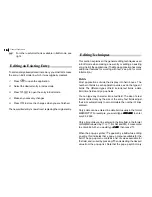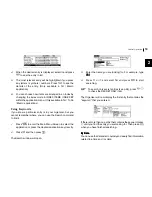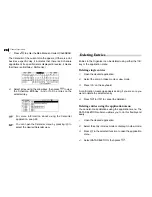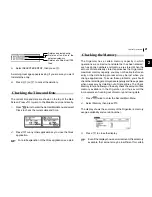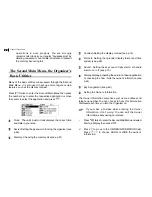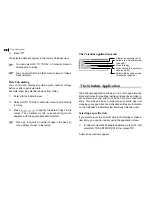Getting Started
10
10
10
10
10
5.
Re-type the password to confirm and then press
.
A message appears reminding you to remember your password
or keep it in a safe place.
6.
Press
.
The Second Main Menu appears.
Turning the Organizer on and off
Press to turn the power on and press again to turn the
power off. The Organizer will not operate if the battery
replacement switch is in the REPLACE BATTERIES position.
Auto power off
To conserve battery power, the Organizer will turn itself off if it
has not been used for about 7 consecutive minutes. However,
in order to avoid accidentally interrupting data transfers, the
auto power-off function is disabled while communicating with
other devices.
If the Organizers power goes off automatically before an entry
you have been working with is stored in an application, the
data will not be lost. When you press , the Organizer will
return to the same operating state as before the power turned
off automatically.
Setting the LCD contrast
From time to time, the contrast of the LCD display may have to
be adjusted for ideal readability. You may find, for example,
that a contrast setting that was fine for the home or office is not
adequate when outdoors or when travelling on public tansport.
Follow the procedure below adjust the LCD contrast.
1.
Press
twice to enter the Second Main Menu.
2.
Select Contrast then press
.
3.
Adjust the contrast by pressing and or and .
4.
Press
when you are satisfied with the contrast.
Turning the key beep / alarm sound on and off
The Organizer can be set to make a sound (a beep) each time
a key is pressed. This may help you to know whether a key
has been pressed properly. The default setting is on. You can
use the Second Main Menu to change the setting.
1.
Press
twice to enter the Second Main Menu.
2.
Select Sound then press
.
3.
Press / to choose ON or OFF in KEY SOUND /
SCHEDULE ALARM/ DAILY ALARM.
4.
Press / to move between different options.
5.
Press
.
Backlight
The organizer provides a built-in Backlight, which allows you
to view the display and use the organizer even in low-light
conditions, eg. in a theater, restaurant, or business
Содержание OZ730 Operation
Страница 31: ...Time Management 30 30 30 30 30 ...
Страница 51: ...Features and Utilities for Added Power 50 50 50 50 50 ...
Страница 55: ...Data Transfer 54 54 54 54 54 ...