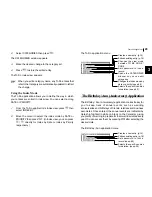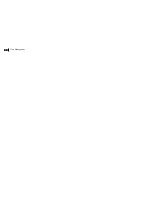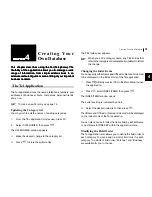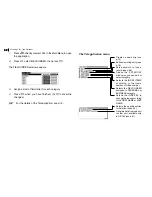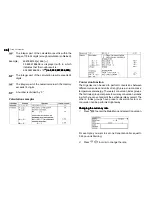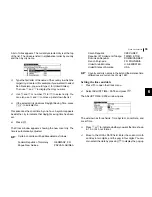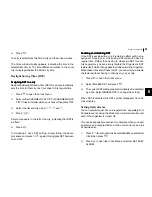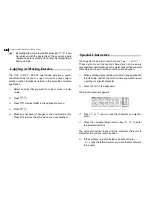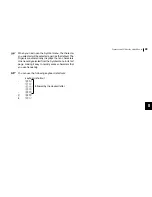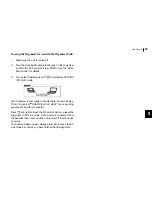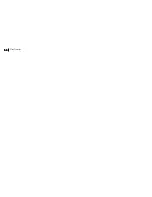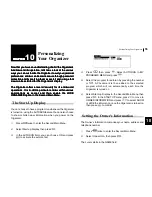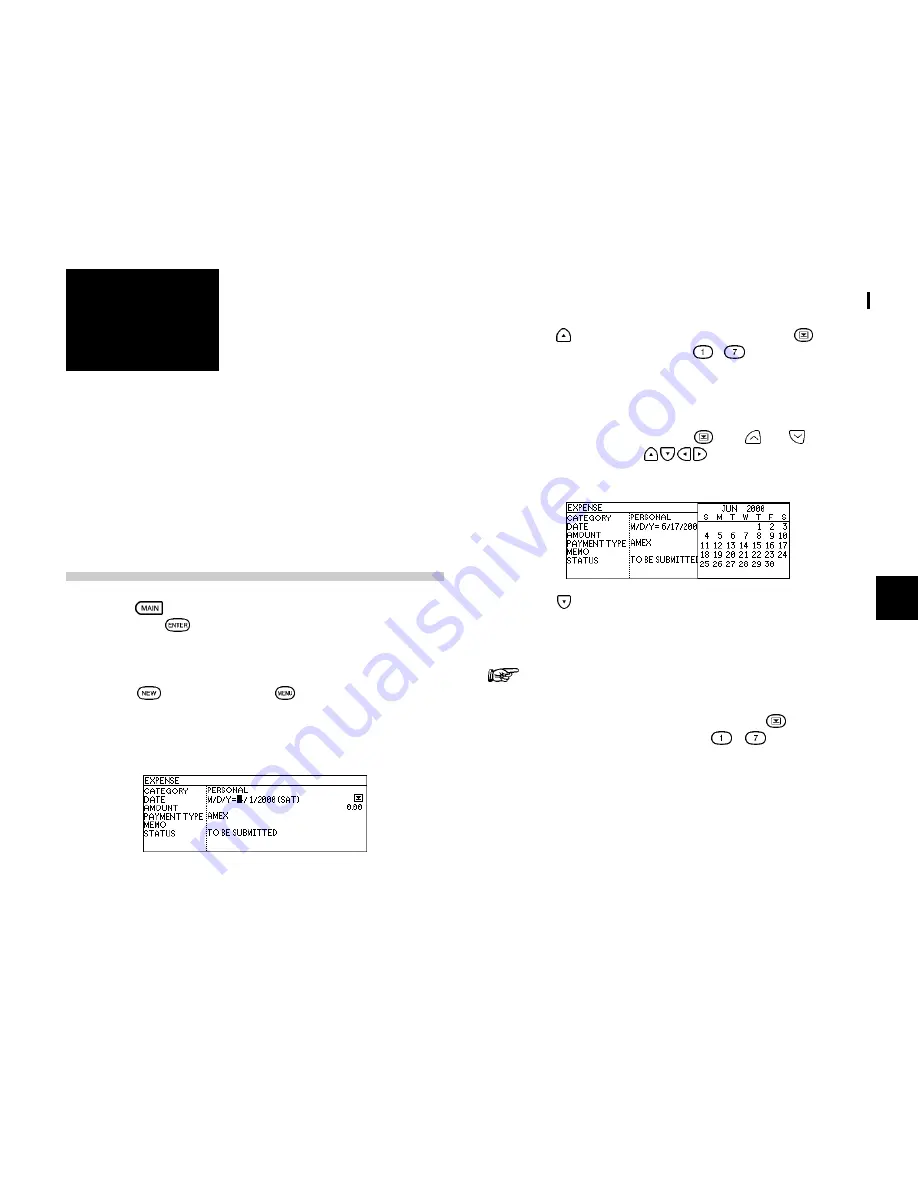
43
Expense
7
CHAPTER
CHAPTER
CHAPTER
CHAPTER
CHAPTER
7
Expense
The Expense function is an easy way to track expense
The Expense function is an easy way to track expense
The Expense function is an easy way to track expense
The Expense function is an easy way to track expense
The Expense function is an easy way to track expense
information for the traveling business person. Each record
information for the traveling business person. Each record
information for the traveling business person. Each record
information for the traveling business person. Each record
information for the traveling business person. Each record
can contain the category, date, amount, payment type
can contain the category, date, amount, payment type
can contain the category, date, amount, payment type
can contain the category, date, amount, payment type
can contain the category, date, amount, payment type
(AMEX, Visa, MasterCard, Diners Club, check, cash or two
(AMEX, Visa, MasterCard, Diners Club, check, cash or two
(AMEX, Visa, MasterCard, Diners Club, check, cash or two
(AMEX, Visa, MasterCard, Diners Club, check, cash or two
(AMEX, Visa, MasterCard, Diners Club, check, cash or two
other types of your choice), status and a description of the
other types of your choice), status and a description of the
other types of your choice), status and a description of the
other types of your choice), status and a description of the
other types of your choice), status and a description of the
expenses. In addition, the EXPENSE REPORT option allows
expenses. In addition, the EXPENSE REPORT option allows
expenses. In addition, the EXPENSE REPORT option allows
expenses. In addition, the EXPENSE REPORT option allows
expenses. In addition, the EXPENSE REPORT option allows
you to see the total expenses for a single day or for a certain
you to see the total expenses for a single day or for a certain
you to see the total expenses for a single day or for a certain
you to see the total expenses for a single day or for a certain
you to see the total expenses for a single day or for a certain
period.
period.
period.
period.
period.
Entering Expense Record
1.
Press
to enter the Main Menu and select Expense,
then press
.
The Expense application opens in Index mode.
2.
Press
directly or press
and select NEW in the
application menu.
A blank form opens in Edit mode.
3.
Press to move to the Category field. Press to select
the desired category. Press
-
to choose item.
Select PERSONAL
4.
Enter the date in the order of month, day, year. Type in
the date 06172000, or press
, use
and
to display
June 2000, then use
and to move to 17th of the
month.
5.
Press to move to the Amount field.
6.
Type in the amount
100
100
100
100
100
.
The expense amount can be up to 10 digits including
up to two decimal places.
7.
Move to the Payment Type field. Press
to select the
desired payment type. Press
-
to selected the
desired item.
Select Visa.
8.
Move to the Memo field and use the keyboard to input
the description of the expense.
For example: Type in
Car rental at AB
Car rental at AB
Car rental at AB
Car rental at AB
Car rental at ABC RENT
C RENT
C RENT
C RENT
C RENTAL SERVICE
AL SERVICE
AL SERVICE
AL SERVICE
AL SERVICE
Содержание OZ730 Operation
Страница 31: ...Time Management 30 30 30 30 30 ...
Страница 51: ...Features and Utilities for Added Power 50 50 50 50 50 ...
Страница 55: ...Data Transfer 54 54 54 54 54 ...