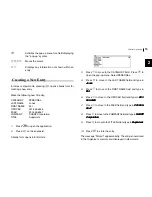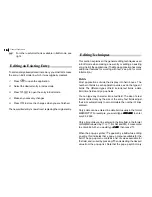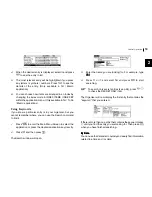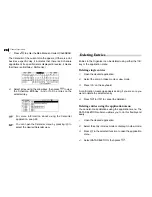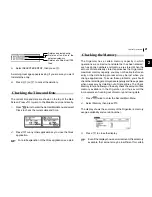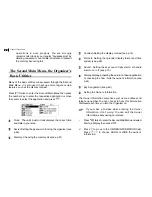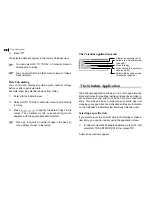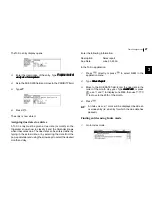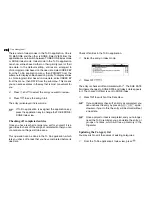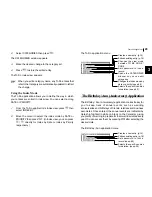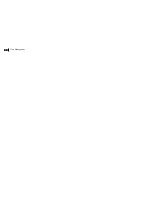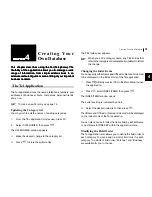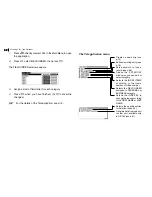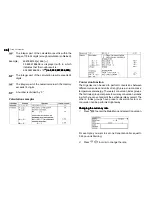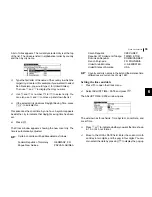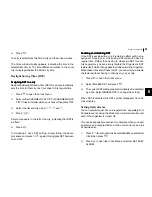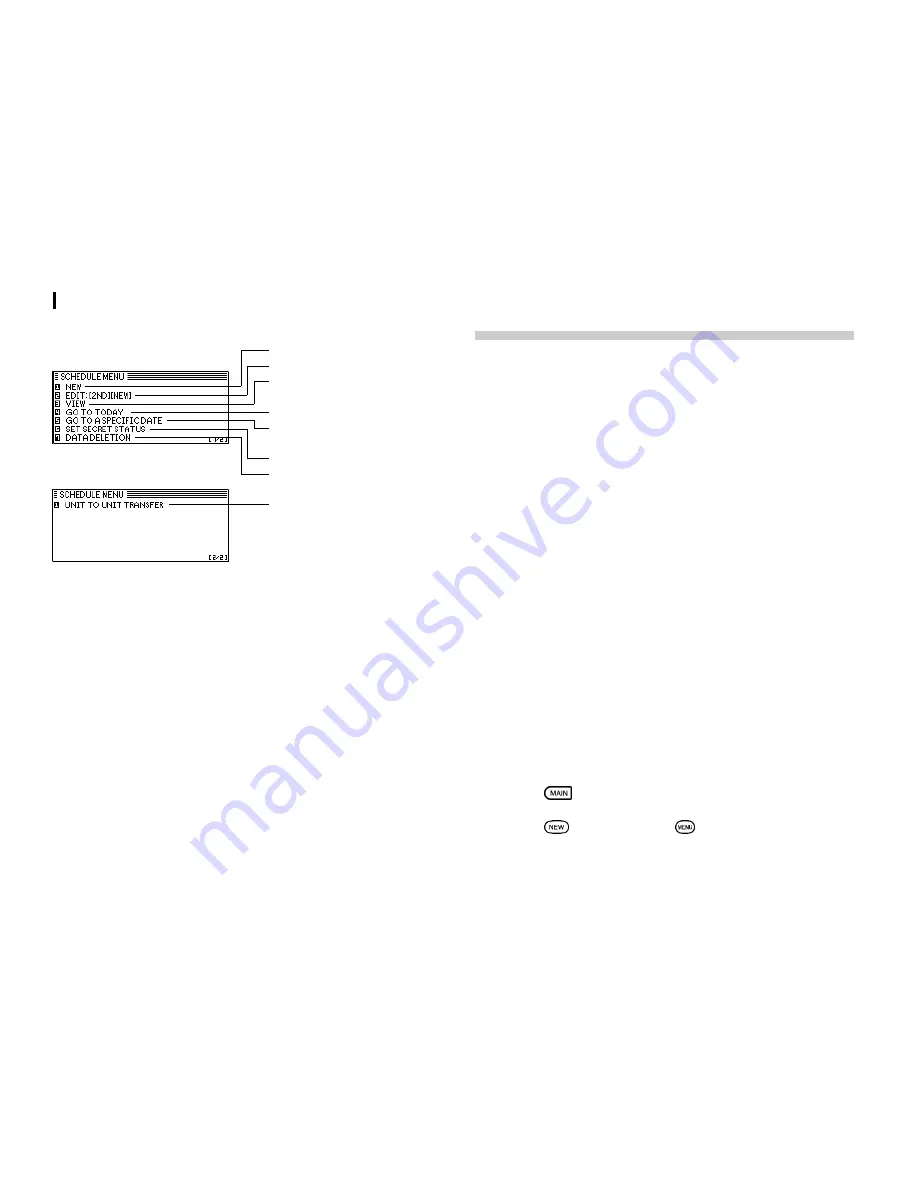
Time Management
26
26
26
26
26
The Schedule application menu (in Daily View screen)
The To Do application
The To Do application is a valuable organizational tool to help
you meet deadlines and to add structure and efficiency to your
work that you set for yourself. This application allows you to
organize and track tasks and objectives and assign them
priorities. To help you in this task, entries are identified as TO
BE DONE or DONE.
Making new entries
Entries in the To Do application contain five fields: Category,
Description, Due Date, Priority, and DONE indicator. The
category field, which you can define yourself and assign as
you like, can be used to manage tasks according to project,
the personnel involved in them, or any other groupings you
wish to define.
Assigning priority to entries
In the PRIORITY field you can enter a number (1-5) or letter N,
which then indicates the importance of a task or project.
Enter the following information:
Description
Prepare market analysis of computers
Priority
1
1.
Press
to enter the Main Menu and select To Do.
2.
Press
directly or press
and then select NEW.
Creates a new entry (p.15)
Edits an existing entry (p.16)
Selects the Calendar view
(see p.23)
Goes to Today
Goes directly to a particular
date. (see p.23)
Locks the record. (p.57)
Selects the specific entries
for deletion (see p.20)
Transfers data from one unit
to another unit - available
only in OZ-750 (see p.51)
Содержание OZ730 Operation
Страница 31: ...Time Management 30 30 30 30 30 ...
Страница 51: ...Features and Utilities for Added Power 50 50 50 50 50 ...
Страница 55: ...Data Transfer 54 54 54 54 54 ...