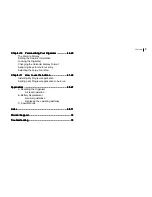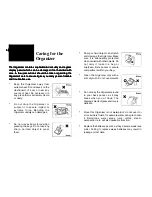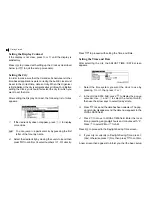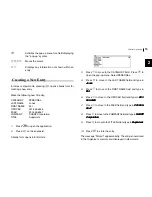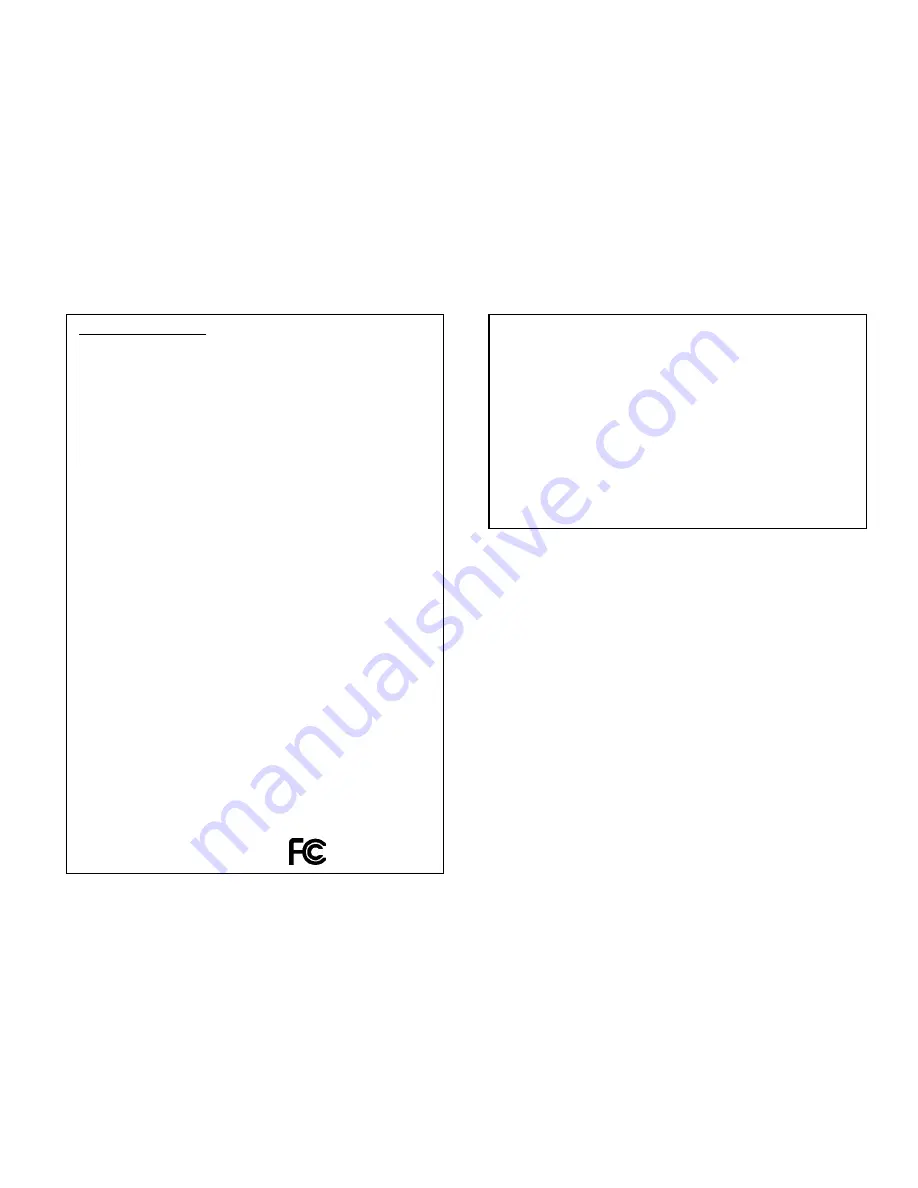
Declaration of Conformity
Declaration of Conformity
Declaration of Conformity
Declaration of Conformity
Declaration of Conformity
Electronic Organizer: OZ-730PC/OZ-750PC
This device complies with Part 15 of the FCC Rules.
Operation is subject to the following two conditions: (1) This device may not
cause harmful interference, and (2) this device must accept any interference
received, including interference that may cause undesired operation.
WARNING - FCC Regulations state that any unauthorized changes or
modifications to this equipment not expressly approved by the manufacturer
could void the users authority to operate this equipment.
Note: This equipment has been tested and found to comply with the limits
for a Class B digital device, pursuant to Part 15 of the FCC Rules.
These limits are designed to provide reasonable protection against harmful
interference in a residential installation. This equipment generates, uses,
and can radiate radio frequency energy and, if not installed and used in
accordance with the instructions, may cause harmful interference to radio
communications.
However, there is no guarantee that interference will not occur in a particular
installation. If this equipment does cause harmful interference to radio or
television reception, which can be determined by turning the equipment off
and on, the user is encouraged to try to correct the interference by one or
more of the following measures:
- Reorient or relocate the receiving antenna.
- Increase the separation between the equipment and receiver.
- Connect the equipment into an outlet on a circuit different from that to
which the receiver is connected.
- Consult the dealer or an experienced radio / TV technician for help.
Note: A shielded interface cable is required to ensure compliance with FCC
regulations for Class B certification.
Responsible Party:
SHARP ELECTRONICS CORPORATION
Sharp Plaza, Mahwah, New Jersey 07430-2135
TEL: 630-378-3590
Tested To Comply With FCC Standards
FOR HOME OR OFFICE USE
FOR Y
FOR Y
FOR Y
FOR Y
FOR YOUR RECORDS....
OUR RECORDS....
OUR RECORDS....
OUR RECORDS....
OUR RECORDS....
For your assistance in reporting this Electronic Organizer in case of loss or
theft, please record the model number and serial number (located on the
bottom of the case) below.
Please retain this information
Model Number _______________________________
Serial Number _______________________________
Date of Purchase _____________________________
Place of Purchase ____________________________
Содержание OZ730 Operation
Страница 31: ...Time Management 30 30 30 30 30 ...
Страница 51: ...Features and Utilities for Added Power 50 50 50 50 50 ...
Страница 55: ...Data Transfer 54 54 54 54 54 ...