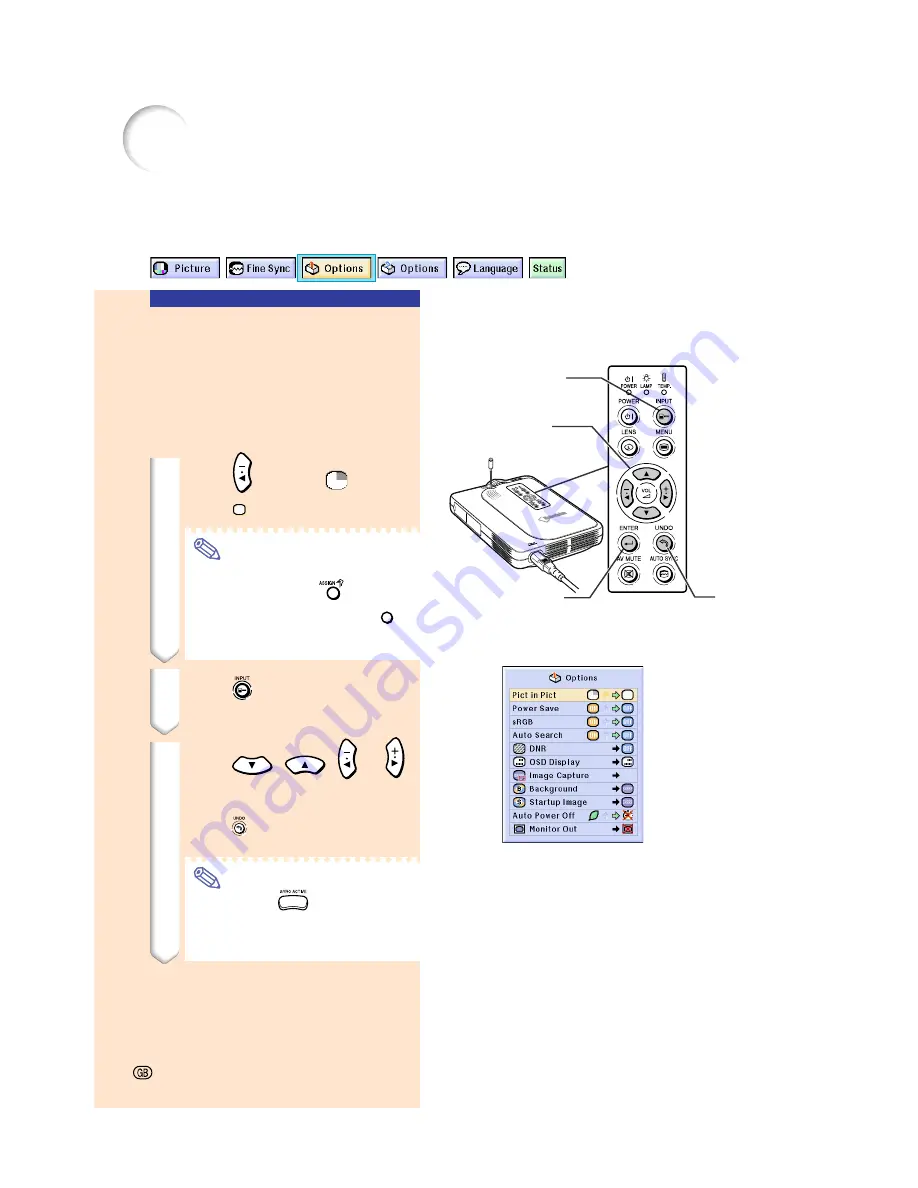
-88
Displaying Dual Pictures (
Pict in Pict
)
Picture in Picture function allows you to display two pictures on the same screen. You can
display the image input from INPUT 2 or 3 as an inset picture overlapping the main picture
from INPUT 1. (This function can only be set in the RGB menu.)
-88
Adjustment
buttons (
'"\ |
)
INPUT
button
Enter button
Displaying the Inset Picture
Select “Pict in Pict” in the “Options (1)”
menu on the menu screen. Make sure
to operate after signals have been en-
tered in INPUT 1, INPUT 2 and INPUT 3.
➝
For operating the menu screen, see
pages 50 to 55
.
1
Press
to select
.
•
Select
to clear the Pict in Pict mode
Note
•
When operating with the
GyroRemote, press
to display
“Button Assign 3/5” and press
4
.
•
Pict in Pict does not function with
INPUT 4.
2
Press
to change the image
in the inset picture.
3
Press
,
,
or
to set the position of the inset
picture.
•
Press
to stop the frame from mov-
ing or to make the frame disappear.
Note
•
Hold down
and move the
GyroRemote in all directions, when
moving the position of the inset pic-
ture using the GyroRemote.
UNDO
button
Содержание Notevision PG-M25X
Страница 4: ...SPECIAL NOTE FOR USERS IN EUROPE ...
Страница 25: ...Setup and Connections Setup and Connections ...
Страница 37: ...Basic Operation Basic Operation ...
Страница 69: ...Easy to Use Functions Easy to Use Functions ...
Страница 111: ...Appendix Appendix ...
Страница 131: ...SHARP CORPORATION ...






























