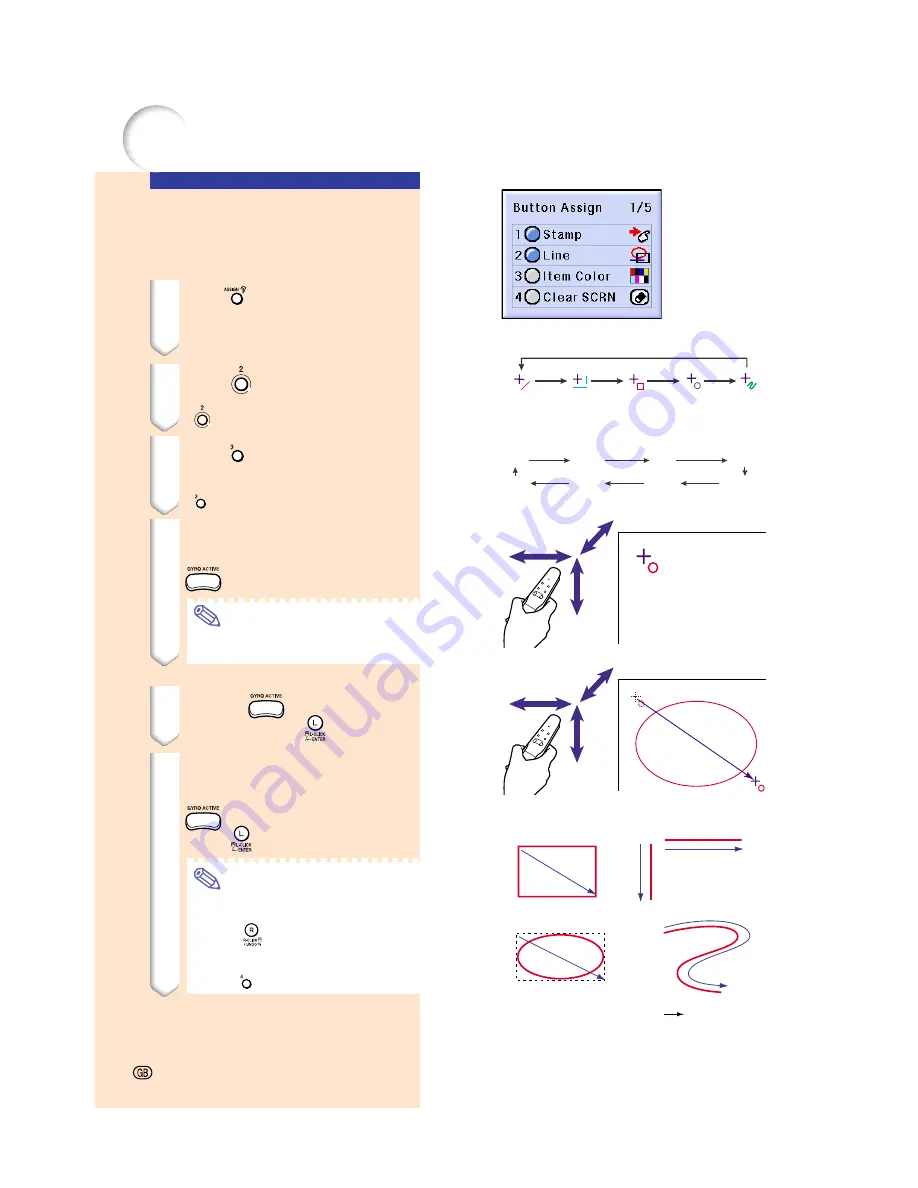
Using the Line Function
Using the GyroRemote, you can draw on the
screen various shapes such as boxes, circles,
horizontal, vertical, perpendicular and free-
style lines.
1
Press
on the GyroRemote and
then select “Button Assign 1/5”.
•
The assign function is displayed at the
bottom right of the screen.
2
Press
on the GyroRemote.
•
The type of drawing will change every time
is pressed, as shown on the right.
3
Press
on the GyroRemote to
select the color.
•
The Line color will change every time
is pressed, as shown on the right.
4
Move the cursor to the starting
position while holding down
on the GyroRemote.
Note
•
If you want to display another stamp,
repeat steps
2
to
4
.
5
Release
on the Gyro-Re-
mote and press
.
6
Move the cursor to the ending
position while holding down
on the GyroRemote, and
press
.
Note
•
If you want to draw another shape
or line, repeat steps
2
to
6
.
•
Press
to clear any shapes or
horizontal or vertical lines you have
just drawn in and all free lines.
•
Press
to clear all shapes or lines.
Diagonal
line
Horizontal
or vertical
line
Box
Circle
Free line
1
1
1
2
2
2
2
2
1
1
:
2
:
:
How to drow lines and shapes
Red
Green
Blue
Yellow
Black
White
Purple
Light blue
Using the Presentation Tools (cont.)
Starting point
Ending point
Drawing direction
-46
Содержание Notevision PG-M25X
Страница 4: ...SPECIAL NOTE FOR USERS IN EUROPE ...
Страница 25: ...Setup and Connections Setup and Connections ...
Страница 37: ...Basic Operation Basic Operation ...
Страница 69: ...Easy to Use Functions Easy to Use Functions ...
Страница 111: ...Appendix Appendix ...
Страница 131: ...SHARP CORPORATION ...






























