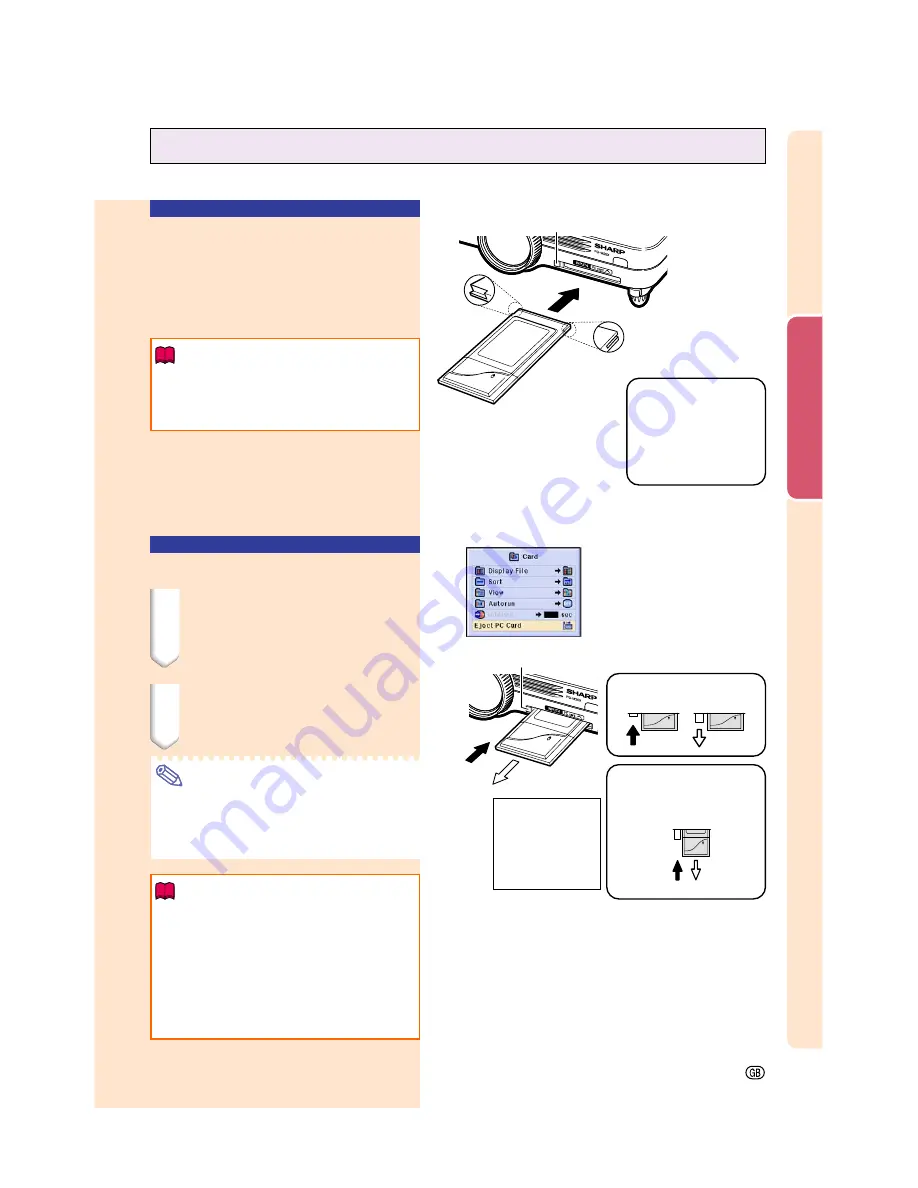
Setup and Connections
-31
Installing / Removing the PC Card
Remove the card
from the slot and
store it in a safe
place. If the Eject
button is out, press
it once more to set
it back in place.
Eject button
The notch
Make sure that the Eject
button is not out, and that
the notch on the card is to
the left, when installing the
card.
Take care when installing
the card, as it has both a
top part and an under part.
Eject button
1
Press the Eject button.
The Eject button pops out.
Press.
Pops out.
2
Press the Eject button
again. The PC Card will
protrude from the card slot
on the projector.
The card
comes out a
little.
Press.
Installing the PC Card
in to INPUT 4 PC Card
Slot
Insert a PC card such as a wireless LAN card
or memory card as shown on the right.
Info
•
We recommend that you recess the Eject
button before inserting the PC card.
This will prevent accidental ejection during
operation.
•
The input mode will change automatically to
INPUT 4, when the PC card has been
inserted into INPUT 4 PC card slot.
Removing the PC Card
1
In the Card menu, select “Eject
PC Card”. For details see
page
68
.
2
Remove the card.
Note
•
To prevent unstable operation, it is rec-
ommended that you use the Eject PC
Card function in “Card” menu before re-
moving the PC card.
Info
•
If the card is removed without selecting
“Eject PC Card” in step 1 above, the data
stored on the memory card may be lost,
or the PC card may be damaged.
•
When you move the projector, make sure
to remove the card and that the Eject
button is not out. Moving the projector with
the Eject button being out might cause
damage to the projector.
Содержание Notevision PG-M25X
Страница 4: ...SPECIAL NOTE FOR USERS IN EUROPE ...
Страница 25: ...Setup and Connections Setup and Connections ...
Страница 37: ...Basic Operation Basic Operation ...
Страница 69: ...Easy to Use Functions Easy to Use Functions ...
Страница 111: ...Appendix Appendix ...
Страница 131: ...SHARP CORPORATION ...






























