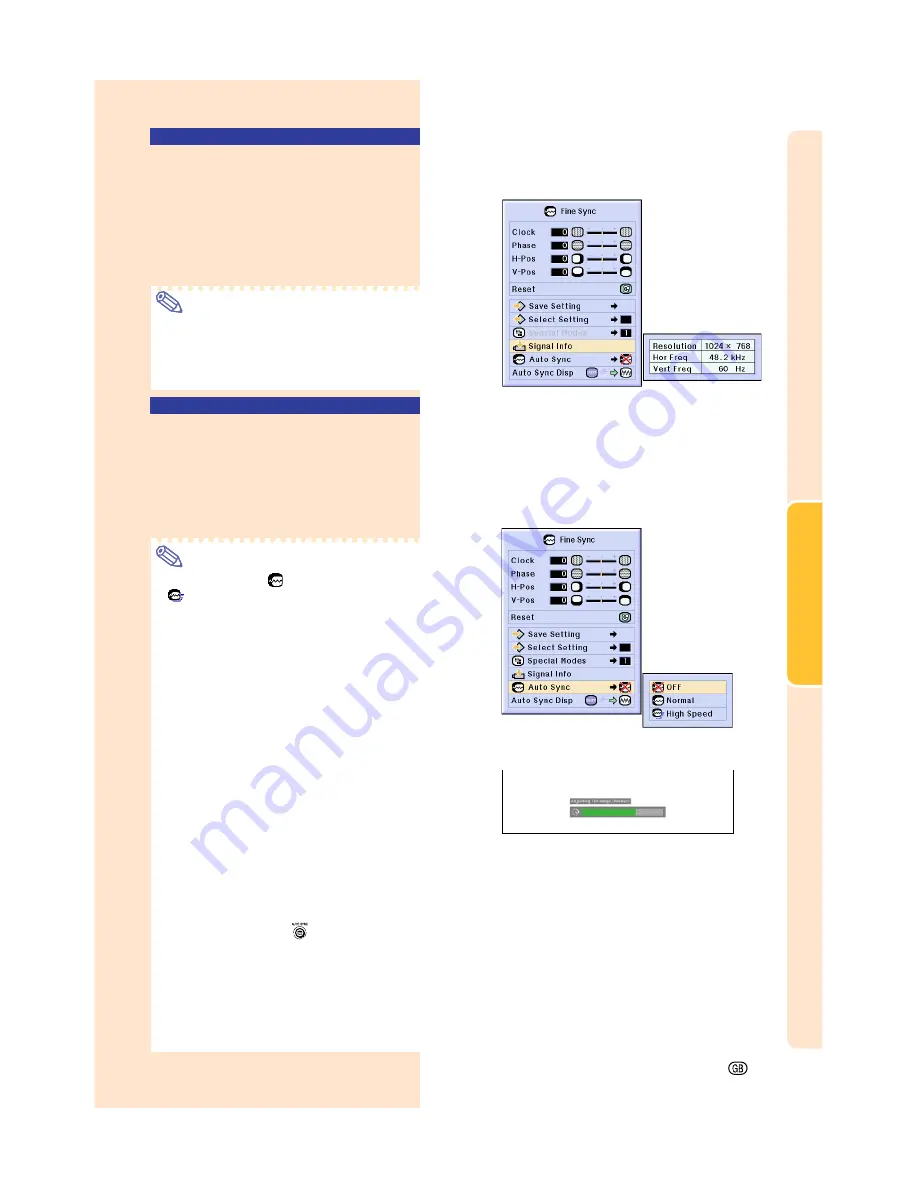
Basic Operation
Checking the Input Signal
This function allows you to check the current
input signal information.
Select “Signal Info” in the “Fine Sync”
menu on the menu screen.
➝
For operating the menu screen, see
pages 50 to 55
.
Note
•
The projector will display the number of
scanned lines available input from audio-
visual equipment such as a DVD player
or Digital Video.
Auto Sync Adjustment
Used to automatically adjust a computer image.
Select “Auto Sync” in the “Fine Sync”
menu on the menu screen.
➝
For operating the menu screen, see
pages 50 to 55
.
Note
When setting to “
Normal” or
“
High Speed”:
•
Auto Sync adjustment will occur when the
projector is turned on or when the inputs
are switched, when connected to a com-
puter.
•
“Nor mal” executes Auto Sync more
accurately compared to “High Speed”.
Therefore, Auto Sync may take slightly
longer time.
Manual adjustments should be per-
formed:
•
When the optimum image cannot be
achieved with Auto Sync adjustment. See
page
61
.
•
Auto Sync adjustment may take some
time to complete, depending on the im-
age of the computer connected to the
projector.
•
When making adjustments using
AUTO
SYNC
on the projector.
•
When setting “Auto Sync” to “OFF” or
“High Speed”, and if
is pressed Auto
Sync will be executed in “High Speed”
mode. If the button is pressed again
within one minute, Auto Sync will be ex-
ecuted in “Normal” mode.
•
Adjustments can also be made by
selecting “Auto Sync” using the Button As-
sign function.
Screen display during Auto Sync
-63
Содержание Notevision PG-M25X
Страница 4: ...SPECIAL NOTE FOR USERS IN EUROPE ...
Страница 25: ...Setup and Connections Setup and Connections ...
Страница 37: ...Basic Operation Basic Operation ...
Страница 69: ...Easy to Use Functions Easy to Use Functions ...
Страница 111: ...Appendix Appendix ...
Страница 131: ...SHARP CORPORATION ...






























