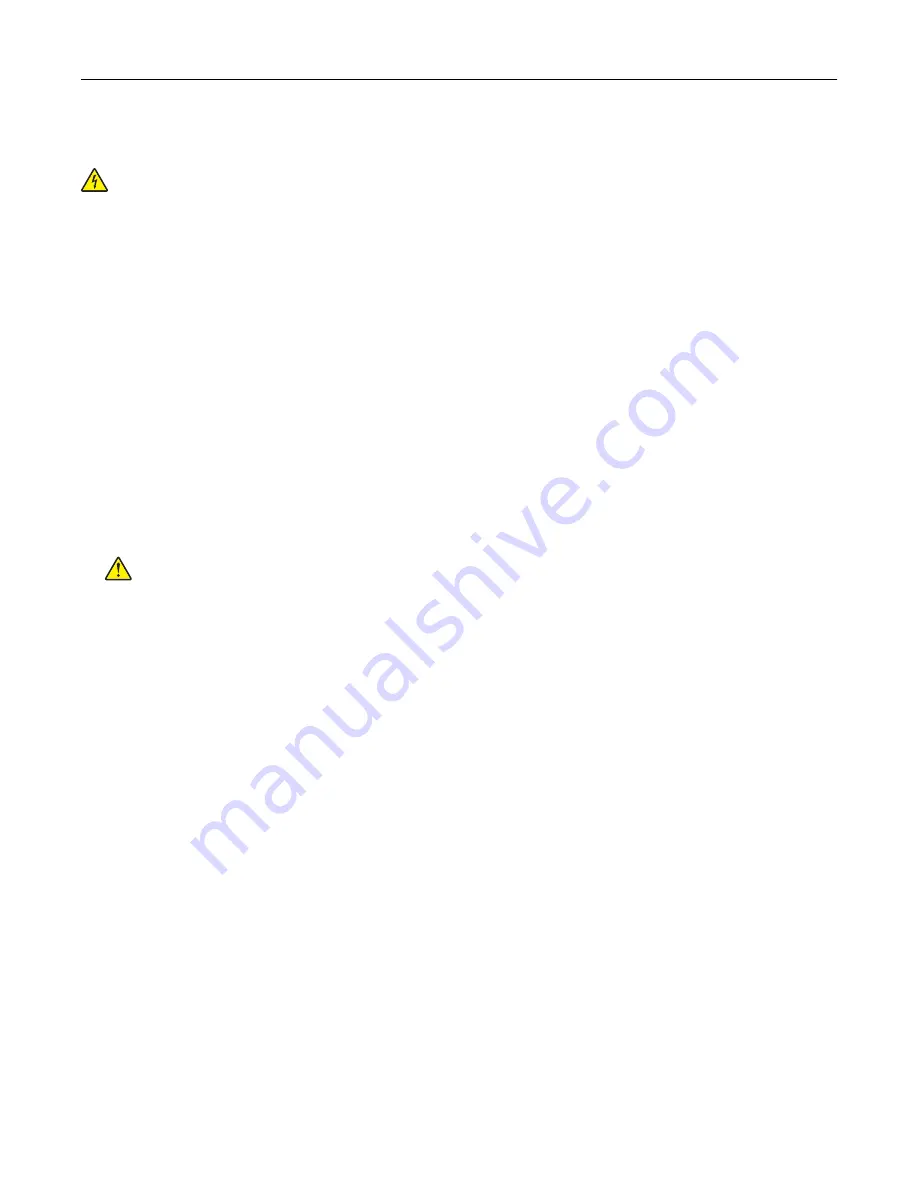
Cleaning the printer
CAUTION—SHOCK HAZARD:
To avoid the risk of electrical shock when cleaning the exterior of the
printer, unplug the power cord from the electrical outlet and disconnect all cables from the printer before
proceeding.
Notes:
•
Perform this task after every few months.
•
Damage to the printer caused by improper handling is not covered by the printer warranty.
1
Turn off the printer, and then unplug the power cord from the electrical outlet.
2
Remove paper from the standard bin and multipurpose feeder.
3
Remove any dust, lint, and pieces of paper around the printer using a soft brush or vacuum.
4
Wipe the outside of the printer with a damp, soft, lint
‑
free cloth.
Notes:
•
Do not use household cleaners or detergents, as they may damage the finish of the printer.
•
Make sure that all areas of the printer are dry after cleaning.
5
Connect the power cord to the electrical outlet, and then turn on the printer.
CAUTION—POTENTIAL INJURY:
To avoid the risk of fire or electrical shock, connect the power cord
to an appropriately rated and properly grounded electrical outlet that is near the product and easily
accessible.
Ordering parts and supplies
To order supplies, contact the place where you purchased the printer.
Note:
All life estimates for printer supplies assume printing on letter
‑
or A4
‑
size plain paper.
Checking the status of parts and supplies
1
From the home screen, touch
Status/Supplies
.
2
Select the parts or supplies that you want to check.
Note:
You can also access this setting by touching the top section of the home screen.
Ordering toner cartridges
Notes:
•
The estimated cartridge yield is based on the ISO/IEC 19798 standard.
•
Extremely low print coverage for extended periods of time may negatively affect actual yield and may
cause cartridge parts to fail before exhaustion of toner.
To order toner cartridges, contact the place where you purchased the printer.
Maintaining the printer
87
Содержание MX-C507P
Страница 1: ...DIGITAL FULL COLOR PRINTER MX C507P User s Guide September 2021 Machine type 5028 Model 6AH ...
Страница 89: ...2 Remove the waste toner bottle 3 Remove the imaging kit Maintaining the printer 89 ...
Страница 91: ...8 Insert the black toner cartridge 9 Insert the imaging kit Maintaining the printer 91 ...
Страница 93: ...2 Remove the waste toner bottle 3 Remove the imaging kit Maintaining the printer 93 ...
Страница 95: ...8 Insert the toner cartridges 9 Insert the new imaging kit Maintaining the printer 95 ...
Страница 102: ...3 Remove the pick roller 4 Unpack the new pick roller Maintaining the printer 102 ...
Страница 114: ...Jam locations 1 Standard bin 2 Fuser 3 Trays 4 Duplex unit 5 Multipurpose feeder Clearing jams 114 ...
Страница 155: ...5 ISP extended cable 4 Install the ISP into its housing Upgrading and migrating 155 ...
Страница 156: ...5 Attach the housing to the controller board access cover Upgrading and migrating 156 ...
Страница 162: ...5 Open door B 6 Open door C Upgrading and migrating 162 ...






























