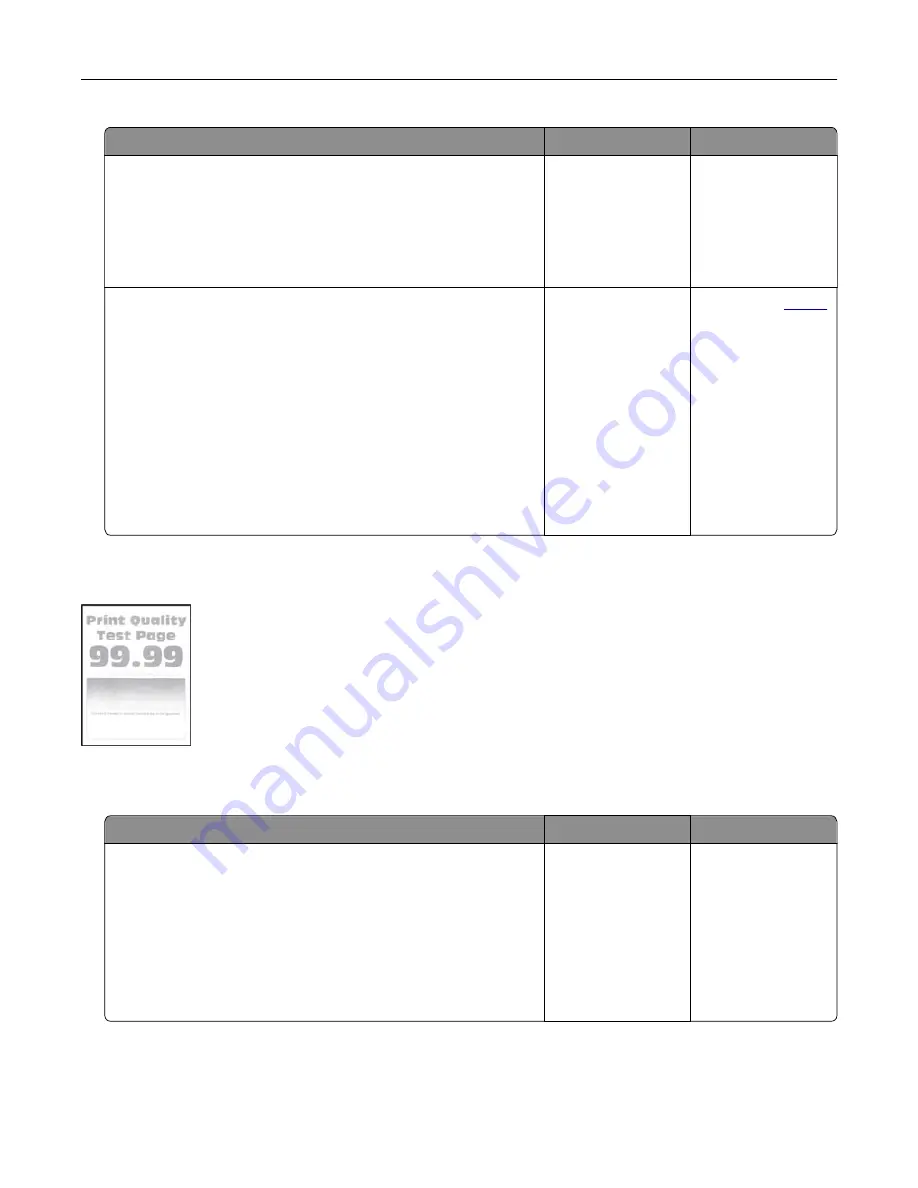
Action
Yes
No
Step 1
a
Adjust the paper guides to the correct position for the paper
loaded.
b
Print the document.
Are the margins correct?
The problem is
solved.
Go to step 2.
Step 2
a
Depending on your operating system, specify the paper size
from the Printing Preferences or Print dialog.
Notes:
•
Make sure that the setting matches the paper loaded.
•
You can also change the setting from the printer control
panel. Navigate to
Settings
>
Paper
>
Tray Configuration
>
Paper Size/Type
.
b
Print the document.
Are the margins correct?
The problem is
solved.
Contact your
.
Light print
Note:
Before solving the problem, print the Print Quality Test Pages. From the control panel, navigate to
Settings
>
Troubleshooting
>
Print Quality Test Pages
.
Action
Yes
No
Step 1
a
Perform Color Adjust.
From the home screen, touch
Settings
>
>
Quality
>
Advanced Imaging
>
Color Adjust
.
b
Print the document.
S
Is the print too light?
Go to step 2.
The problem is
solved.
Troubleshooting
125
Содержание MX-C507P
Страница 1: ...DIGITAL FULL COLOR PRINTER MX C507P User s Guide September 2021 Machine type 5028 Model 6AH ...
Страница 89: ...2 Remove the waste toner bottle 3 Remove the imaging kit Maintaining the printer 89 ...
Страница 91: ...8 Insert the black toner cartridge 9 Insert the imaging kit Maintaining the printer 91 ...
Страница 93: ...2 Remove the waste toner bottle 3 Remove the imaging kit Maintaining the printer 93 ...
Страница 95: ...8 Insert the toner cartridges 9 Insert the new imaging kit Maintaining the printer 95 ...
Страница 102: ...3 Remove the pick roller 4 Unpack the new pick roller Maintaining the printer 102 ...
Страница 114: ...Jam locations 1 Standard bin 2 Fuser 3 Trays 4 Duplex unit 5 Multipurpose feeder Clearing jams 114 ...
Страница 155: ...5 ISP extended cable 4 Install the ISP into its housing Upgrading and migrating 155 ...
Страница 156: ...5 Attach the housing to the controller board access cover Upgrading and migrating 156 ...
Страница 162: ...5 Open door B 6 Open door C Upgrading and migrating 162 ...






























