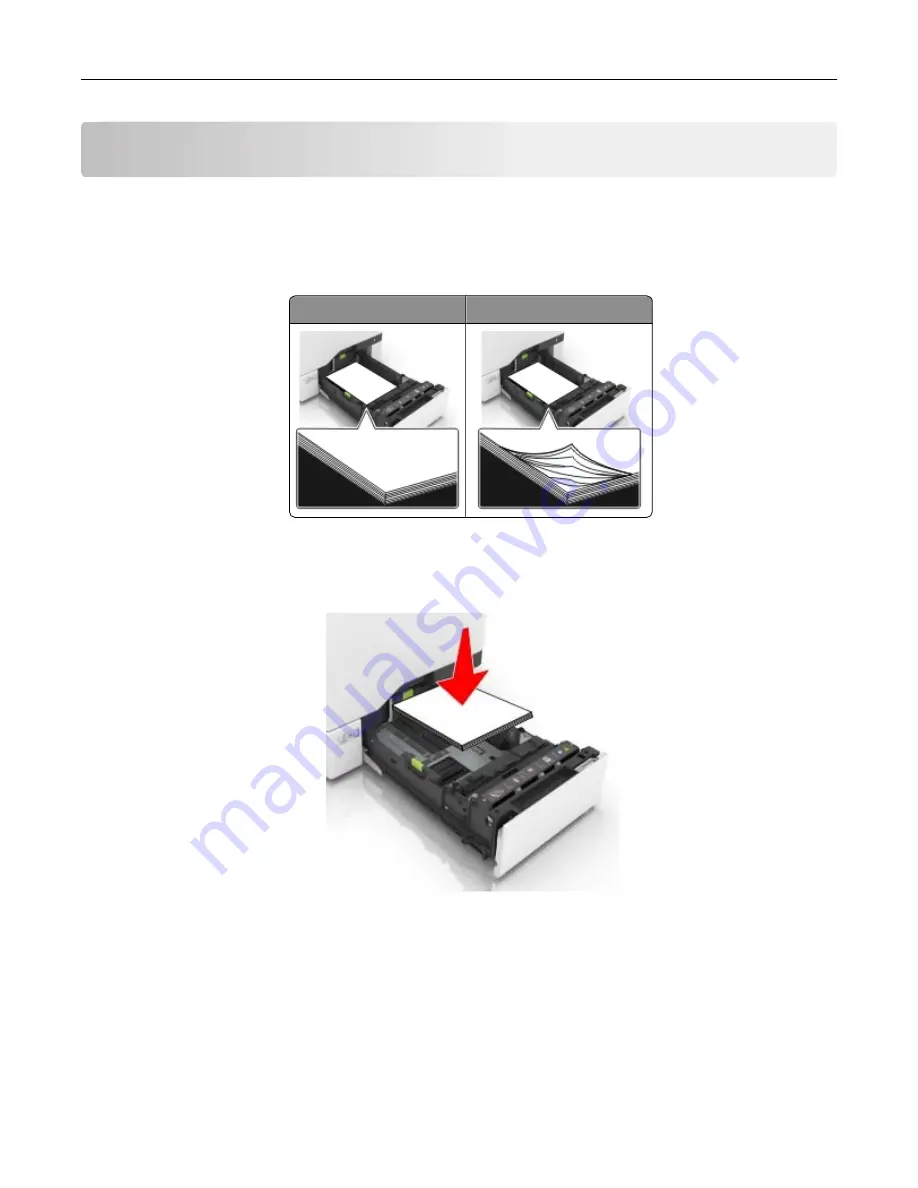
Clearing jams
Avoiding jams
Load paper properly
•
Make sure that the paper lies flat in the tray.
Correct loading of paper Incorrect loading of paper
•
Do not load or remove a tray while the printer is printing.
•
Do not load too much paper. Make sure that the stack height is below the maximum paper fill indicator.
•
Do not slide paper into the tray. Load paper as shown in the illustration.
•
Make sure that the paper guides are positioned correctly and are not pressing tightly against the paper or
envelopes.
•
Push the tray firmly into the printer after loading paper.
Use recommended paper
•
Use only recommended paper or specialty media.
•
Do not load paper that is wrinkled, creased, damp, bent, or curled.
Clearing jams
112
Содержание MX-C507P
Страница 1: ...DIGITAL FULL COLOR PRINTER MX C507P User s Guide September 2021 Machine type 5028 Model 6AH ...
Страница 89: ...2 Remove the waste toner bottle 3 Remove the imaging kit Maintaining the printer 89 ...
Страница 91: ...8 Insert the black toner cartridge 9 Insert the imaging kit Maintaining the printer 91 ...
Страница 93: ...2 Remove the waste toner bottle 3 Remove the imaging kit Maintaining the printer 93 ...
Страница 95: ...8 Insert the toner cartridges 9 Insert the new imaging kit Maintaining the printer 95 ...
Страница 102: ...3 Remove the pick roller 4 Unpack the new pick roller Maintaining the printer 102 ...
Страница 114: ...Jam locations 1 Standard bin 2 Fuser 3 Trays 4 Duplex unit 5 Multipurpose feeder Clearing jams 114 ...
Страница 155: ...5 ISP extended cable 4 Install the ISP into its housing Upgrading and migrating 155 ...
Страница 156: ...5 Attach the housing to the controller board access cover Upgrading and migrating 156 ...
Страница 162: ...5 Open door B 6 Open door C Upgrading and migrating 162 ...
















































