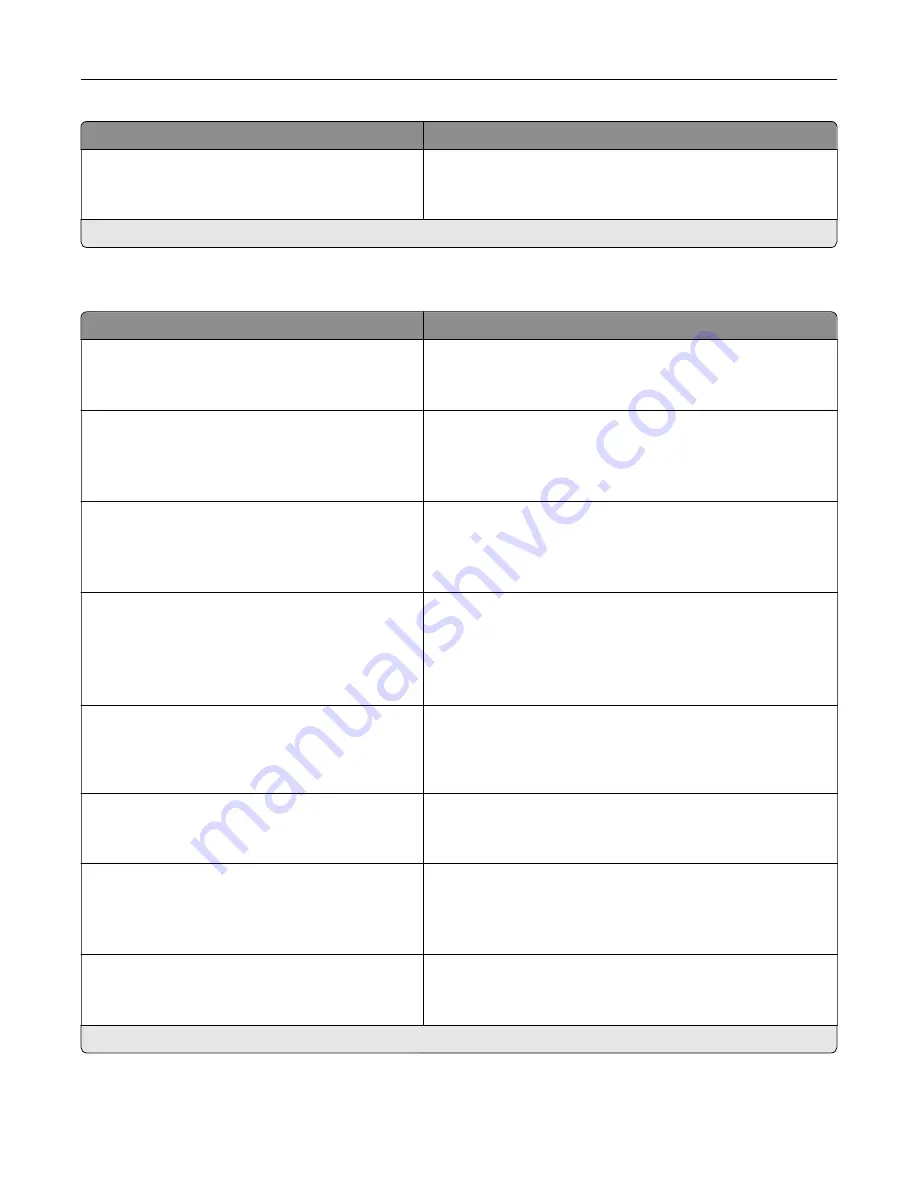
Menu item
Description
VNC Password
Specify the password to connect to the VNC client server.
Note:
This menu item appears only if Authentication Type is
set to Standard Authentication.
Note:
An asterisk (*) next to a value indicates the factory default setting.
Notifications
Menu item
Description
Error Lighting
Off
On*
Set the indicator light to come on when a printer error occurs.
Alarm Control
Off
Single*
Continuous
Set the number of times that the alarm sounds when the printer
requires user intervention.
Supplies
Show Supply Estimates
Show estimates*
Do not show estimates
Show the estimated status of the supplies.
Supplies
Cartridge Alarm
Off
Single*
Continuous
Set the number of times that the alarm sounds when the
cartridge is low.
Supplies
Custom Supply Notifications
Configure notification settings when the printer requires user
intervention.
Note:
This menu item appears only in the Embedded Web
Server.
E
‑
mail Alerts Setup
E
‑
mail Setup
Primary SMTP Gateway
Type the IP address or host name of the primary SMTP server
for sending e-mail.
E
‑
mail Alerts Setup
E
‑
mail Setup
Primary SMTP Gateway Port
1–65535 (25*)
Enter the port number of the primary SMTP server.
E
‑
mail Alerts Setup
E
‑
mail Setup
Secondary SMTP Gateway
Type the server IP address or host name of your secondary or
backup SMTP server.
Note:
An asterisk (*) next to a value indicates the factory default setting.
Understanding the printer menus
35
Содержание MX-C507P
Страница 1: ...DIGITAL FULL COLOR PRINTER MX C507P User s Guide September 2021 Machine type 5028 Model 6AH ...
Страница 89: ...2 Remove the waste toner bottle 3 Remove the imaging kit Maintaining the printer 89 ...
Страница 91: ...8 Insert the black toner cartridge 9 Insert the imaging kit Maintaining the printer 91 ...
Страница 93: ...2 Remove the waste toner bottle 3 Remove the imaging kit Maintaining the printer 93 ...
Страница 95: ...8 Insert the toner cartridges 9 Insert the new imaging kit Maintaining the printer 95 ...
Страница 102: ...3 Remove the pick roller 4 Unpack the new pick roller Maintaining the printer 102 ...
Страница 114: ...Jam locations 1 Standard bin 2 Fuser 3 Trays 4 Duplex unit 5 Multipurpose feeder Clearing jams 114 ...
Страница 155: ...5 ISP extended cable 4 Install the ISP into its housing Upgrading and migrating 155 ...
Страница 156: ...5 Attach the housing to the controller board access cover Upgrading and migrating 156 ...
Страница 162: ...5 Open door B 6 Open door C Upgrading and migrating 162 ...
















































