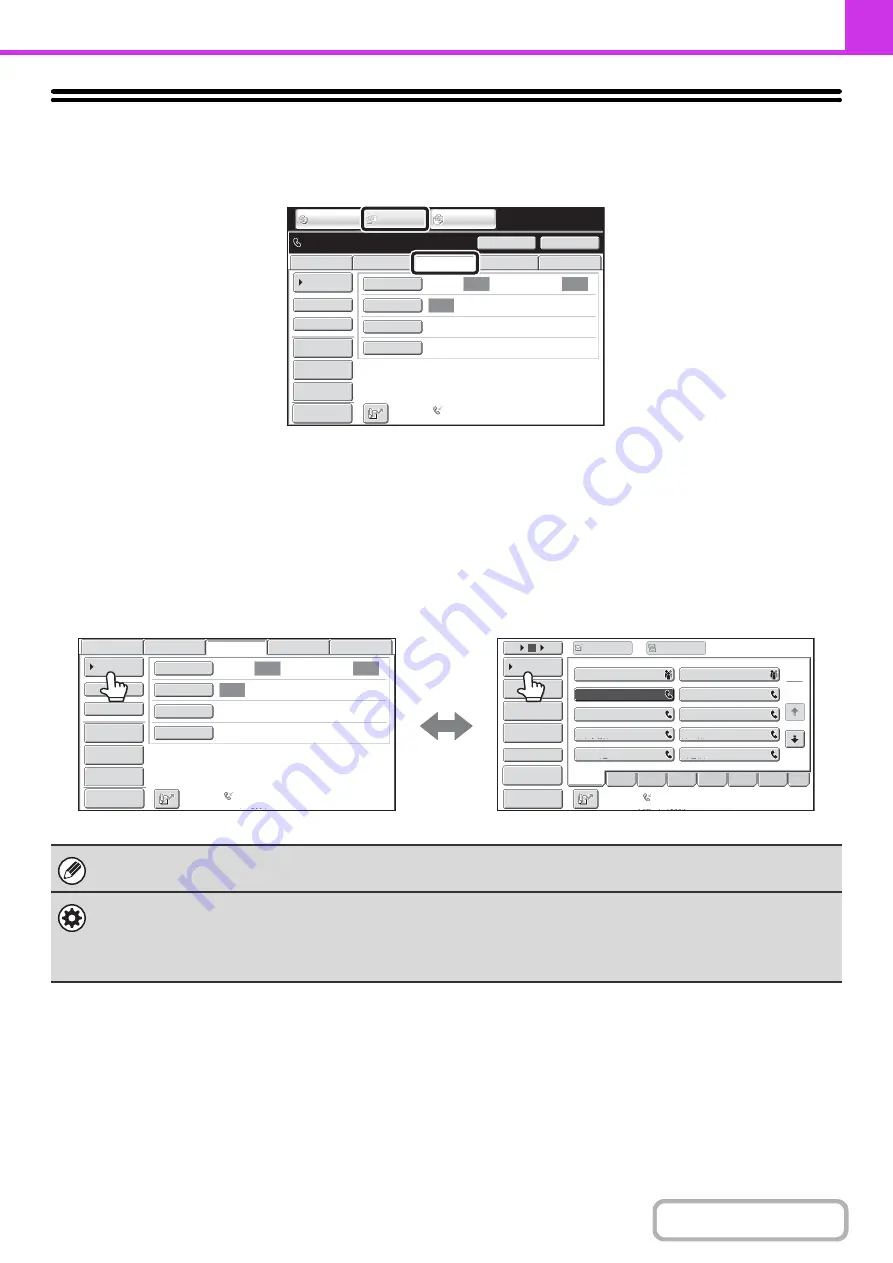
4-7
BASE SCREEN OF FAX MODE
To use the fax function, select settings and operations in the base screen of fax mode. To display the base screen of fax
mode, touch the [IMAGE SEND] key and then touch the [Fax] tab.
Each of the other modes that can be displayed by touching the [IMAGE SEND] key (scan, Internet fax, USB memory,
PC scan and data entry modes) also have base screens.
Transmission destinations can be stored in one-touch keys in the address book and retrieved from the address book
screen when you need to use them. The address book is shared by fax mode, scan mode, Internet fax mode and data
entry mode.
To display the address book screen, touch the [Address Book] key in the base screen. To display the base screen, touch
the [Condition Settings] key in the address book screen. This chapter refers to the base screen of fax mode as the "base
screen".
The procedures in this chapter begin from the base screen of fax mode.
System Settings (Administrator): Default Display Settings
One of the following screens can be selected for the initial screen that appears when the [IMAGE SEND] key is touched.
• Base screen of each mode (scan, Internet fax, fax, or data entry mode)
• Address book screen
Auto
Auto
Auto
File
Quick File
Address Review
Direct TX
Sub Address
Address Book
USB Mem. Scan
Fax
Internet Fax
PC Scan
Special Modes
Resolution
Exposure
Original
Scan:
Scan
Send:
Standard
Auto Reception
Fax Memory:100%
Speaker
Ready to send.
Resend
IMAGE SEND
DOCUMENT
FILING
COPY
Preview
This screen only appears
when the fax function and
Internet fax function have
been installed.
The contents of the screen
will vary depending on the
devices that are installed.
Auto
Auto
Auto
File
Quick File
Address Review
Direct TX
Sub Address
Address Book
USB Mem. Scan
Fax
Internet Fax
PC Scan
Special Modes
Resolution
Exposure
Original
Scan:
Scan
Send:
Standard
Auto Reception
Fax Memory:100%
1
2
III III
GGG GGG
EEE EEE
CCC CCC
AAA AAA
JJJ JJJ
HHH HHH
FFF FFF
DDD DDD
BBB BBB
10
5
15
Global
Address Search
Address Entry
Sort Address
Sub Address
Address Review
Condition
Settings
To
Cc
ABCD
Freq.
EFGH
IJKL
MNOP
QRSTU
VWXYZ
etc.
Auto Reception
Fax Memory:100%
Preview
Preview
Base screen of fax mode
Address book screen
Содержание MX-2314N
Страница 11: ...Conserve Print on both sides of the paper Print multiple pages on one side of the paper ...
Страница 34: ...Search for a file abc Search for a file using a keyword Search by checking the contents of files ...
Страница 35: ...Organize my files Delete a file Delete all files Periodically delete files Change the folder ...
Страница 284: ...3 19 PRINTER Contents 4 Click the Print button Printing begins ...
Страница 293: ...3 28 PRINTER Contents 1 Select Layout 2 Select Long edged binding or Short edged binding Macintosh 1 2 ...
Страница 836: ...MX2314 GB ZZ Operation Guide MX 2314N MX 2614N MX 3114N MODEL ...
















































