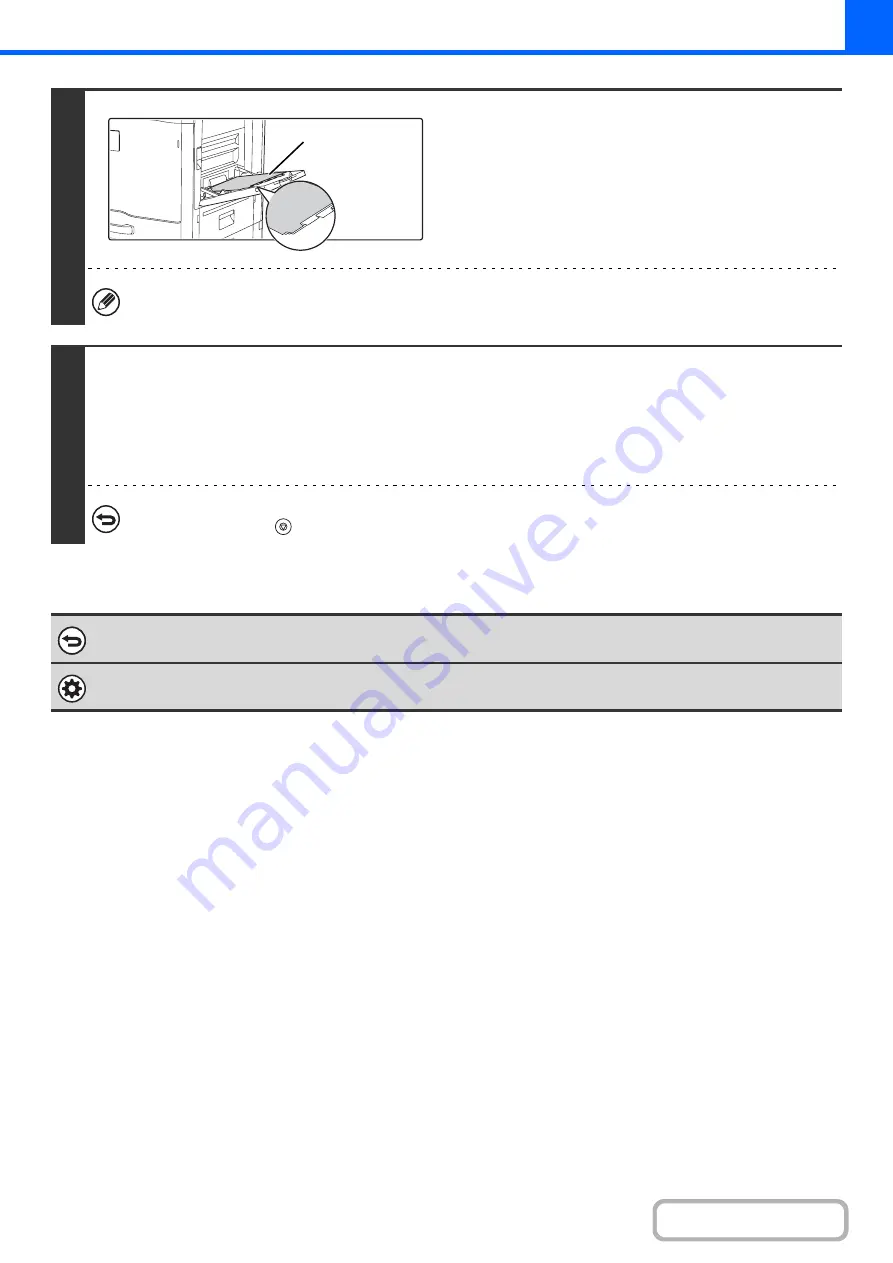
2-80
4
Load the tab paper.
When using the bypass tray, place the paper with the print side
down.
Place the paper so that the sides with the tabs enter the
machine last.
After loading the tab paper, configure the bypass tray settings
as explained in "
MAKING COPIES USING THE BYPASS
" (page 2-38).
The width of the tab paper can be as wide as A4 width (210 mm) plus 20 mm (or 8-1/2" x 11" paper (8-1/2") plus 5/8").
5
Press the [COLOUR START] key or the [BLACK & WHITE START] key.
Copying will begin.
If you are using the document glass to copy multiple original pages, copying will take place as you scan each original. If you
have selected sort mode, change originals and press the [START] key. Repeat until all pages have been scanned and then
touch the [Read-End] key. (For the second original and following originals, use the same [START] key as you did for the first
original.)
To cancel scanning and copying...
Press the [STOP] key (
).
To cancel tab copy...
Touch the [Cancel] key in the screen of step 3.
System Settings (Administrator): Initial Tab Copy Setting
The default image shift width can be set from 0 mm to 20 mm (0" to 5/8"). The factory default setting is "10 mm (1/2")".
Reverse side
Содержание MX-2314N
Страница 11: ...Conserve Print on both sides of the paper Print multiple pages on one side of the paper ...
Страница 34: ...Search for a file abc Search for a file using a keyword Search by checking the contents of files ...
Страница 35: ...Organize my files Delete a file Delete all files Periodically delete files Change the folder ...
Страница 284: ...3 19 PRINTER Contents 4 Click the Print button Printing begins ...
Страница 293: ...3 28 PRINTER Contents 1 Select Layout 2 Select Long edged binding or Short edged binding Macintosh 1 2 ...
Страница 836: ...MX2314 GB ZZ Operation Guide MX 2314N MX 2614N MX 3114N MODEL ...






























