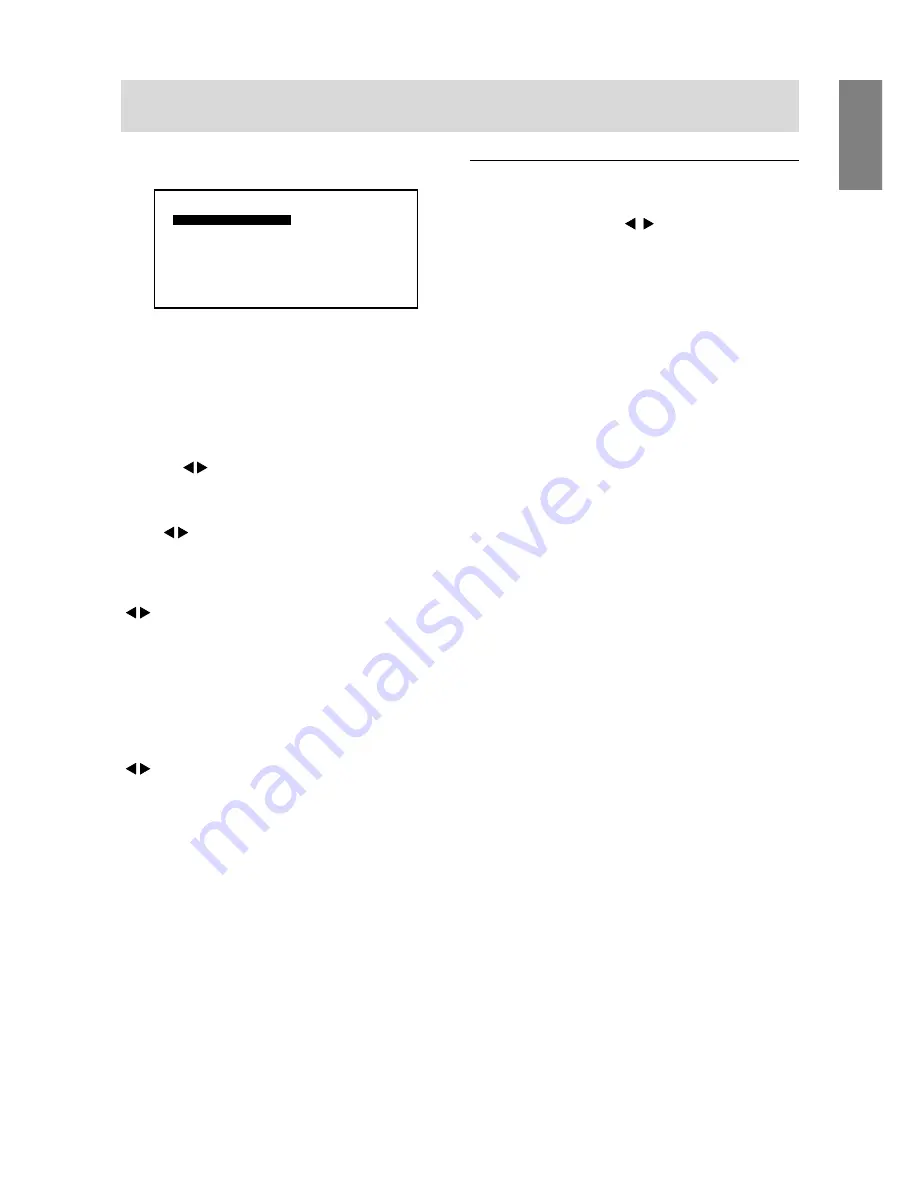
19
English
Adjusting the screen display and speaker volume
MENU 4: MODE SELECT
0
H -
S
O
M
O
O
0
D
V -
P
O D
SD
T
4
I
S
S
L
E
T
C
E
N
O
I
E
O
P
T
I
S
L
S
N
I E
N
O
I
0
4
6
0
2
7
[
]
1
2 4
6
7
8
0
x
H
V
6 0
:
H z
8
H z
k
: 4
E
L V
S CAL I NG
EL 1
E
L VEL 2
Notes:
-
Depending on the resolution of the input signal, even
if menu options can be selected, the display may not
change.
-
To choose a menu option: SELECT button
-
When adjustment complete: MENU button
OSD H-POSITION (OSD horizontal position)
The position of the OSD display can be moved to the left
and right. (
buttons)
OSD V-POSITION (OSD vertical position)
The position of the OSD display can be moved up and
down. (
buttons)
400 LINES (degree of resolution)
You can specify the horizontal resolution of a 400-line
screen when using US text, etc.
(
buttons)
640
640 X 400 dot mode
720
720 X 400 dot mode (US text etc.)
Note:
-
As the resolution input for other than 400 lines is
done automatically, there is no need to set it.
SCALING (Level of scaling)
The sharpness of the image can be adjusted.
(
buttons)
Note:
-
When the display mode is set to less than
1024 x 768 pixels, the display is enlarged to cover
the whole screen (i.e. the side ratio of the display
may change).
-
Display modes of 1024 X 768 pixels cannot be
changed.
Adjusting the speaker volume
Without the OSD menu and backlight adjustment bar
being displayed, press the buttons to adjust the
volume.
















































