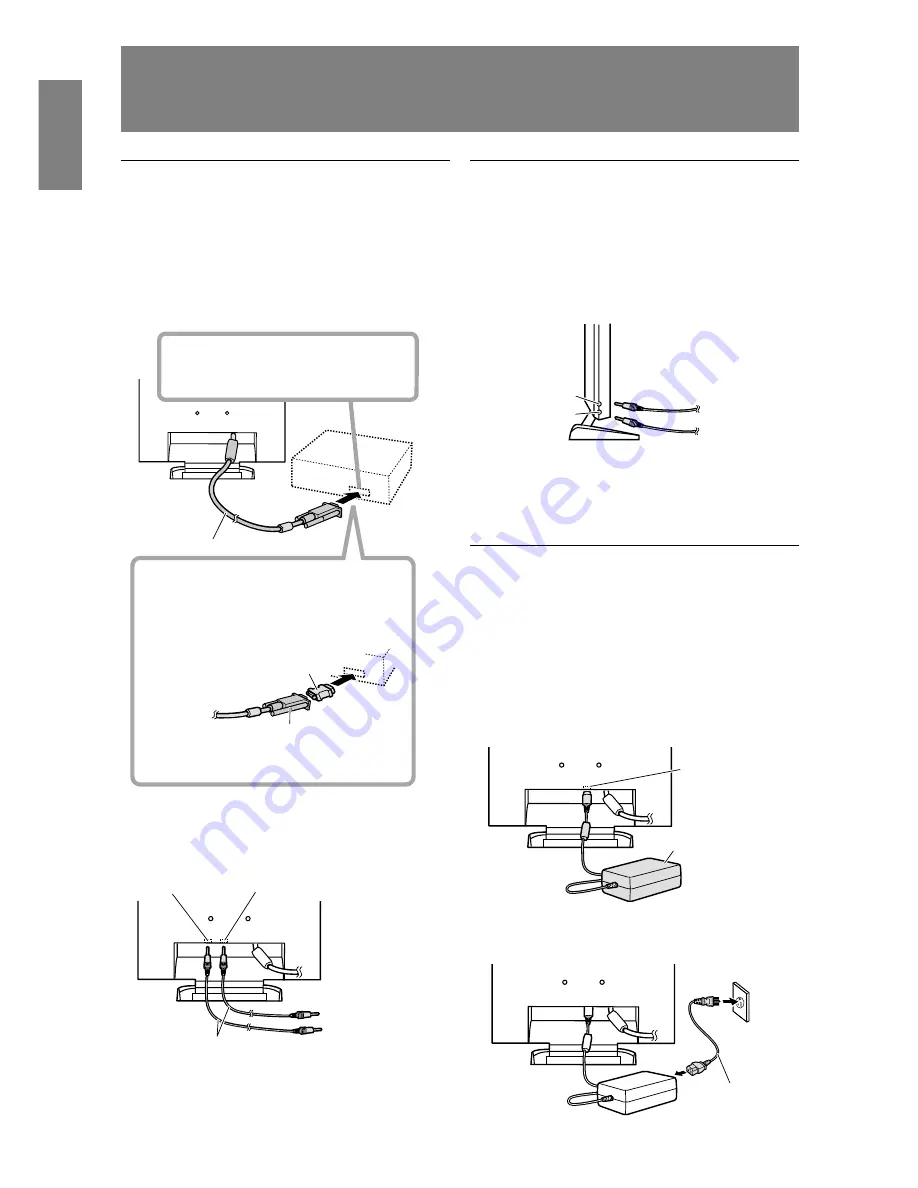
12
Connecting the monitor and turning
the monitor on and off
Connecting the monitor to a computer
(PC etc.)
When connecting, ensure that both the monitor and
computer are switched off.
Note:
-
Do not overly bend the cable or add extension cords
as this could lead to malfunction.
Using the audio cable included, the computer’s audio
output terminal or a microphone terminal can be con-
nected.
Note:
-
DO only connect cables less than 3m to the LL-
T15S1.
RGB cable
If connecting to a D-sub 15 pin 2 row Apple
Power Macintosh, attach a Macintosh
conversion adapter (to be purchased
separately) to the RGB signal cable.
Macintosh conversion adapter
RGB signal cable
After connecting the adapter, tighten the
screws on each side to fix into place.
Firmly insert the analog RGB output
terminal (mini D-sub 15 pin with 3 rows)
then tighten the screws each side.
Connecting the monitor to headphones
and a microphone
Headphones and a microphone (both to be purchase
separately) can be connected here.
Note:
-
Do not overly bend the cable or add extension cords
as this could lead to malfunction.
Note:
-
DO only connect cables less than 3m to the LL-
T15S1.
-
When the headphones are connected, no sound can
be heard from the monitor speakers.
Connecting the monitor to a power source
Before connecting, first turn off the monitor's main
power switch.
Note:
-
Do not overly bend the cable or add extension cords
as this could lead to malfunction.
1. Connect the AC adapter to the monitor's power
terminal
2. Attach the power cord to the AC adapter and place
the power plug into the AC terminal.
Audio cable
Audio input
terminal
Microphone output
terminal
PC (Audio output
terminal)
PC (Microphone
terminal)
Microphone
terminal
Headphone
terminal
Microphone
Headphones
Power terminal
AC adapter
Power cord













































