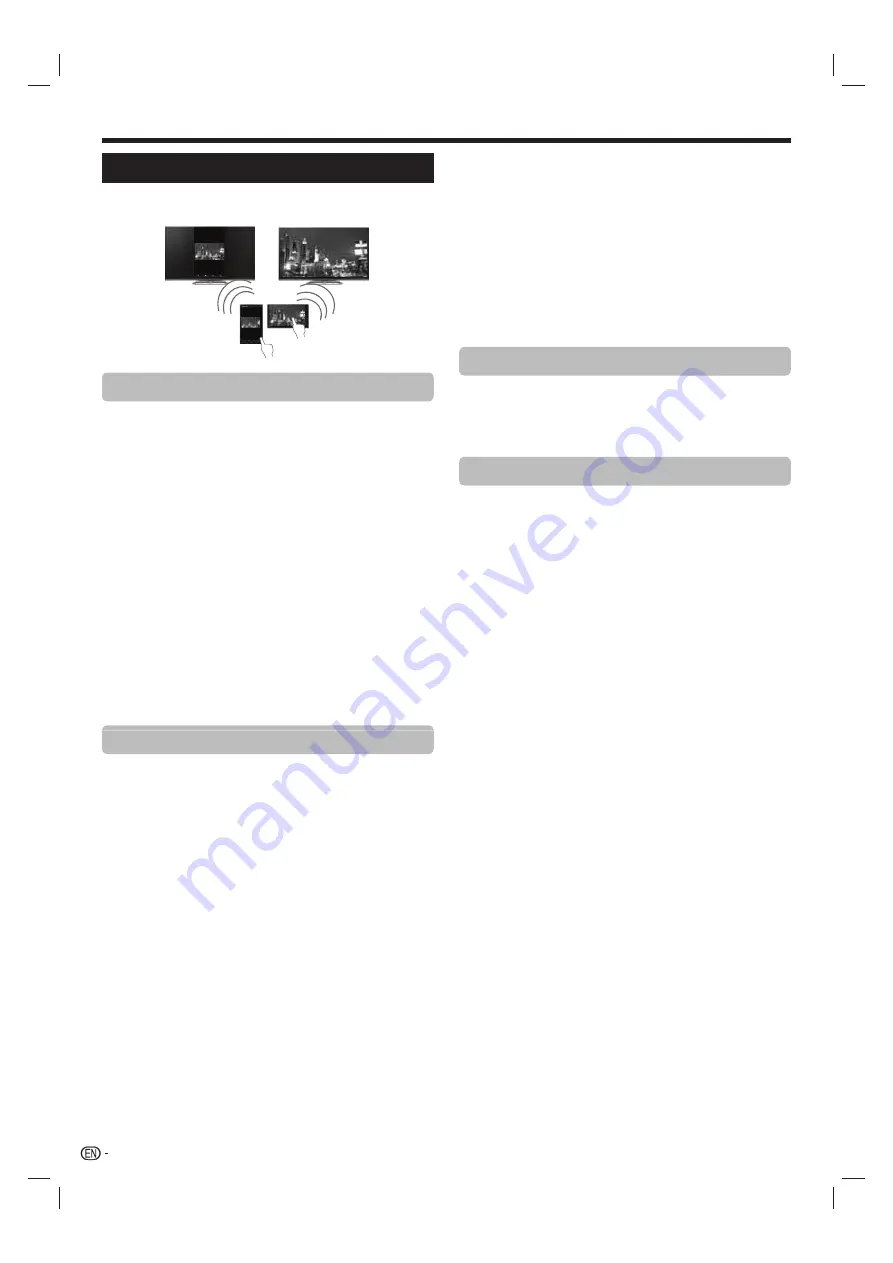
54
Miracast setup
By Miracast technology you can enjoy the contents of
Miracast compatible smartphone or tablet to this TV.
Using the Miracast device
When you connect a device such as a Miracast
compatible smartphone or tablet to this TV, you can
enjoy video and audio from the device on the TV’s
large screen and speakers.
1
Switch the TV input to “Miracast”.
2
Enable the Miracast function on the Miracast
device and connect to the TV.
(The TV changes according to the behavior of the
device).
NOTE
• When the TV is turned off or the connection is ended on the
device, you must connect the device again.
• When connecting using a PIN code, first select the
corresponding menu on the “Miracast” menu, and then perform
the operations from step 1.
• If you want to specify the preferred band to use with this
function, select the corresponding menu on the “Miracast” menu.
• For details about the operation of the Miracast compatible
device, check the manual for that device.
• The Miracast function may not operate properly depending on
the device being used.
Connection mode setting
Miracast function has two connection modes:
“PUSH Button Mode” and “PIN Code Mode”. User can
select connection method in TV menu.
When the connection is made, device screen will be
displayed in the TV.
E
PUSH Button Mode
1
Change input source to Miracast by pressing
b
on the remote control unit.
2
In Miracast device (smartphone/tablet) enable
Miracast function.
The device starts to search for the TV with
Miracast in standby mode.
3
TV name will be shown, then select it.
When the connection is made, device screen will be
displayed in the TV.
E
PIN Code Mode
1
Change input source to Miracast by pressing
b
on the remote control unit.
2
In Miracast device (smartphone/tablet) enable
Miracast function. The device starts to search for
the TV with Miracast in standby mode.
3
TV name and PIN code will be shown (PIN code is
created randomly.)
Enter the PIN code displayed on the TV.
When the connection is made, device screen will be
displayed in the TV.
Failed connection
If connection is not established, the next message
will appear:
“Connection failed”
Please repeat procedure “Connection mode setting”.
Wireless Channel Setting
Configures Wireless Channel Setting.
NOTE
• Depending on the connected device, different channels may
be assigned.
• You can use the Wireless Channel setting to specify the preferred
channel. Select “Auto” to select the optimum channel for the
usage conditions.
Useful viewing functions
LC80LE960X_EN_book.indb 54
LC80LE960X_EN_book.indb 54
4/4/2014 1:08:22 PM
4/4/2014 1:08:22 PM
















































