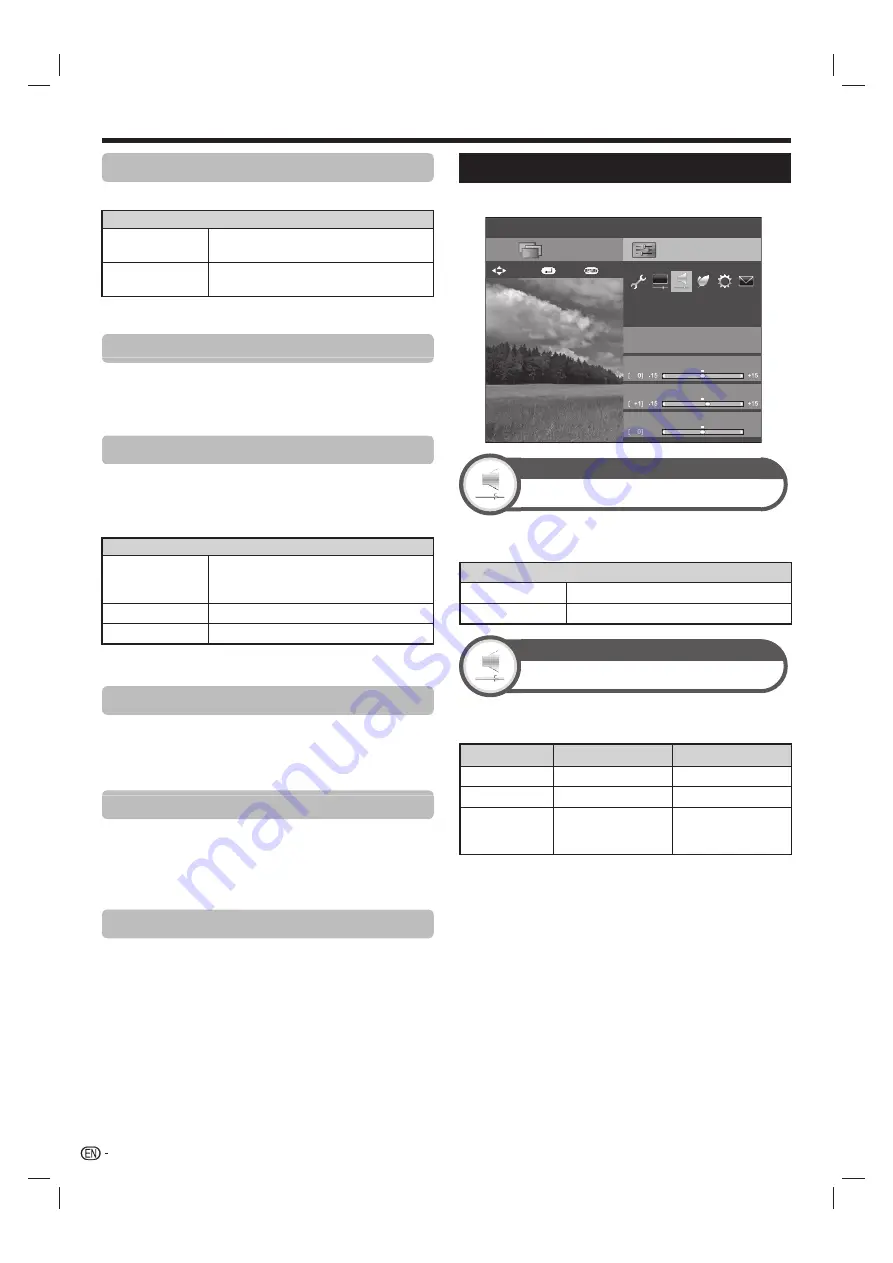
40
Game type
Adjusts the images of fast moving video games to be clearer.
Item
Standard
Optimises picture quality for standard
video games.
High motion
Produces a sharp picture from the original
slow-moving picture in a video game.
NOTE
• It can be used only when AV mode is GAME and input signal is 60Hz.
Gamma adjustment
Selects the tone difference of the brightness and
darkness of the image according to the type of
programme watched from a maximum of
e
3 to a
minimum of
f
3.
Film mode
Automatically detects a film-based source (originally
encoded at 24 or 25 frames per second, depending on
the vertical frequency), analyses it and then recreates
each still film frame for high-definition picture quality.
Item
Advanced
Adjust effect to reduce judder from film
contents. Select a desired level of judder
reduction from 0 to +10.
Standard
Detects, analyses, converts film source.
Off
Normal viewing mode.
NOTE
• Film mode is not selectable depending on the input signal type.
Active contrast
Automatically adjusts the contrast of an image according
to the scene. (“Advanced”, “Standard”, “Off”).
NOTE
• “Active contrast” is not available in case of 4K input.
DNR (Digital Noise Reduction)
“DNR” produces a clearer image (“Auto”, “High”,
“Middle”, “Low”, “Off”).
NOTE
• This function may not be available depending on the input signal
type.
Range of OPC
The brightness level range of the OPC sensor’s automatic
adjustments can be set according to your preferences.
The adjustment range of the OPC sensor can be set to a
maximum of
e
16 and a minimum of
f
16.
NOTE
• The maximum setting cannot be set to a smaller number than
the minimum setting.
• The minimum setting cannot be set to a bigger number than
the maximum setting.
• The maximum and minimum settings cannot be set to the
same number.
• Depending on the brightness of the surrounding light, the OPC
sensor might not operate if the adjustment range is small.
Audio settings
Go to “HOME” > “TV Menu” > “Setup” > “Audio”.
Setup
Bass
Adaptive Volume
Audio
Treble
[Off]
STANDARD
CH list
Menu
Balance
L30
R30
:Back
:Enter
: Select
Audio
Adaptive Volume
Adjust volume level automatically to lessen sudden
volume change.
Item
On
Adjust the volume gaps.
Off
Does not adjust the volume gaps.
Audio
Audio adjustment
You can adjust the sound quality to your preference with
the following settings.
Item
c
(Cursor)
d
(Cursor)
Treble
For weaker treble
For stronger treble
Bass
For weaker bass
For stronger bass
Balance
Decrease audio
from the right
speaker
Decrease audio
from the left speaker
NOTE
• For resetting all adjustment items to factory preset values,
press
a
/
b
to select “Reset”, press
?
, press
a
/
b
to select
“Yes”, and then press
?
.
Basic adjustment
LC80LE960X_EN_book.indb 40
LC80LE960X_EN_book.indb 40
4/4/2014 1:08:13 PM
4/4/2014 1:08:13 PM
















































