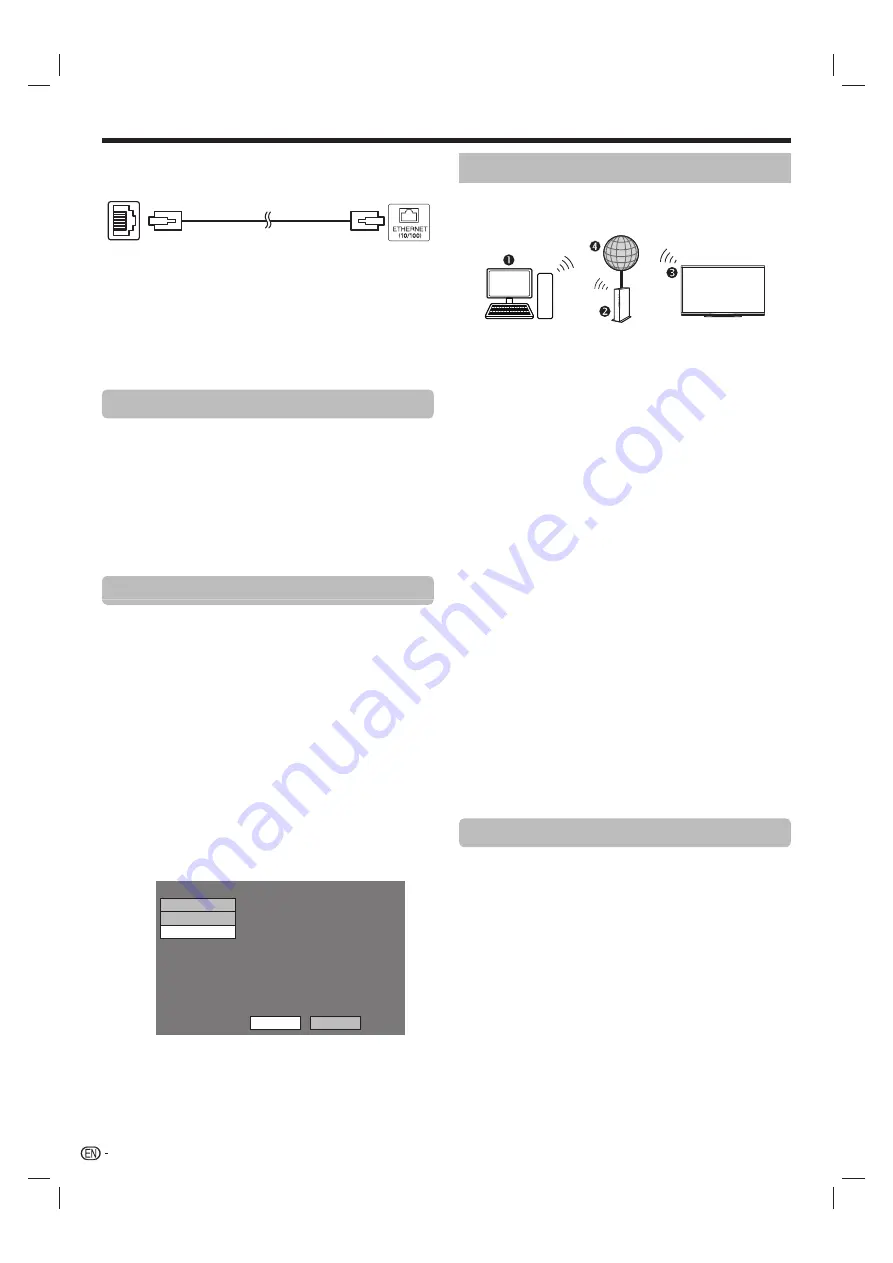
56
E
How to connect
Router
ETHERNET terminal
LAN
n
ETHERNET cable (commercially available)
1
Switch on the router (commercially available).
Refer to the router’s operation manual for
switching on.
2
Connect the ETHERNET terminal on the TV to the
router (commercially available) with an ETHERNET
cable (commercially available).
When using Easy setup function
E
Refer to
“How to connect”
.
3
Go to “HOME” > “TV Menu” > “Setup” >
“View setting” > “Network setup” > “LAN setting”
> “Easy setup”.
4
Press
c
/
d
to select “Yes”, and then press
?
.
5
Press
a
/
b
to select “Wired”, and then press
?
.
6
Please input according to direction of a screen,
and finally input “Complete”.
When using Manual setup function
E
Refer to
“How to connect”
.
3
Go to “HOME” > “TV Menu” > “Setup” >
“View setting” > “Network setup” > “LAN setting”
> “Manual setup” > select “Yes” > “Connection
type”.
4
Press
c
/
d
to select “Wired”, and then press
?
.
5
Select “OK” to confirm.
• The wired connection will be automatically established.
• If you have failed to connect to the internet in the above
operation, an error message will appear. In this case,
press
b
to return to the normal TV screen and check
the relevant settings.
NOTE
• To change the settings manually, go to “HOME”
>
“Network setup”
>
“IP setup” and follow the on-screen
instructions and the operation manual of the router.
Setting Ethernet info.
[Current setup]
: Auto
: Auto
: Auto
: Auto
: xx:xx:xx:xx:xx:xx
IP address
Netmask
Gateway
DNS
MAC address
IP setup
Wireless setup
Connection type
TV
Change
Initialize
Wireless installation
This TV is equipped with a wireless LAN function.
E
Wireless connection overview
PC (home network server)
Wireless LAN router/access point
Wireless LAN LCD TV
Network
NOTE
• When using the SHARP wireless LCD TV, try to provide as
much free space around the device for best performance.
• A wireless LAN connection and performance cannot be
guaranteed for all residential environments. In the following
cases, the wireless LAN signal may be poor or drop, or the
connection speed may become slower.
f
When used in buildings made with concrete, reinforced
steel, or metal
f
When placed near objects that obstruct the signal
f
When used with other wireless devices that emit the same
frequency
f
When used in the vicinity of microwave ovens and other
devices that emit a magnetic field, electrostatic charge, or
electromagnetic interference
• Make sure the firewalls in your network allows access to the
TV wireless connection.
• Operations cannot be guaranteed when used with access
points that do not have Wi-Fi® certification.
• A wireless LAN access point is required to connect the TV to
the Internet using a wireless LAN. See the operation manual
of your access point for setup.
• A stable connection speed is required to play back streaming
content. Use an ETHERNET connection if the wireless LAN
speed is unstable.
• Before transferring to a third party or disposal, be sure to
initialise the wireless LAN settings.
E
How to connect
1
Switch on your router before starting the network
installation.
When using Easy setup function
E
Refer to
“How to connect”
.
2
Go to “HOME” > “TV Menu” > “Setup” >
“View setting” > “Network setup” > “LAN setting”
> “Easy setup”.
3
Press
c
/
d
to select “Yes”, and then press
?
.
4
Press
a
/
b
to select “Wireless”, and then press
?
.
5
Please input according to direction of a screen,
and finally input “Complete”.
Network function
LC80LE960X_EN_book.indb 56
LC80LE960X_EN_book.indb 56
4/4/2014 1:08:22 PM
4/4/2014 1:08:22 PM
















































