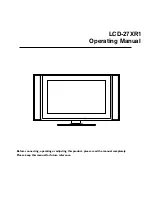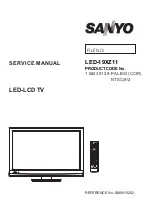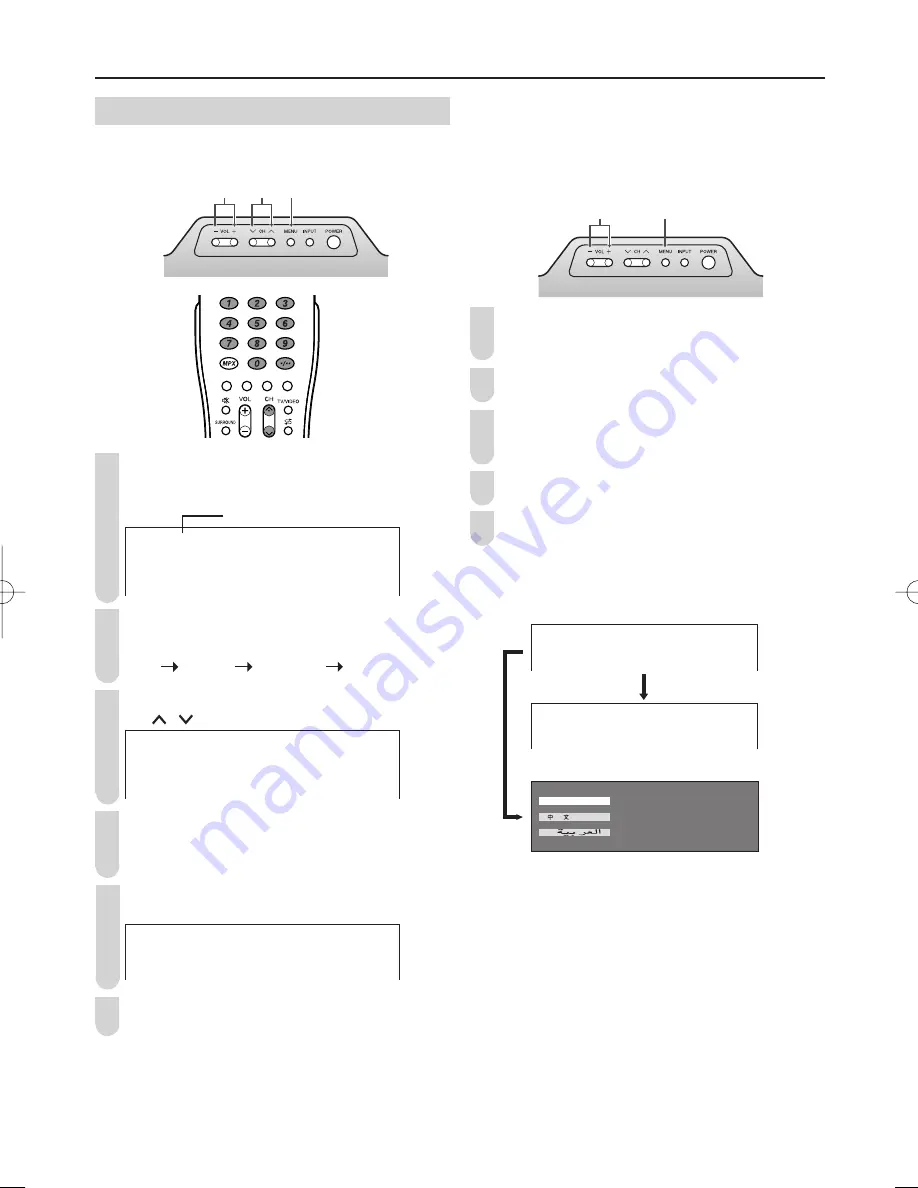
13
Preset (Continued)
Presetting the Channels (MANUAL)
Setting a channel to a desired TV station
Upper control panel
4
1, 2, 6
3
Press
MENU
on the upper part of the LCD TV set
for more than 2 seconds to display the AUTO mode
screen.
$872%*
9+)
0+]
Press
MENU
to display the MANUAL mode screen.
• Press
MENU
again to change the MANUAL mode as
shown below.
AUTO MANUAL LANGUAGE NORMAL SCREEN
Select the channel position using
Channel Select
or
CH (
)/(
)
.
0$18$/%*
9+)
0+]
Press
VOL (–)/(+)
to locate the channel you want to
preset to the position. Search is initiated and when
a TV signal is received during the search, the search
stops.
Perform steps
3
and
4
above, to preset the channel
posi tions for other broad casts, etc.
0$18$/%*
8+)
0+]
Press
MENU
twice to return to the normal screen.
A
•
System may not have been set correctly, if noise can be
heard or if there is no sound. In such a case, adjust “SOUND
SYSTEM”. (See page
14
.)
In a weak reception area or under bad reception
conditions
Upper control panel
1, 2, 3, 5
4
Press
MENU
on the upper part of the LCD TV set
for more than 2 seconds to display the AUTO mode
screen.
Press
MENU
to display the MANUAL mode screen.
While the MANUAL mode screen is displayed, press
MENU
for more than 2 seconds.
The channel position number remains in green.
Adjust for good reception using
VOL (–)/(+)
.
After fi nishing the adjustment, press
MENU
to continue
channel presetting.
A
•
While the MANUAL mode screen is displayed, press
MENU
.
(The LANGUAGE mode screen will appear.)
0$18$/%*
9+)
0+]
),1(
8+)
0+]
Press
MENU
for more than
2 seconds.
( 1 * / , 6 +
( 1 * / , 6 +
1
1
2
2
3
4
5
6
Sound System
3
4
5
LC-20AX7X̲E.indb 13
LC-20AX7X̲E.indb 13
2006/10/11 15:55:37
2006/10/11 15:55:37