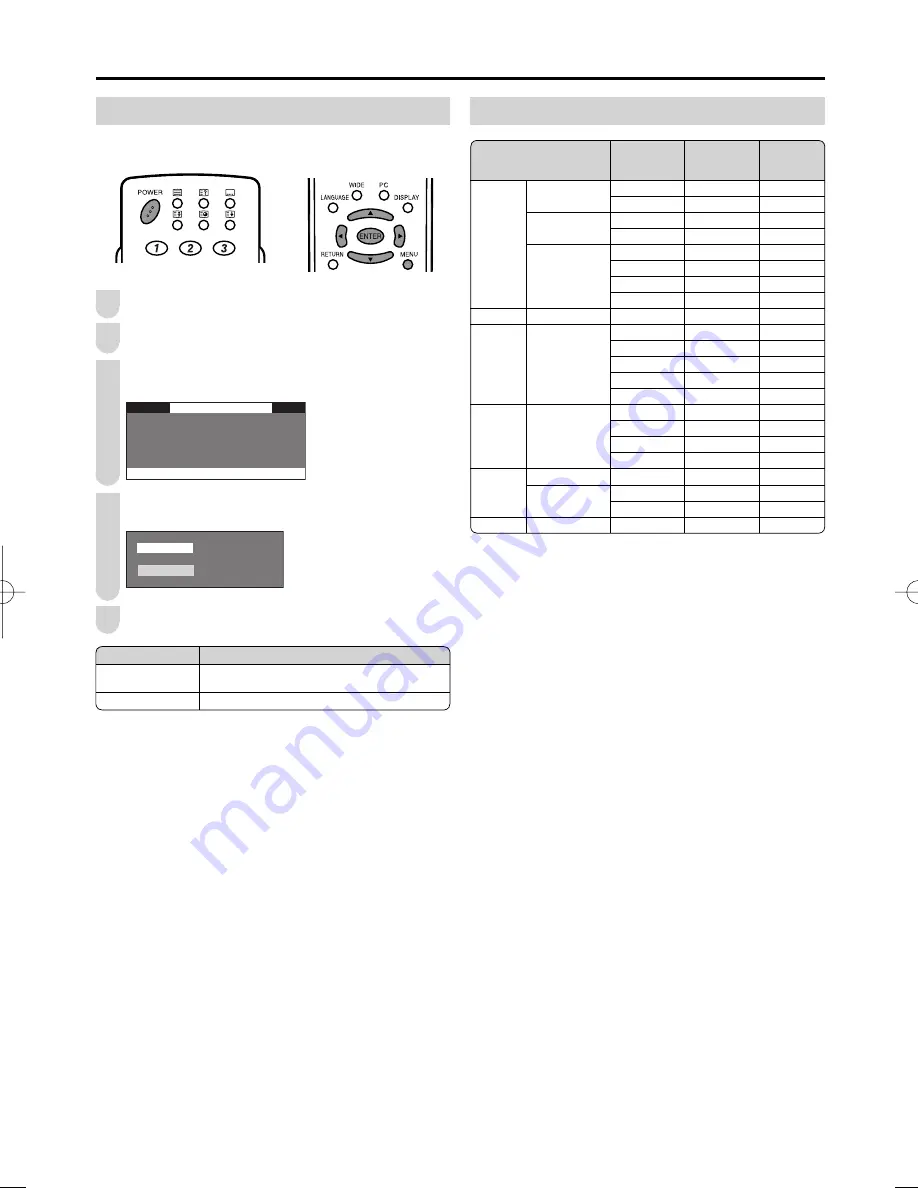
31
POWER MANAGEMENT (for PC mode)
When this function is set to “ON”, the power will
automatically shut down.
Press
MENU
to display the Menu screen.
Press
\
/
|
to select “FEATURES”.
Press
'
/
"
to select “POWER MANAGEMENT”, and
press
ENTER
.
0 ( 1 8 > ) ( $ 7 8 5 ( 6 @
3 , & 7 8 5 ( 6 2 8 1 '
7 8 3
6 ( 7 8 3
) ( $ 7 8 5 ( 6
) ( $ 7 8 5 ( 6
: , ' ( 0 2 ' (
: , ' ( 0 2 ' (
$ 8 ' , 2 2 1 / <
$ 8 ' , 2 2 1 / <
6 / ( ( 3 7 , 0 ( 5
6 / ( ( 3 7 , 0 ( 5
$ 8 7 2 3 2 : ( 5 2 ) )
$ 8 7 2 3 2 : ( 5 2 ) )
1 2 2 3 ( 5 $ 7 , 2 1 2 ) )
1 2 2 3 ( 5 $ 7 , 2 1 2 ) )
3 2 : ( 5 0 $ 1 $ * ( 0 ( 1 7
3 2 : ( 5 0 $ 1 $ * ( 0 ( 1 7
Press
'
/
"
to select “ON” or “OFF”, and press
ENTER
.
2 1
2 1
2 ) )
2 ) )
Press
MENU
to exit.
PC Compatibility Chart
A
• The numerical values of resolutions and frequencies mentioned
above are standard. They may differ from the values when actually
displayed.
A
• The remaining time is displayed 5 minutes before the power is
turned off.
• Even if you start using the PC and the signal inputs again, the
LCD TV set stays off.
• The LCD TV set turns on again by pressing
POWER
on the main
unit or
POWER
on the remote control. (See page
10
.)
• “OFF” is factory preset value.
3
1
2
4
5
Selected item
Description
ON
If no signal inputs for 8 minutes, the power
shuts down.
OFF
No power management
Resolution
Horizontal
Frequency
(kHz)
Vertical Fre-
quency (Hz)
Compatible
VGA
640
×
400
31.5
60
37.9
85
720
×
400
31.5
60
37.9
85
640
×
480
31.5
60
D
37.9
72
37.5
75
43.3
85
WVGA
848
×
480
31.5
60
SVGA
800
×
600
35.1
56
37.9
60
D
48.1
72
46.9
75
53.7
85
XGA
1,024
×
768
48.4
60
D
56.5
70
60.0
75
68.7
85
WXGA
1,280
×
720
45.0
60
1,280
×
768
47.8
60
D
48.1
60
SXGA
1,280
×
1,024
64.0
60
Connecting a PC (Continued)
LC-20AX7X̲E̲P20̲31.indd 31
LC-20AX7X̲E̲P20̲31.indd 31
2006/10/18 13:59:18
2006/10/18 13:59:18







































