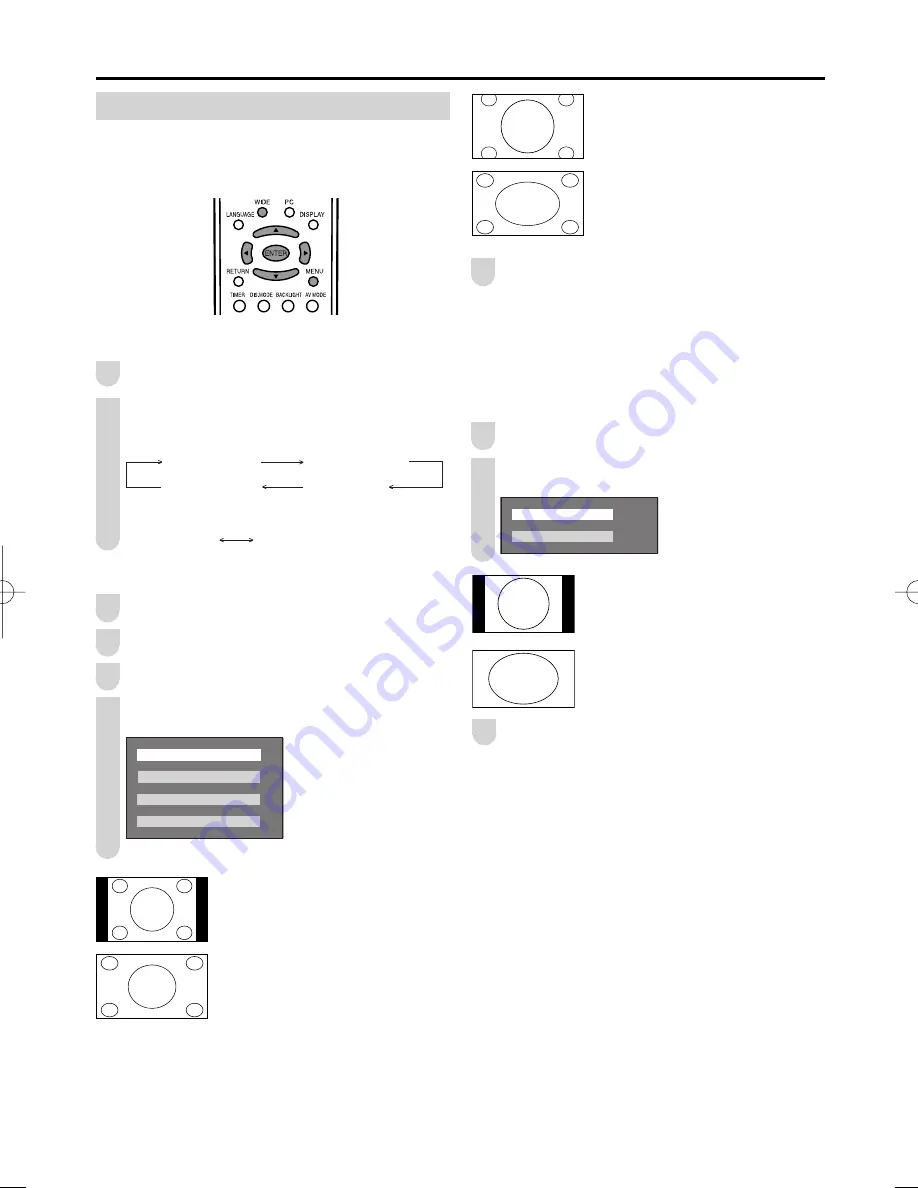
23
Useful Features (Continued)
ZOOM:
Suitable for viewing wide-screen
2.35:1 anamorphic DVDs in full screen.
STRETCH:
This mode is useful for 1.78:1 DVDs.
When viewing 1.85:1 DVDs, stretch
mode will still show very thin black
bands at the top and bottom of the
screen.
Press
MENU
to exit.
A
• You can select a different WIDE MODE item for each input mode
(AV1, AV2, AV3, HDMI and TV).
Wide mode for PC mode
You can select the picture display size for PC mode from
“NORMAL” or “STRETCH”.
Repeat steps
1
to
3
of
Wide mode for 4:3 programs
.
Press
'
/
"
to select the desired setting, and press
ENTER
.
1 2 5 0 $ /
1 2 5 0 $ /
6 7 5 ( 7 & +
6 7 5 ( 7 & +
NORMAL:
Keep the original aspect ratio in a full screen
display.
STRETCH:
An image fully fi lls the screen.
Press
MENU
to exit.
A
• Connect the PC before making adjustments. (See page
9
.)
• Selectable screen size may vary with input signal type.
WIDE MODE
Wide mode for 4:3 programs
You can select the picture display size for the playback
image of the DVD player from the following four modes:
“NORMAL”, “PANORAMA”, “ZOOM” and “STRETCH”.
Directly setting the WIDE MODE
Press
WIDE
to display WIDE MODE screen.
Each time you press
WIDE
, the mode changes as
shown below.
(4:3 programs)
WIDE MODE [NORMAL]
WIDE MODE [PANORAMA]
WIDE MODE [STRETCH]
WIDE MODE [ZOOM]
(PC mode)
WIDE MODE [NORMAL]
WIDE MODE [STRETCH]
Setting on the MENU screen
Press
MENU
to display the Menu screen.
Press
\
/
|
to select “FEATURES”.
Press
'
/
"
to select “WIDE MODE”, and press
ENTER
.
Press
'
/
"
to select the desired setting, and press
ENTER
.
1 2 5 0 $ /
1 2 5 0 $ /
3 $ 1 2 5 $ 0 $
3 $ 1 2 5 $ 0 $
= 2 2 0
= 2 2 0
6 7 5 ( 7 & +
6 7 5 ( 7 & +
NORMAL:
Suitable for viewing conventional 4:3
programs in their normal format.
PANORAMA:
Suitable for stretching 4:3 programs to
fi ll the screen.
1
2
3
4
1
2
3
5
1
2
LC-20AX7X̲E̲P20̲31.indd 23
LC-20AX7X̲E̲P20̲31.indd 23
2006/10/18 13:58:56
2006/10/18 13:58:56





























