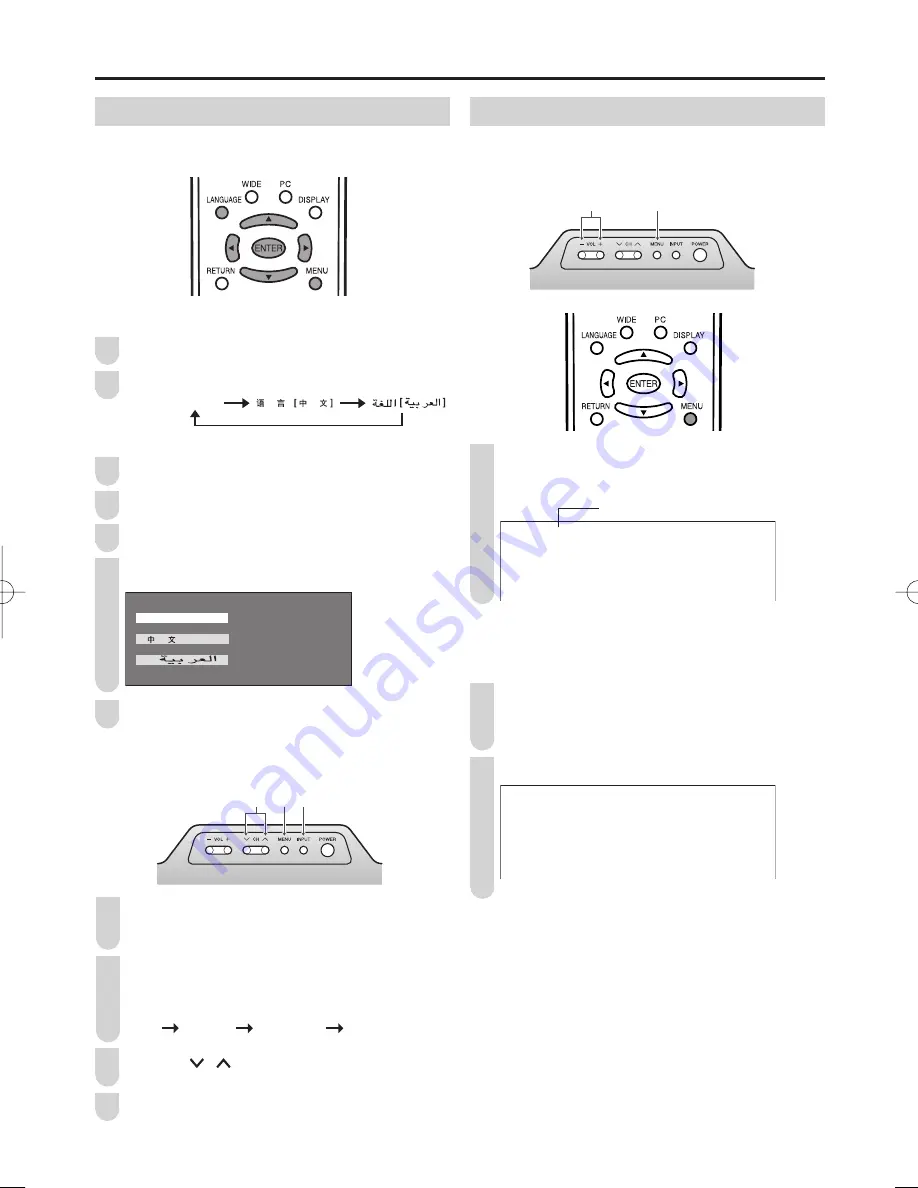
12
Preset
Presetting the Channels (AUTO)
Automatically tunes in and presets receivable TV stations.
Make sure the antenna cable is properly connected.
Upper control panel
2
1
Press
MENU
on the upper part of the LCD TV set
for more than 2 seconds to display the AUTO mode
screen.
$872%*
9+)
0+]
A
•
When starting PRESET after setting “SOUND SYSTEM” with
MENU
on the remote control, “SOUND SYSTEM” for all
channels are stored into memory.
Press
VOL (–)/(+)
on the upper part of the LCD TV set.
All the TV stations in your area that can be received by
the LCD TV set are automatically preset.
The screen shows whatever is on channel 1 when full
auto channel preset is fi nished.
3$/
%*
A
•
Unused channels are automatically skipped.
•
The Preset mode is only available in the TV mode.
•
Instead of pressing
MENU
for more than 2 seconds, you can set
the channel by selecting “CH SETUP” in “SETUP” in the Menu
screen. (See page
14
.)
1
2
3
Sound System
On-Screen Display Language Setting
You can select English, Chinese or Arabic as the on-screen
display language.
Directly setting the Language
Press
LANGUAGE
to display the Language screen.
Press
LANGUAGE
to change the setting.
LANGUAGE [ENGLISH]
Setting on the Menu screen
Press
MENU
to display the Menu screen.
Press
\
/
|
to select “SETUP”.
Press
'
/
"
to select “LANGUAGE”, and press
ENTER.
Press
'
/
"
to select the desired language, and press
ENTER
.
( 1 * / , 6 +
( 1 * / , 6 +
Press
MENU
to exit.
You can also set the language by using the upper control
panel.
Upper control panel
3 1, 2 4
Press
MENU
on the upper part of the LCD TV set for
more than 2 seconds to display the PRESET mode
screen.
Press
MENU
twice to display the LANGUAGE select
mode screen.
• Press
MENU
again to change the PRESET mode as shown
below.
AUTO MANUAL LANGUAGE NORMAL SCREEN
Press
CH
(
)/(
)
to select the language you wish to
display.
Press
INPUT
to return to the normal screen.
1
2
3
4
1
2
2
1
5
4
3
LC-20AX7X̲E̲P10̲19.indd 12
LC-20AX7X̲E̲P10̲19.indd 12
2006/10/17 14:24:55
2006/10/17 14:24:55















































