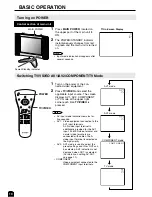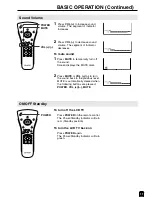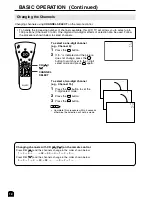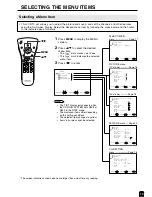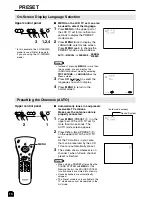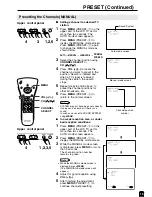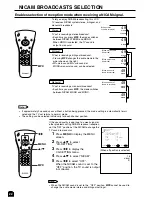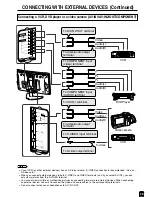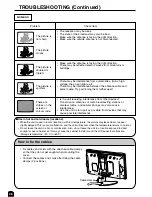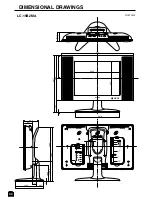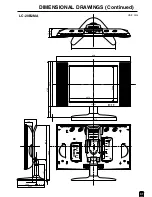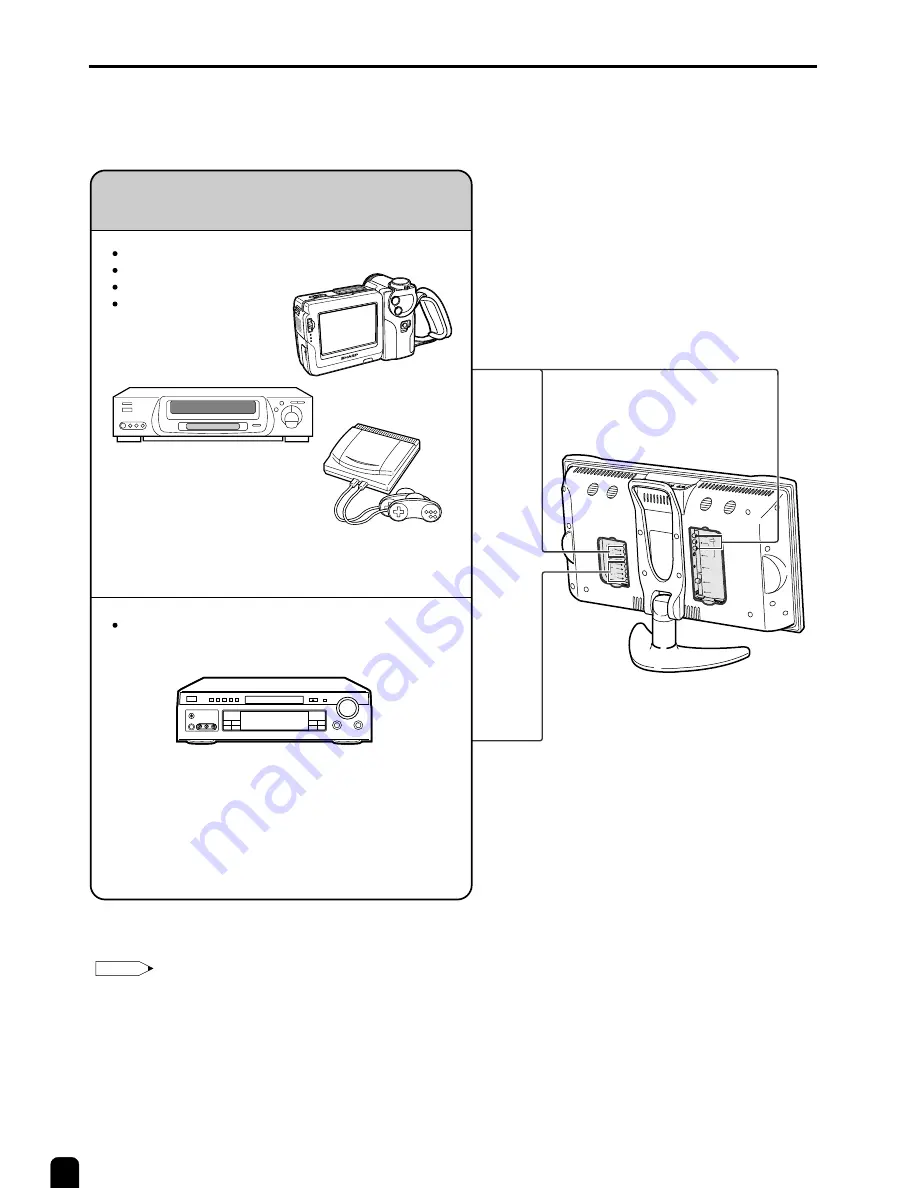
24
VO
L
CH
ME
NU
TV
/V
ID
EO
MA
IN
P
OW
ER
VIDEO
AUDIO
L
Y
P
B
P
R
R
AUDIO
L
R
COMPONEN
T
AV-IN2/OUT
ANT.
VIDEO
S-VIDEO
AUDIO
L
R
HEAD
PHONE
POWER
INPUT
DC13V
AV-IN1
TUNER/BAND
DVD
AUX 1
AUX 3
AUX 2
SURROUND
ON/OFF
TUNER/BAND
DVD
AUX 1
AUX 3
AUX 2
SURROUND
ON/OFF
Example of external devices
that can be connected
To AV-IN1 or AV-IN2/OUT terminal
Video camera
Home video game system
VCR
Laser disc player
DVD, etc.
To COMPONENT terminal
* PC connection is not
possible.
* If your external device
has an S-Video terminal,
S-VIDEO connection is
recommended.
* If your external device has a component
terminal, COMPONENT connection is
recommended (you can view high-quality
pictures). If your external device does not
have a component terminal, S-VIDEO
connection is recommended.
CONNECTING WITH EXTERNAL DEVICES
You can enjoy picture and sound by connecting a VCR or a home video game system to the terminals
located on the rear of the TV set.
When connecting an external device, turn off the power of the main unit first to prevent any possible
damage.
Note:
:
•
For the cable, use a commercially available audio/video cord.
•
Only connect audio/video signals to AV-IN1 and AV-IN2/OUT terminals. Connecting other signals may result in
a malfunction.
•
AV-IN1 has 2 video input terminals: VIDEO and S-VIDEO. When you connect external devices to both terminals
(and if you select AV-IN1), you can only view pictures from the S-VIDEO terminal. To view the picture from the
VIDEO terminal, do not connect any external devices to the S-VIDEO terminal.
•
For more information about external device connections, see the manuals of your external devices.
Содержание LC-15B2MA
Страница 33: ......