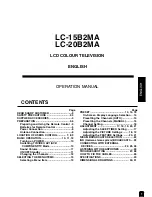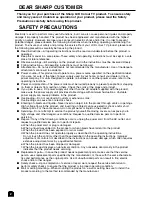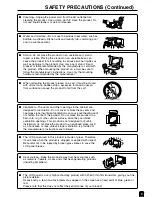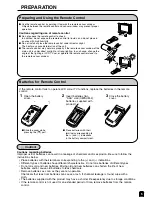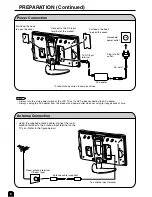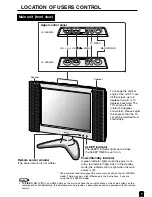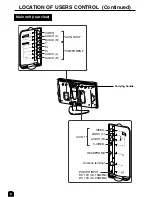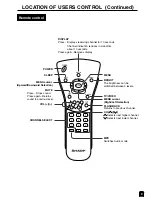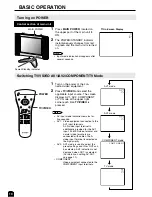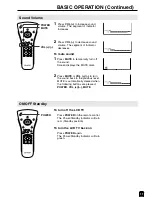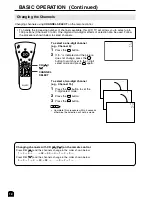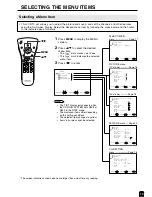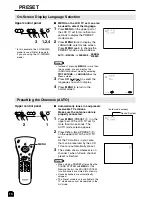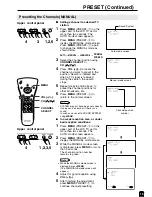2
DEAR SHARP CUSTOMER
Thank you for your purchase of the Sharp LCD Colour TV product. To ensure safety
and many years of trouble-free operation of your product, please read the Safety
Precautions carefully before using this product.
SAFETY PRECAUTIONS
Electricity is used to perform many useful functions, but it can also cause personal injuries and property
damage if improperly handled. This product has been engineered and manufactured with the highest
priority on safety. However, improper use can result in electric shock and/or fire. In order to prevent
potential danger, please observe the following instructions when installing, operating and cleaning the
product. To ensure your safety and prolong the service life of your LCD colour TV product, please read
the following precautions carefully before using the product.
■
Read instructions—All operating instructions must be read and understood before the product is
operated.
■
Keep this manual in a safe place—These safety and operating instructions must be kept in a safe
place for future reference.
■
Observe warnings—All warnings on the product and in the instructions must be observed closely.
■
Follow instructions—All operating instructions must be followed.
■
Attachments—Do not use attachments not recommended by the manufacturer. Use of inadequate
attachments can result in accidents.
■
Power source—This product must operate on a power source specified on the specification label.
If you are not sure of the type of power supply used in your home, consult your dealer or local
power company. For units designed to operate on batteries or another power source, refer to the
operating instructions.
■
Power cord protection—The power cords must be routed properly to prevent people from stepping
on them or objects from resting on them. Check the cords at the plugs and product.
■
If you plan to use a DC power supply unit other than the AC adapter supplied with the product,
make sure the power supply unit provides stable voltage with minimum fluctuations. Unstable
power supply can cause problems in the product.
■
Overloading—Do not overload AC outlets or extension cords.
Overloading can cause fire or electric shock.
■
Entering of objects and liquids—Never insert an object into the product through vents or openings.
High voltage flows in the product, and inserting an object can cause electric shock and/or short
internal parts. For the same reason, do not spill water or liquid on the product.
■
Servicing—Do not attempt to service the product yourself. Removing covers can expose you to
high voltage and other dangerous conditions. Request a qualified service person to perform
servicing.
■
Repair—If any of the following conditions occurs, unplug the power cord from the AC outlet, and
request a qualified service person to perform repairs.
a. When the power cord or plug is damaged.
b. When a liquid was spilled on the product or when objects have fallen into the product.
c. When the product has been exposed to rain or water.
d. When the product does not operate properly as described in the operating instructions.
Do not touch the controls other than those described in the operating instructions. Improper
adjustment of controls not described in the instructions can cause damage, which often requires
extensive adjustment work by a qualified technician.
e. When the product has been dropped or damaged.
f. When the product displays an abnormal condition. Any noticeable abnormality in the product
indicates that the product needs servicing.
■
Replacement parts—In case the product needs replacement parts, make sure that the service
person uses replacement parts specified by the manufacturer, or those with the same characteris-
tics and performance as the original parts. Use of unauthorized parts can result in fire, electric
shock and/or other danger.
■
Safety checks—Upon completion of service or repair work, request the service technician to
perform safety checks to ensure that the product is in proper operating condition.
■
Wall or ceiling mounting—When mounting the product on a wall or ceiling, be sure to install the
product according to the method recommended by the manufacturer.
Содержание LC-15B2MA
Страница 33: ......