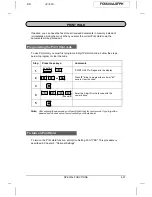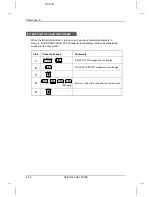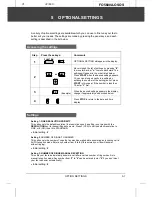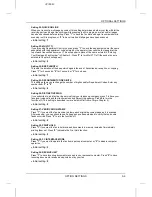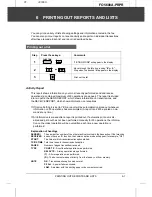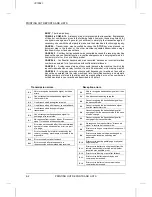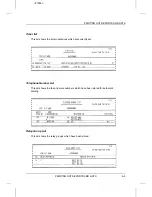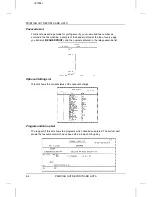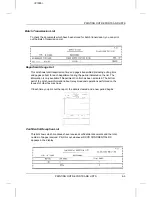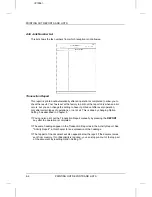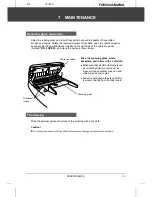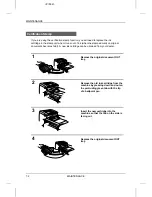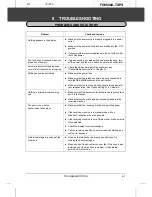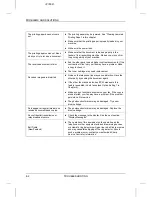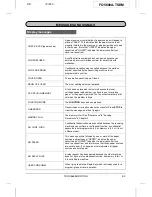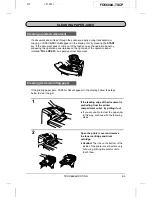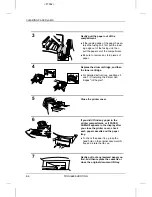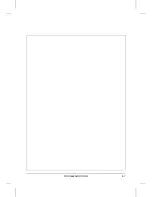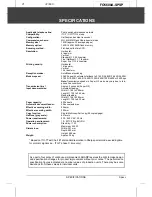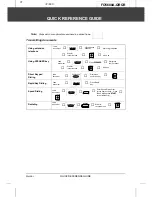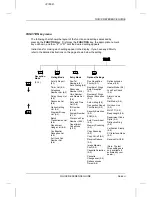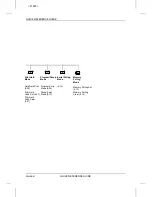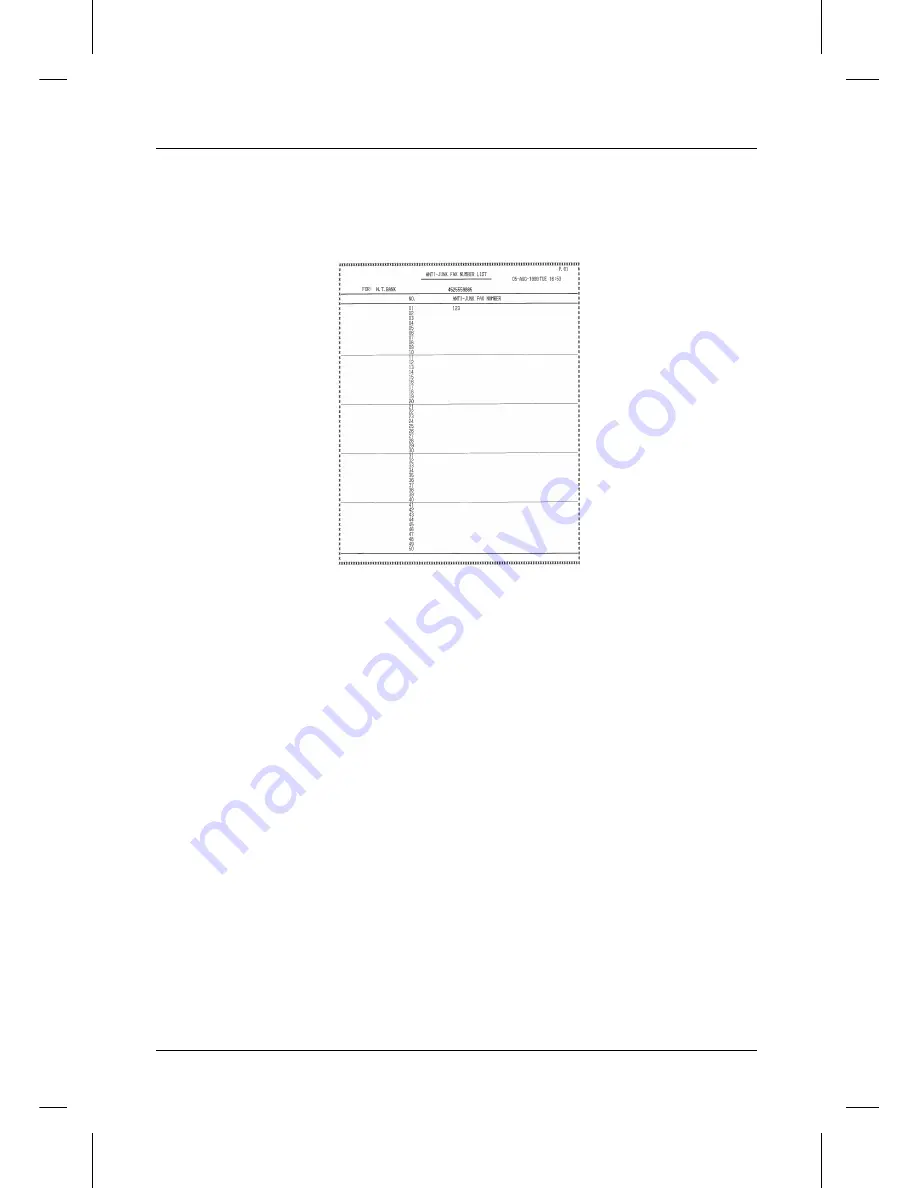
<P=006>
Anti Junk Number List
This list shows the fax numbers from which reception is not allowed.
Transaction Report
This report is printed out automatically after an operation is completed to allow you to
check the result. Your fax is set at the factory to print out the report only when an error
occurs, but you can change the setting to have it printed out after every operation,
only after certain types of operations, or not at all. This is done by changing Option
Setting 5 as described in Chapter 5.
♦
You can also print out the Transaction Report manually by pressing the REPORT
key after the operation is completed.
♦
The same headings appear in the Transaction Report as in the Activity Report. See
"Activity Report" in this chapter for an explanation of the headings.
♦
The top part of the document will also appear below the report if the document was
sent from memory. If confidentiality is required, you can stop print-out of the top part
of the document by resetting Option Setting 13.
PRINTING OUT REPORTS AND LISTS
6-6
PRINTING OUT REPORTS AND LISTS
Содержание FO-5600
Страница 7: ...vi ...
Страница 91: ...5 6 OPTION SETTINGS ...
Страница 106: ...TROUBLESHOOTING 8 7 ...
Страница 107: ...8 8 TROUBLESHOOTING ...