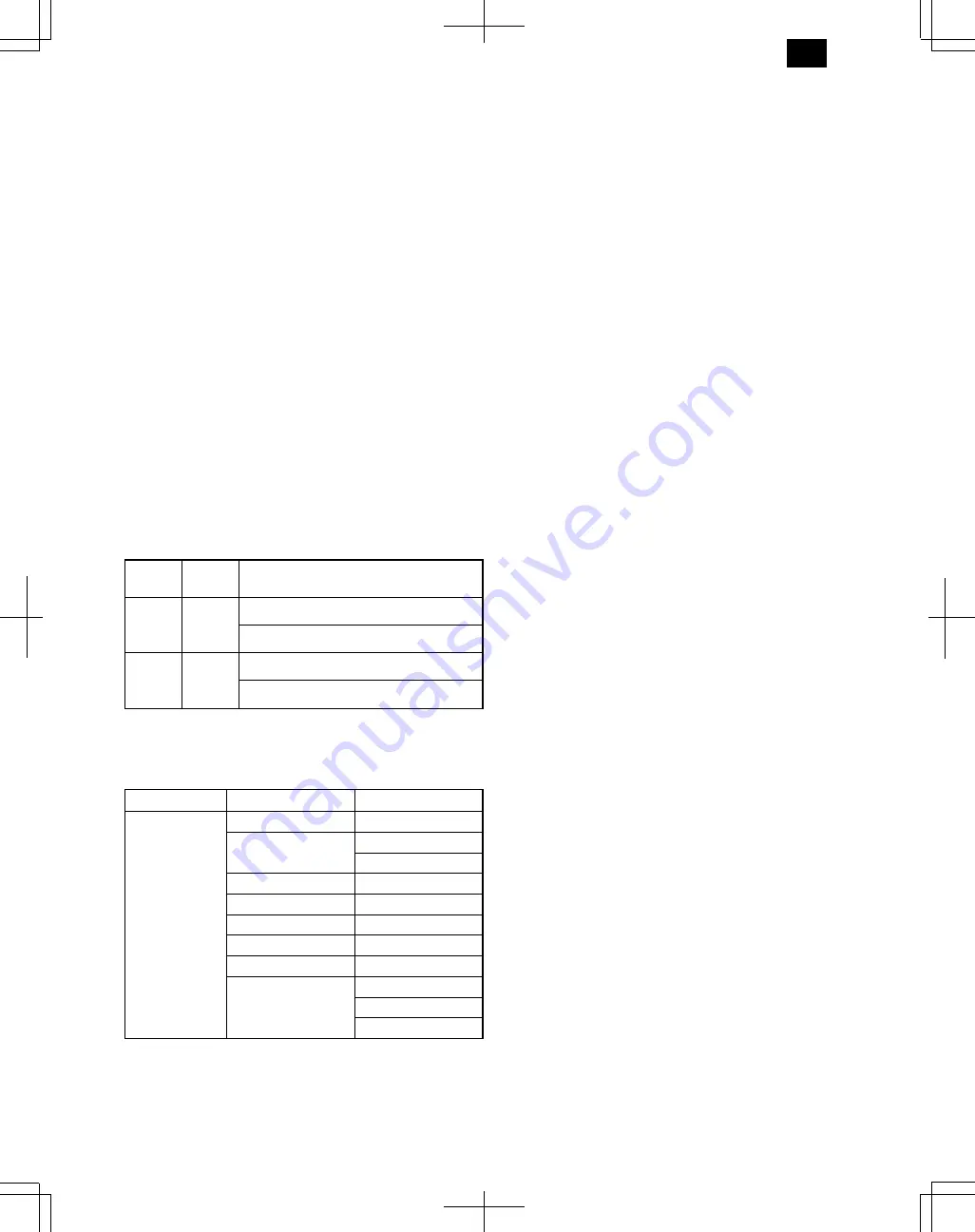
Uninstall AR-150 Series PCL
The printer driver can be uninstalled. If the driver is uninstalled, printing
can no longer be performed on the printer.
For proper uninstallation, be sure to use the SHARP uninstall program
of the printer driver group.
Readme
The latest information on the printer driver is included in this document.
Read the Readme first.
Status Monitor
The Status Monitor window provides visual information about the
printer state and current job.
Status Monitor HELP
Assistance and information for Status Monitor.
●
Be sure to read the “Readme” document found in the printer driver
group before using your SHARP AR-150 Series PCL printer.
●
You cannot use both the status monitor and the Print Manager at the
same time in Windows 3.1 environment.
12. TEST PRINTING
To test print the configuration page and font list, use the following pro-
cedure:
1) Press and hold down the light and dark keys simultaneously for
more than 5 seconds until all the alarm indicators blink and “--” ap-
pears in the display.
2) Set “6” (configuration page) or “7” (font list) using the left copy
quantity key. The selected number will blink in the left side of the
display.
3) Press the print key. The entered program number will be steadily
lit and the currently selected parameter number for the program will
blink on the right side of the display.
4) Select the desired parameter using the right copy quantity key. The
entered parameter number will blink on the right of the display.
Program
No.
Mode
Parameters
6
Configu-
ration
page
0
→
English
1
→
French
2
→
Spanish
3
→
Italian
4
→
German
7
Font list
0
→
English
1
→
French
2
→
Spanish
3
→
Italian
4
→
German
5) Press the print key. The test page prints.
Note: To change the setting or to set another mode, press the clear
key. The printer will return to step 2.
Configuration Page items
1st level item
2nd level item
3rd level item
Hardware Status
Machine Information
Language
Hardware Specs
Basic Memory
Total Memory
Processor
64 bit RISC
Interface Menu
I/O Timeout
ROM Version
Total Page Count
Version Information
PCL6
Input Paper Tray
Bypass Tray
Tray 1
Tray 2
DM-1505
5 – 6
Содержание DM-1500
Страница 125: ...OPU DM 1505 12 9 ...






























