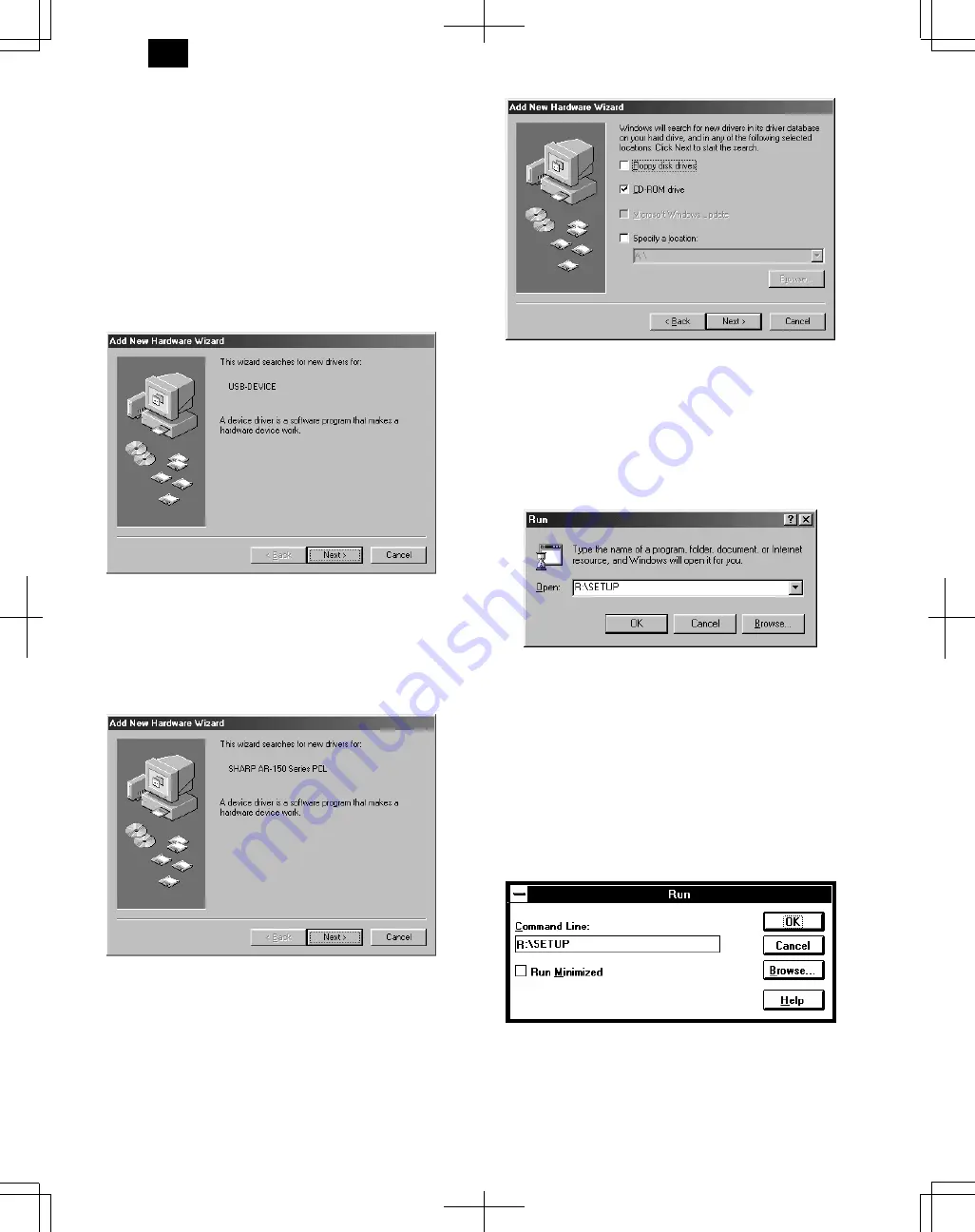
B. Windows 98:
With both the computer and the printer turned off, connect the printer
to the computer with either a parallel or a USB interface cable.
1) Load paper into the paper tray of the printer. For instructions on
loading paper, see the section LOADING COPY PAPER found in
the copier operation manual.
2) Turn on the printer.
3) Turn on your computer and start Windows.
When using the USB interface:
●
Connect your personal computer and the printer using a USB inter-
face cable if you have not already done so. (For information about
connecting the USB interface cable)
●
When the “Add New Hardware Wizard” window appears, insert the
installation CD-ROM, click the Next button, follow the on-screen in-
structions, and finally click the Finish button.
Note: Before installing the printer driver, be sure to close all other
applications which may be open.
4) When using Windows 98 on a personal computer with plug & play*,
the “Add New Hardware Wizard” window will appear. Click the Next
button and follow the on-screen instructions.
●
If the “Add New Hardware Wizard” window does not appear, proceed
to step 8.
5) Select Search for the best driver for your device and click the Next
button.
6) Insert the installation CD-ROM into the CD-ROM drive. (If you are
using the USB interface, confirm that the installation CD-ROM is in
the CD-ROM drive.) Select the CD-ROM drive and click the Next
button.
7) Windows driver file search will find the device “SHARP AR-150
Series PCL”. Click the Next button and follow the on-screen instruc-
tions.
8) Insert the installation CD-ROM into the CD-ROM drive. (If you are
using the USB interface, confirm that the installation CD-ROM is in
the CD-ROM drive.) Click the Start button and select Run. When
the window shown below appears, type R:\SETUP (if the CD-ROM
is designated as drive R) and click the OK button. Follow the on-
screen instructions.
C. Windows 3.1x:
With both the computer and the printer turned off, connect the printer
to the computer with a parallel interface cable.
1) Load paper into the paper tray of the printer. For instructions on
loading paper, see the section LOADING COPY PAPER in the
copier operation manual.
2) Turn on the printer and then start Windows on your computer.
Note: Before installing the printer driver, be sure to close all other
applications which may be open.
3) Insert the installation CD-ROM into the CD-ROM drive.
4) Choose File from the Menu bar in Program Manager, and then
choose the Run... command.
5) Type R:\SETUP (if the CD-ROM is designated as drive R) in the
command line box and then click the OK button.
6) Follow the on-screen instructions.
D. AR-150 Series PCL printer driver group
When you install the printer driver, the SHARP AR-150 Series PCL
printer driver group is automatically created. The printer driver group in-
cludes the following items:
DM-1505
5 – 5
manuals4you.com
Содержание DM-1500
Страница 125: ...OPU DM 1505 12 9 ...






























