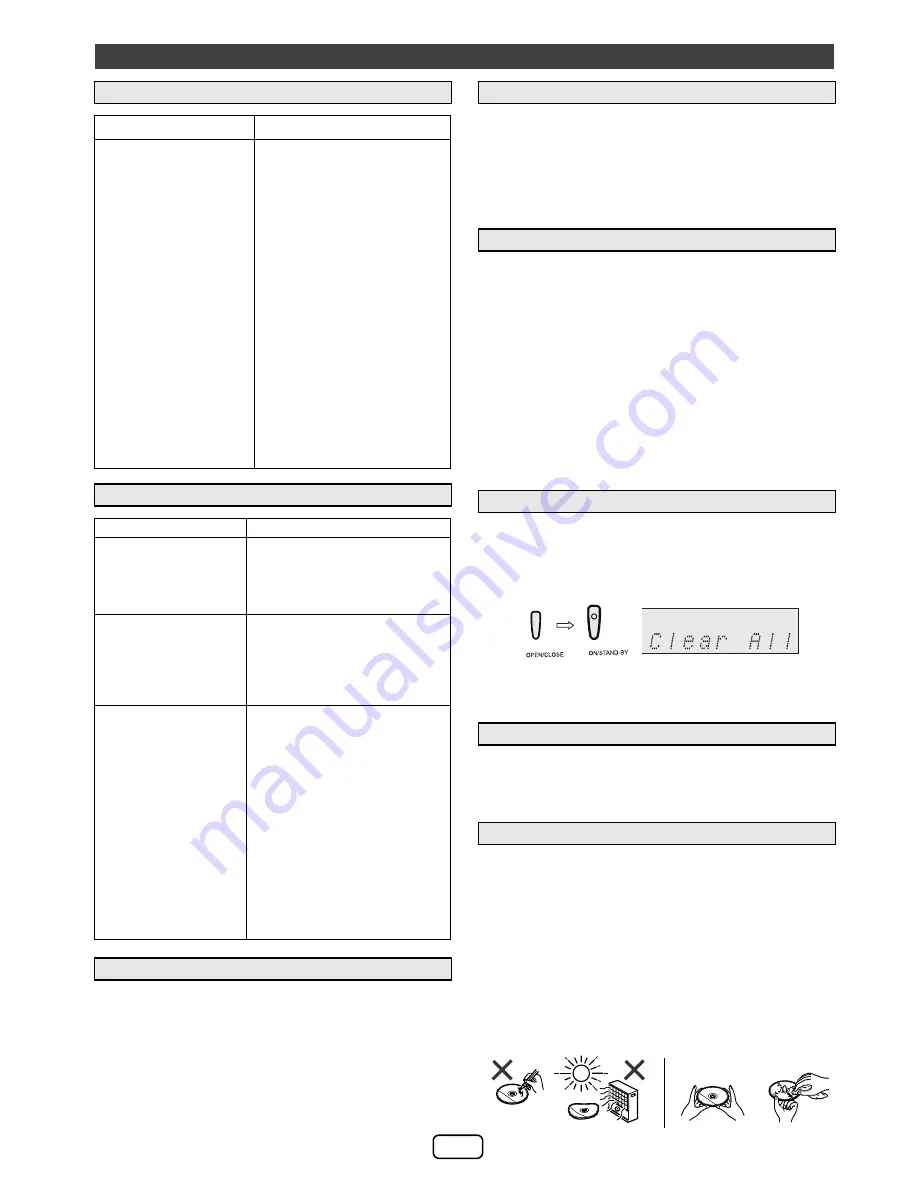
E-14
If the Network function operates incorrectly, do the reset
operation as below:
During Network function, press and hold CLEAR button
until “Network Clear” appears.
This operation will erase the current Wi-Fi setting.
Sudden temperature changes, storage or operation in an
extremely humid environment may cause condensation
inside the cabinet (CD pickup, etc.) or on the transmitter on
the remote control. Condensation can cause the unit to
malfunction. If this happens, leave the power on with no
disc in the unit until normal playback is possible (about 1
hour). Wipe off any condensation on the transmitter with a
soft cloth before operating the unit.
When this product is subjected to strong external
interference (mechanical shock, excessive static
electricity, abnormal supply voltage due to lightning, etc.)
or if it is operated incorrectly, it may malfunction.
If such a problem occurs, do the following:
1
Set the unit to the stand-by mode and turn the power on
again.
2
If the unit is not restored in the previous operation,
unplug and plug in the unit again, and then turn the
power on.
Note:
If neither operation above restores the unit, clear all the
memory by resetting it.
Caution:
This operation will erase all data stored in memory
including clock, timer settings and tuner preset.
Remove the iPod, iPhone, iPad, USB memory device and disc
from the unit. Then, set the unit to the power stand-by mode.
Carrying the unit with iPod, iPhone, iPad or USB memory
device left connected or discs left inside might damage the unit.
Compact discs are fairly resistant to damage, however
mistracking can occur due to an accumulation of dirt on the
disc surface. Follow the guidelines below for maximum
enjoyment from your CD collection and player.
●
Do not write on either side of the disc, particularly the
non-label side from which signals are read. Do not
mark this surface.
●
Keep your discs away from direct sunlight, heat, and
excessive moisture.
●
Always hold the CDs by the edges. Fingerprints, dirt, or
water on the CDs can cause noise or mistracking. If a CD
is dirty or does not play properly, clean it with a soft, dry
cloth, wiping straight out from the centre, along the radius.
Troubleshooting chart (continued)
■
Wi-Fi connection
Symptom
Possible cause
●
Wi-Fi network
connection failed.
●
Is your router Wi-Fi certified?
●
WPS-Pin and WPS-PBC
routers is not supported by
this unit.
●
Is the SSID broadcast on the
Wi-Fi router enabled?
●
Avoid using Wi-Fi channel
which is much overlapped by
the nearby Wi-Fi network.
●
Is the unit placed near a
potential source of
interference which may affect
Wi-Fi signal, such as
microwave ovens?
●
Is your PC using a Wi-Fi
network? Ethernet connection
for AirPlay / DLNA network
setup is not possible.
●
Do not use special characters
like ‘%, #, *’ to rename your
router or the AirPlay device in
the setting menu.
■
AirPlay / DLNA
Symptom
Possible cause
●
No AirPlay icon on
Apple AirPlay device
or iTunes in my PC.
●
Is the unit joined to the AirPlay
network?
●
Is the Bonjour service in your
PC enabled before you open
iTunes?
●
AirPlay connection
failed with Mac or PC.
●
Firewalls and security software
must be disabled.
●
Is your network speed fast
enough? Other devices
connected to your home router
might need to be turned off.
●
Breaking of music
streaming.
●
Restart your Apple AirPlay /
DLNA device or this unit.
●
Stop any internet content
browsing via your home router.
●
Enable the Auto Channel Scan
Option on the Wi-Fi router if
available.
●
Enable the Wireless Intelligent
Stream Handling (WISH)
option on the Wi-Fi router if
available.
●
Enable the Quality of Service
(QoS) option on the Wi-Fi
router if available.
●
Other home routers must be
turned off.
■
Network reset
■
Condensation
■
If problem occurs
■
Factory reset, clearing all memory
1
Press the POWER ON/STAND-BY button to enter the
power stand-by mode.
2
While pressing down the OPEN/CLOSE button, press the
POWER ON/STAND-BY button until “Clear All” appears.
■
Before transporting the unit
■
Care of compact discs
POWER
NO
YES
Correct
















