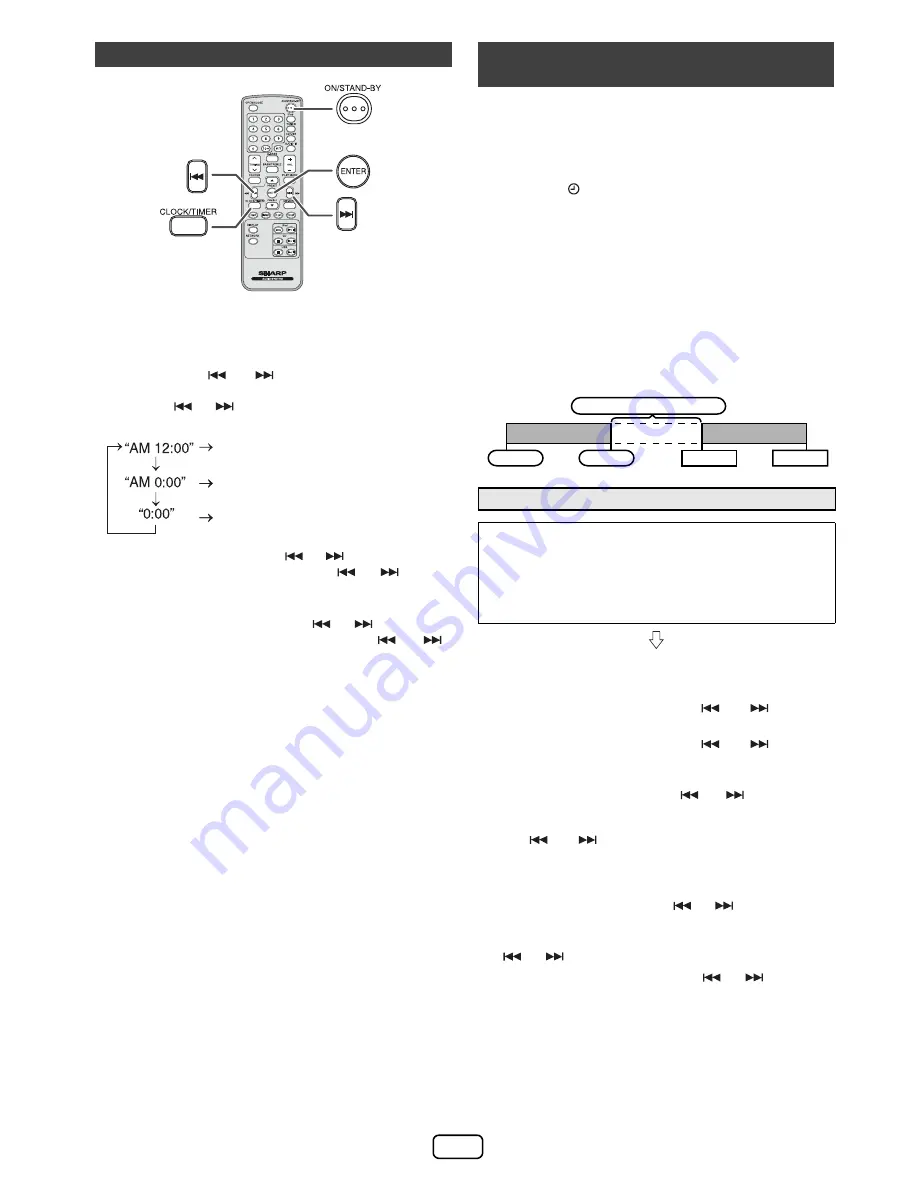
E-11
In this example, the clock is set for the 24-hour (0:00) display.
To confirm the time display:
Press the CLOCK/TIMER button. The time display will
appear for about 5 seconds.
Note:
When power supply is restored after unit is plugged in again
or after a power failure, reset the clock.
To readjust the clock:
Perform “Setting the clock” from step 1. If the “Clock” does not
appear in step 2, step 4 (for selecting the 24-hour or 12-hour
display) will be skipped.
To change the 24-hour or 12-hour display:
Timer playback:
The unit turns on and plays the desired source (CD,
TUNER, USB, iPod, AUDIO IN) at a preset time.
This unit has 2 types of timer: ONCE TIMER and DAILY
TIMER.
Once timer (
“
”
indicator):
Once timer play works for one time only at a preset time.
Daily timer (
“
DAILY
”
indicator):
Daily timer play works at the same preset time every day
that we set. For example, set the timer as a wake-up call
every morning.
Using the once timer and daily timer in combination:
For example, use the once timer to listen a radio program,
and use the daily timer to wake up.
Setting the clock (Remote control only)
1
Press the POWER ON/STAND-BY button to turn the power on.
2
Press the CLOCK/TIMER button.
3
Within 5 seconds, press the ENTER button. To adjust the
day, press the
or
button and then press the
ENTER button.
4
Press the
or
button to select 12-hour or 24-hour
display and then press the ENTER button.
The 12-hour display will appear.
(AM 12:00 - PM 11:59)
The 12-hour display will appear.
(AM 0:00 - PM 11:59)
The 24-hour display will appear.
(0:00 - 23:59)
5
To adjust the hour, press the
or
button and then
press the ENTER button. Press the
or
button
once to advance the time by 1 hour. Hold it down to
advance continuously.
6
To adjust the minutes, press the
or
button and
then press the ENTER button. Press the
or
button once to advance the time by 1 minute. Hold it
down to advance the time by 5 minutes interval.
1
Clear all the programmed contents. [Refer to “Factory
reset, clearing all memory” on page 14 for details.]
2
Perform “Setting the clock” from step 1 onwards.
Timer and sleep operation (Remote
control only)
1
Set the daily timer.
2
Set the once timer.
■
Timer playback
Before setting timer:
●
Check that the clock is set to the correct time (refer to
this page). If it is not set, you cannot use the timer
function.
●
For timer playback: Plug in USB or load discs or dock
iPod to be played.
1
Press the POWER ON/STAND-BY button to turn the power on.
2
Press and hold the CLOCK/TIMER button.
3
Within 10 seconds, press the
or
button to
select “Once” or “Daily”, and press the ENTER button.
4
Within 10 seconds, press the
or
button to
select “Timer Set”, and press the ENTER button.
5
To select the timer playback source (CD, TUNER, USB,
iPod, AUDIO IN), press the
or
button. Press
the ENTER button.
When you select the tuner, select a station by pressing
the
or
button, and then press the ENTER
button. If a station has not been programmed, “No
Preset” will be displayed and timer setting will be
canceled.
6
To adjust the day, press the
or
button and then
press the ENTER button.
7
Press the ENTER button to adjust the hour. Press the
or
button and then press the ENTER button.
8
To adjust the minutes, press the
or
button and
then press the ENTER button.
9
Set the time to finish as in steps 7 and 8 above.
10
Adjust the volume using the VOLUME control, and then
press the ENTER button. Do not turn the volume up too
high.
Once timer
Daily timer
Start
Stop
1 minute or more
Start
Stop
















