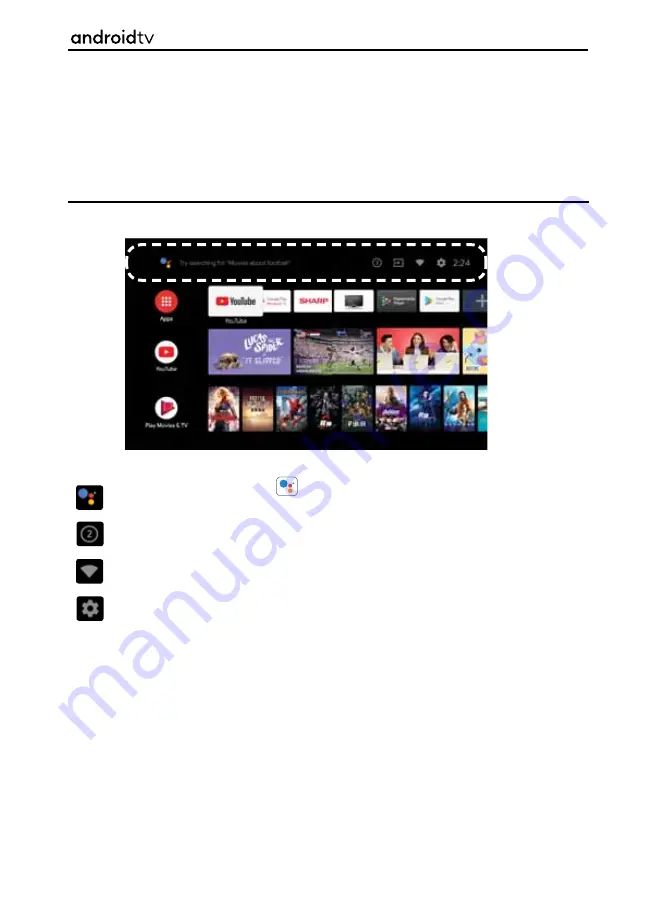
31
31
HOME PAGE
To enter the Home Page screen, press the [HOME] button on your remote control. From the Home Page,
you can search for content and select recommendations, apps, and go into settings.
The Home Page is the default viewing screen for your television and it will appear after the fi rst-time
installation process has been completed.
Inputs, Google Assistant, Network, Notifi cations and Settings
The picture below shows a typical Home Page, here we look at section
A
as shown inside the dotted line.
A
The Google Assistant
- Use the button on on the remote control or the on-screen
keyboard displayed on the television to input keywords and search for various content.
Notifi cations
- Displayed when there are notifi cations such as when there is a connection issue
or software update. The number within the circle indicates the number of notifi cations.
Network
- Confi gure network and internet. This symbol changes depending on the connection
type – Wi-Fi or Ethernet.
Settings
- Confi gure various television related settings.
Android Functionality
















































