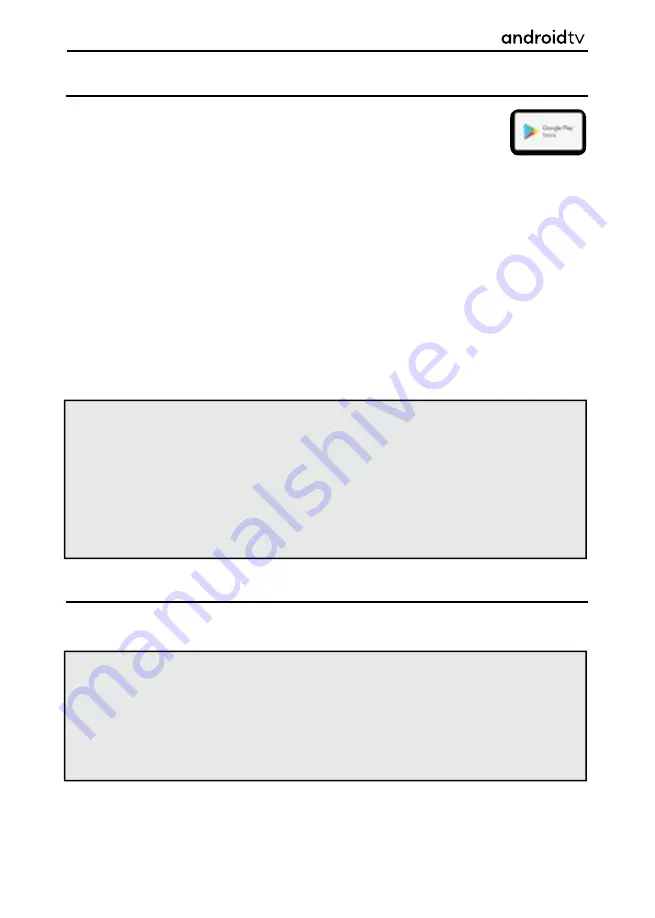
34
Installing apps from the Google Play Store
You can install apps from the Google Play Store to your television, just like you do
with smartphones and tablets. You can only install apps that are compatible with
this television. They may differ from the apps shown on smartphones/tablets.
An Internet connection and Google account are required to install apps from the Google Play Store. If you
do not have a Google account or wish to create a shared account, this can be achieved during the fi rst
time installation or by accessing the following website on any device:
https://accounts.google.com/signup
The website above may vary depending on your region/country. It is also subject to change without notice.
For details, refer to the Google homepage.
To install an app on your set, press the [HOME] button and select Google Play Store from the apps list. If
the supplied remote control has an [APPS] button, you can press the this to display the apps list. Select an
app to install. After downloading, the app is automatically installed and added. Its icon appears in the list
of installed apps, allowing you to launch it.
To add an app from the Play Store, select and enter the Play Store from the apps section of the Home
Page. When the Play Store opens, you can then select an app to load onto the set from the ones which
appear, or search for a desired app.
Installing apps from the Google Play Store
You can move downloaded apps to a USB memory device or SD card to increase the space available in the
television.
Android Functionality
Notes
: There are free apps and paid apps in the Google Play Store. To purchase a paid app, a prepaid
Google Play gift card code or credit card information is required. You can purchase a Google
Play gift card from various retailers.
Free space on internal storage of the television is limited. When storage is full, it will not be possible to
install more apps. To check how much free space is available go to:
Settings > Device Preferences > Storage.
If internal storage is full and you wish to install additional apps, you will have to delete some
currently installed apps or move apps to USB memory device or SD card. Please refer to the
chapter
Moving apps to a USB memory device or SD card.
Note: When you format a USB memory device/SD card, all data saved in the device will be deleted.
Back up your important data before formatting. Performing this procedure formats the USB
memory device/SD card for exclusive use with the television. Therefore, you may be unable to
use the USB memory device/SD card with a computer, etc.
Some apps cannot be moved to a USB memory device/SD card.
Some apps cannot be moved to a USB memory device as they are fundamental to the
operation of the set.






























