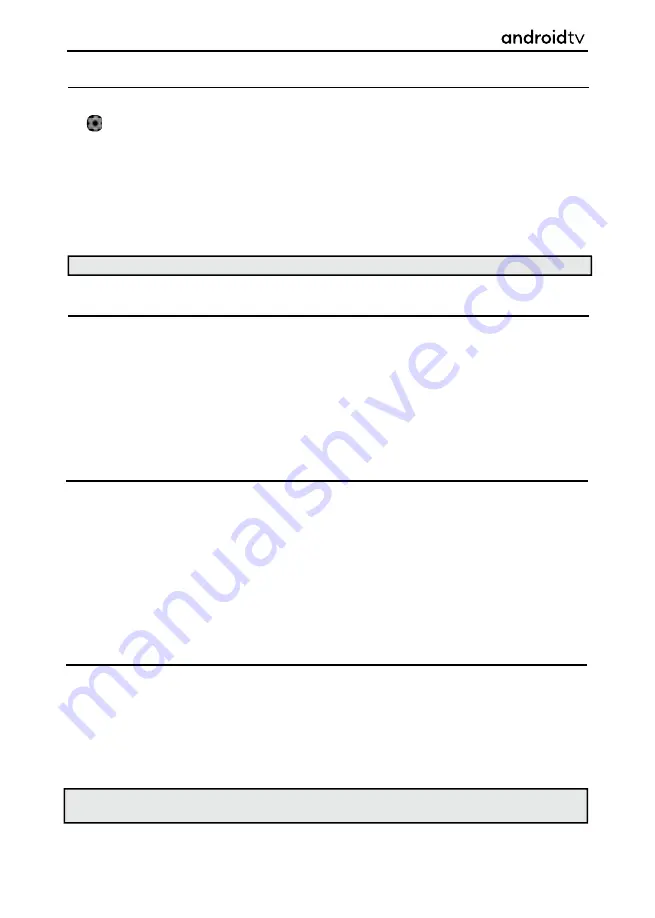
52
Accounts & Sign-in
In this menu you can add, synchronize or remove your Google account. To enter this menu option, select
the icon while on the Home Page or press the [MENU] button on the remote control when in television
mode, then go to
Settings > Accounts & Sign-In.
When selected, the options shown below are available:
You can use your account for:
•
Google Play Store.
•
Google Play Movies & Television.
•
Google Play Games.
• YouTube.
•
Adding a new account.
Sign in via Android phone
1.
Select “Add account”.
2.
Select “Sign In”.
3.
Select “Use your phone or computer”.
4.
To sign in, follow the on-screen instructions.
5.
Your phone account will be added to the television.
Sign in manually
You can do this by entering account address/password via on-screen keyboard.
1.
Select “Add account.
2.
Select “Sign In”.
3.
Enter your password using the remote control.
4.
To sign in, enter your email address and password.
5.
After you add your account, you’ll see “Success” on the television screen.
Manage your account
You can sync devices, apps, and remove accounts from your Android television.
1.
Select an account you wish to manage.
2.
Choose one of the following:
• Sync
now.
• Remove
account.
•
Choose apps to sync.
Note
: The television must be connected to the internet. To sign in with your Android phone television
and phone must be connected to the same network.
Android Functionality
Note
: You can have one or more Google Accounts on your device at a time.






























