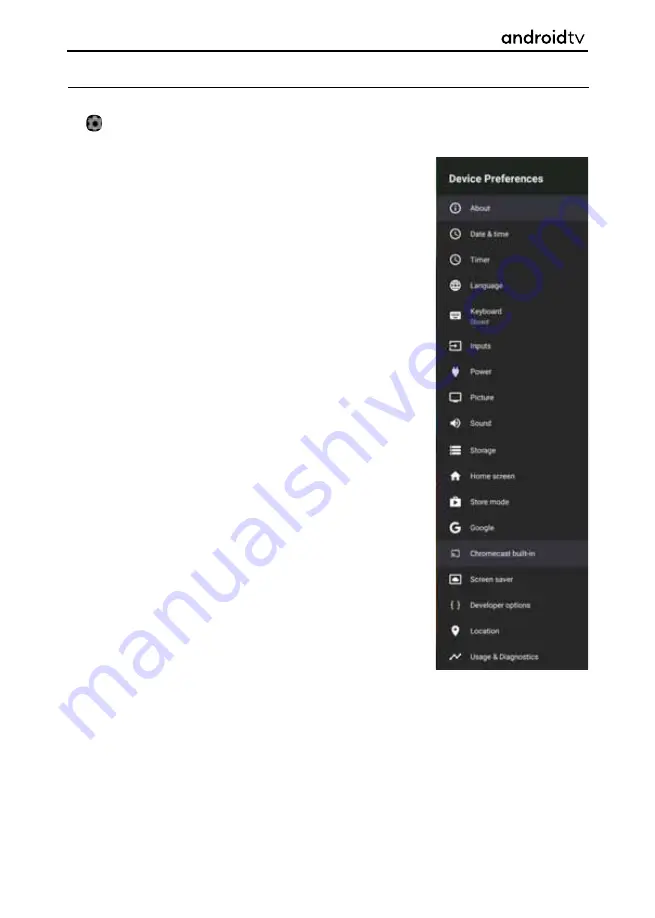
54
Device Preferences
Device preferences allows you to set up your television to your choice. To enter this menu option, select
the icon while on the Home Page or press the [MENU] button on the remote control when in television
mode, then go to
Settings > Device Preferences.
When selected, the options shown below are available:
About
Information about TV and software.
Date &
Adjust system time & date.
Time
Timer
Setup timers for automatic TV start or power off.
Language
Selects the menu language. The selected menu language will
also set by the voice recognition language.
Keyboard
Confi gures the on-screen keyboard.
Inputs
Confi gure Source menu and HDMI CEC.
Power
Changes the settings related to power consumption.
Picture
Adjusts the picture and screen display settings such as screen
brightness.
Sound
Adjusts the sound settings and speaker related options.
Storage
Changes the settings related to data storage.
Home
Customises channels displayed in the Home screen and sorts
Screen
apps.
Store
Activates store demonstration mode.
Mode
Confi gures the settings related to the search function.
Chromecast
Displays information about the Chromecast feature.
Built-in
Screen saver
Confi gures the settings of the screen saver.
Location
Confi gures the location settings to acquire the user location.
Usage &
When turned on, automatically sends diagnostic information
Diagnostics
to
Google.
Security &
Confi gures the security settings such as passwords.
Restrictions
Accessibility
Confi gures the settings of accessibility features and services
for helping users navigate their devices more easily.
Reset
Resets TV to factory settings. All accounts will be removed
from TV, all apps will be deleted as well as all Wi-Fi/LAN
settings, and all system settings will return to default values.
Android Functionality






























